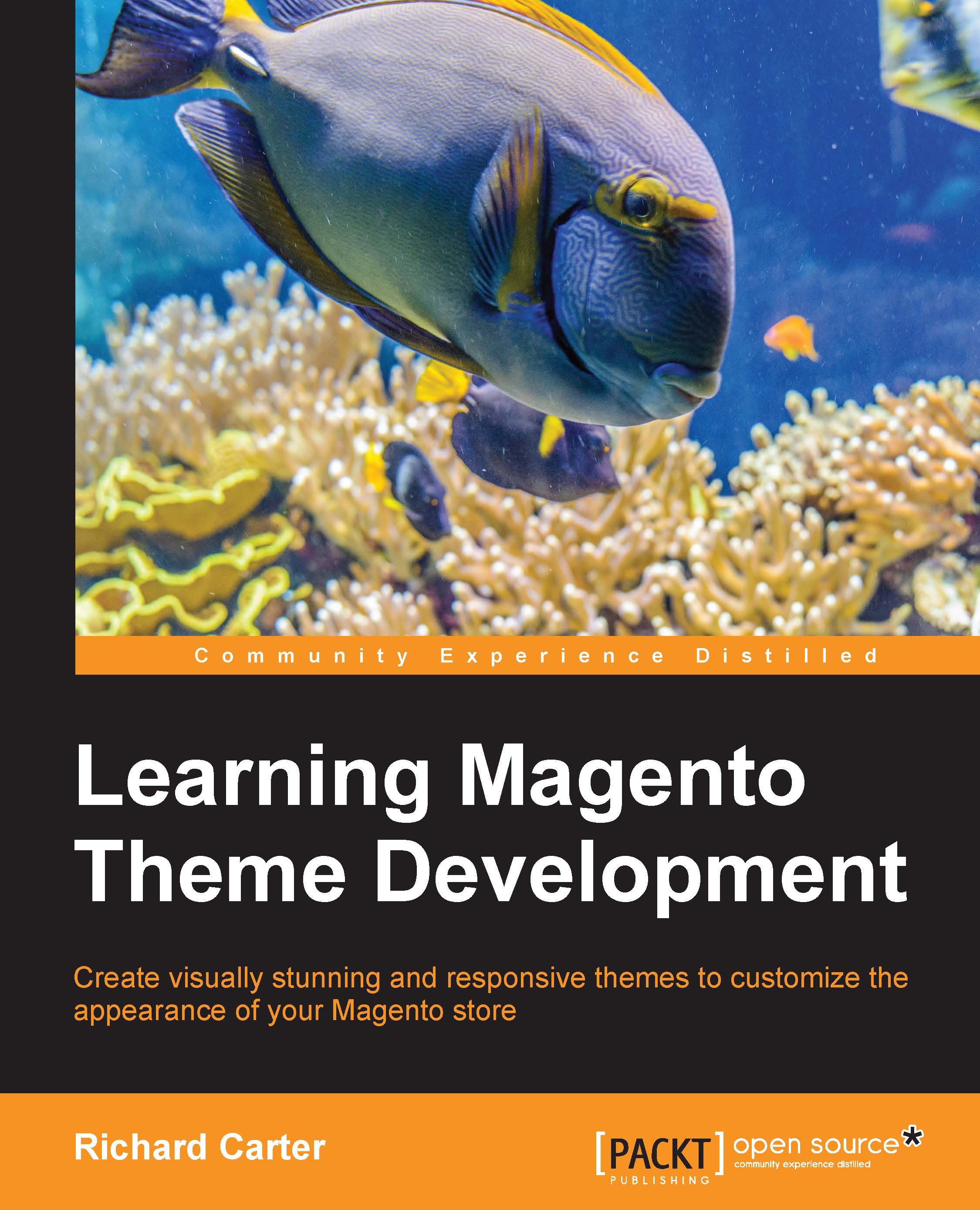Changing the e-mail template logo
First thing's first: you'll want the e-mails your Magento store sends to customers to use your store's logo, so you will need to configure this in Magento's control panel.
At the moment, the order confirmation e-mail will look similar to the following template, using Magento's own logo and a placeholder store name if you haven't configured your Magento store fully yet:

Once you are logged into your Magento administration panel, navigate to System | Configuration. From here, select the Design tab in the left-hand column, as shown in the following screenshot:

Expand the Transactional Emails panel, and you will see that you are provided with two options:
One to change the image used for the logo in the e-mail templates.
One to change the
alttext used for the logo.
Select the logo image you wish to use, and populate the Logo Image Alt field with a suitable value, as shown in the following screenshot:

Once you have done this, click on the Save Config button. If you...