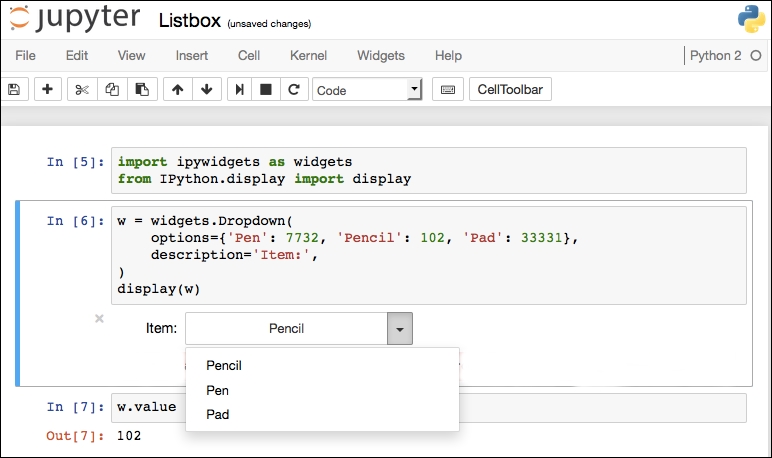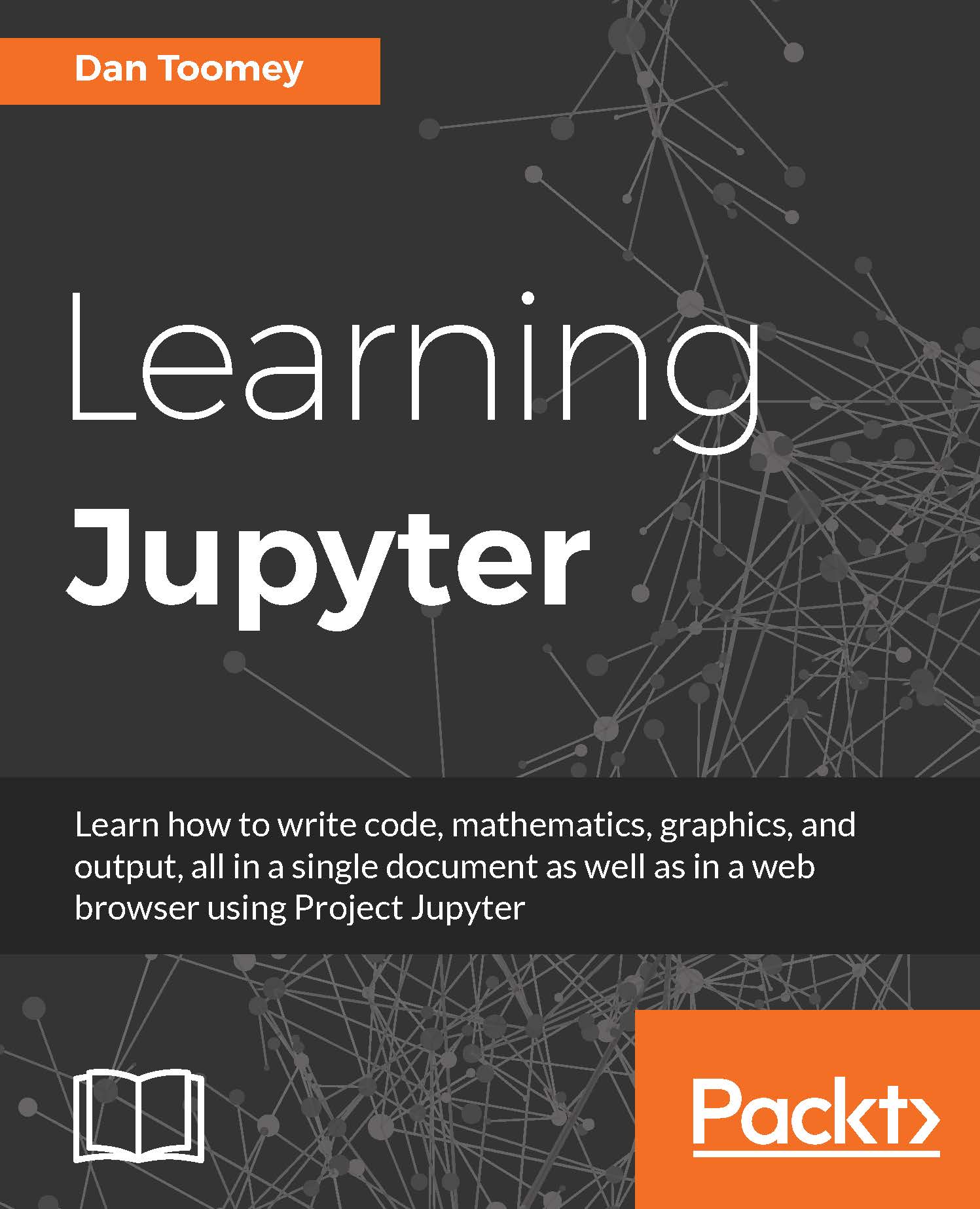Widgets
There is another package of widgets, called ipywidgets, that has all of the standard controls that you might want to use, with many optional parameters available to customize your display.
Progress bar widget
One of the widgets available in this package displays a progress bar to the user. Take the following script:
import ipywidgets as widgets widgets.FloatProgress( value=45, min=0, max=100, step=5, description='Percent:', )
This would display our progress bar as shown here:
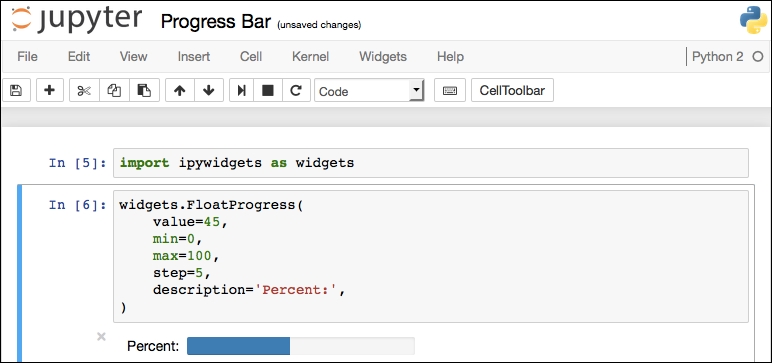
Listbox widget
We could also use the list box widget, called as Dropdown, in this script:
import ipywidgets as widgets from IPython.display import display w = widgets.Dropdown( options={'Pen': 7732, 'Pencil': 102, 'Pad': 33331}, description='Item:', ) display(w) w.value
This script will display a list box to the user with the displayed values of Pen, Pencil, and Pad. When the user selects one of the values, the associated value is returned to the w variable, which we display: