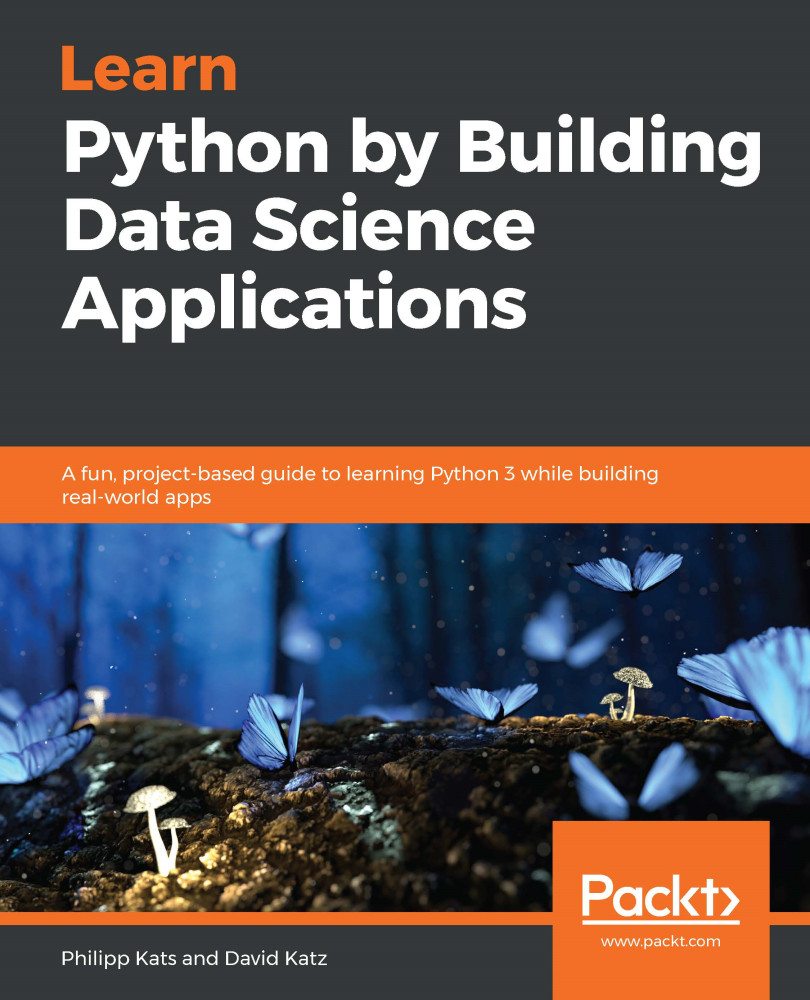Before we proceed to the content of this book, let's ensure our code can actually be executed by running the simplest possible code in Jupyter. To do this, let's create a test notebook and run some code to ensure everything works as intended. Click on the Python 3 square in the Notebook section. A new tab should open, called Untitled.ipynb.
First, the blue line highlighted represents the selected cell in the notebook. Each cell represents a separate snippet of code, which is executed simultaneously in one step. Let's write our very first line of code in this cell:
print('Hello world')
Now, hit Shift + Enter. This shortcut executes the selected cells in Python and outputs the result on the next line. It also automatically creates a new input cell if there are none, as shown in the following screenshot. The number on the left gives a hint...