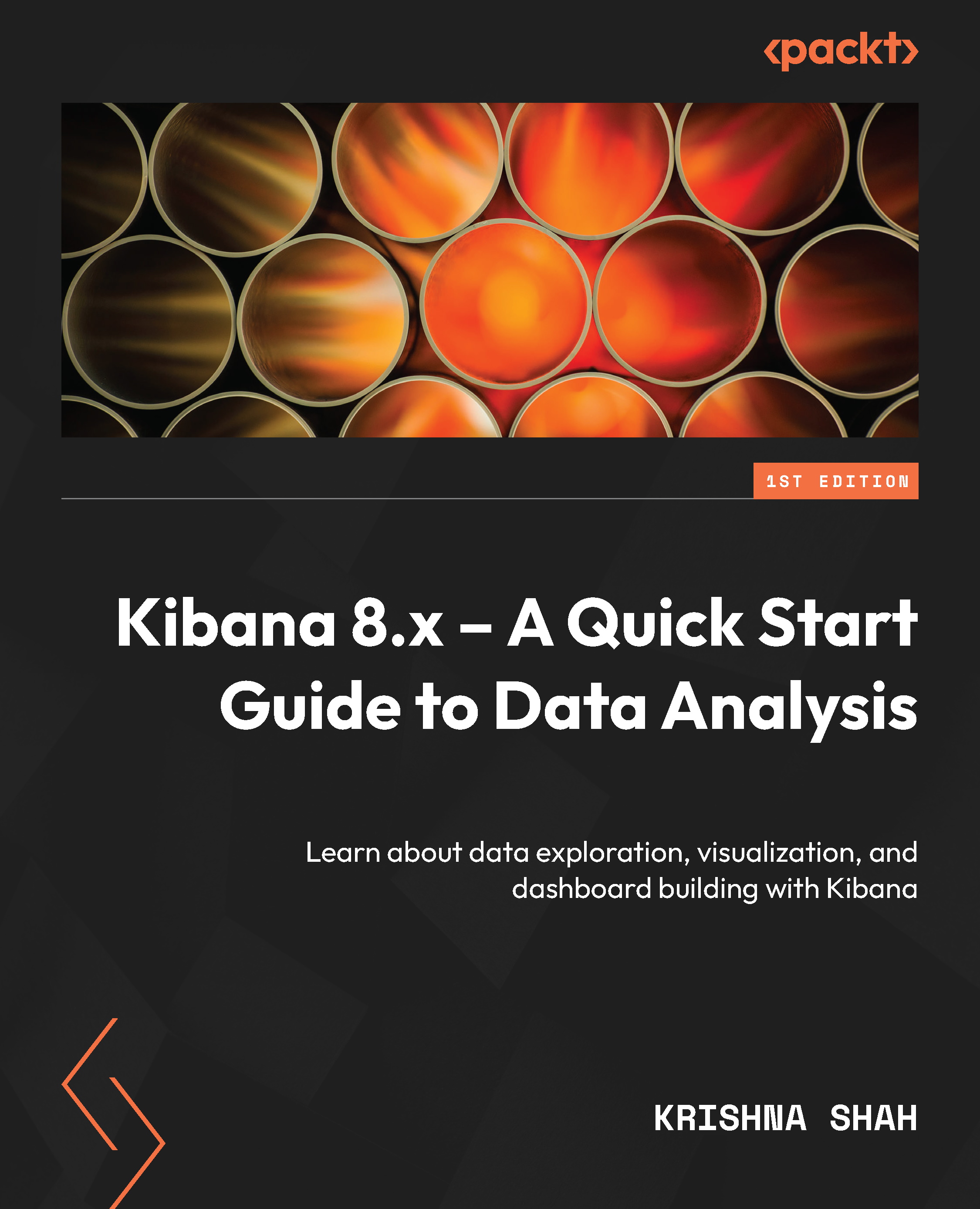Creating a saved search
A saved search is a search created by saving the search results of the query done by KQL or a filter on Discover. It can be further used to add in as a saved search on a dashboard to display a specific set of documents representing a specific use case/query.
A saved search can also be a great way to reuse the search made on Discover. Furthermore, the results in the form of documents can be added to the dashboard along with the other visualizations. Let us see how we can create a saved search, step by step.
Steps to create a saved search
Creating a saved search is a fairly simple process where you have a specific use case in mind and need to host your search in that exact direction. Let’s see how to begin with creating a saved search:
- Go to the main menu of Kibana and open Discover:
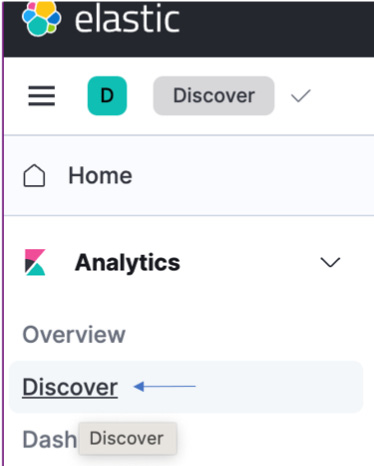
Figure 3.14 – The navigation of the main menu and Discover
- Select the data view according to the dataset you...