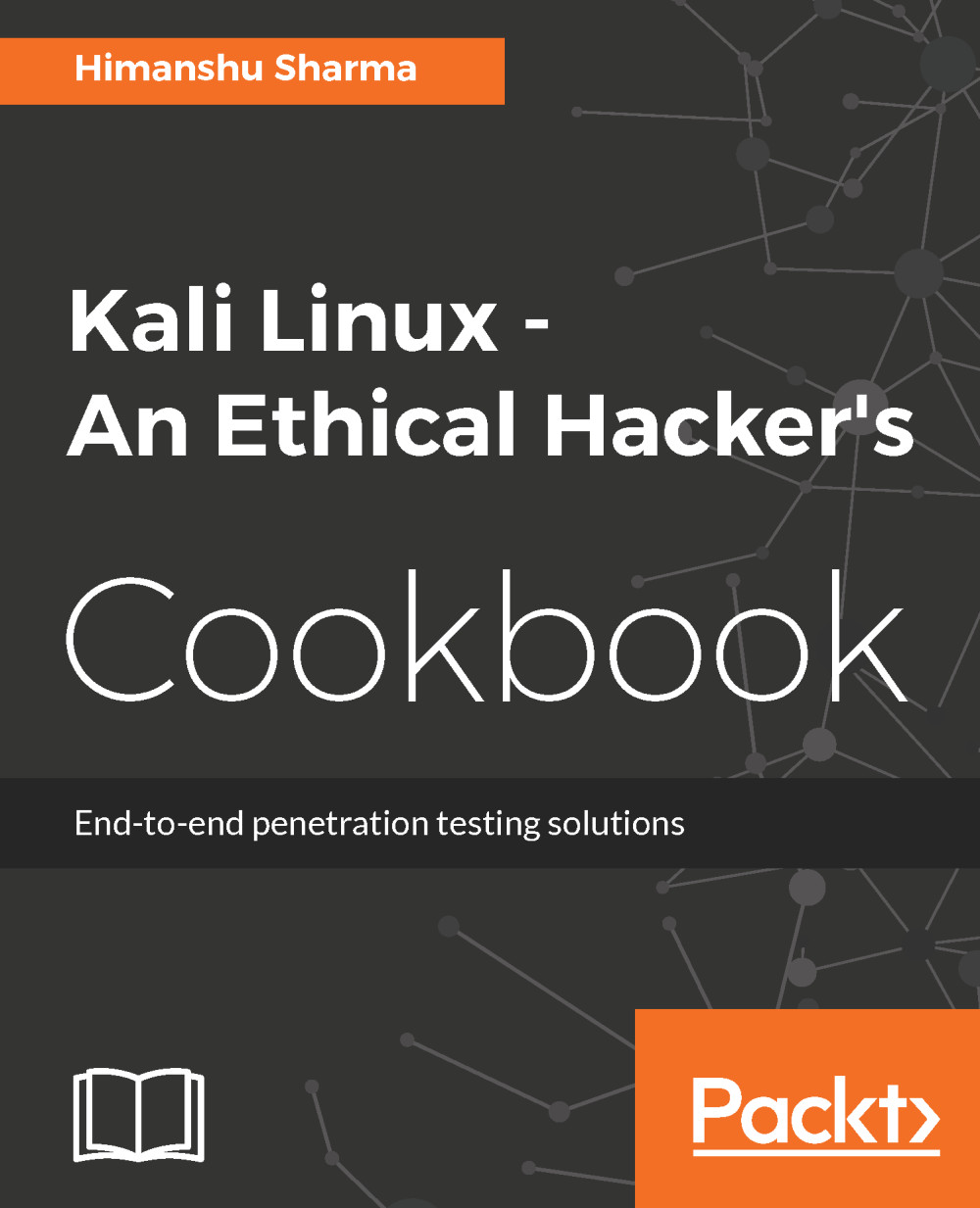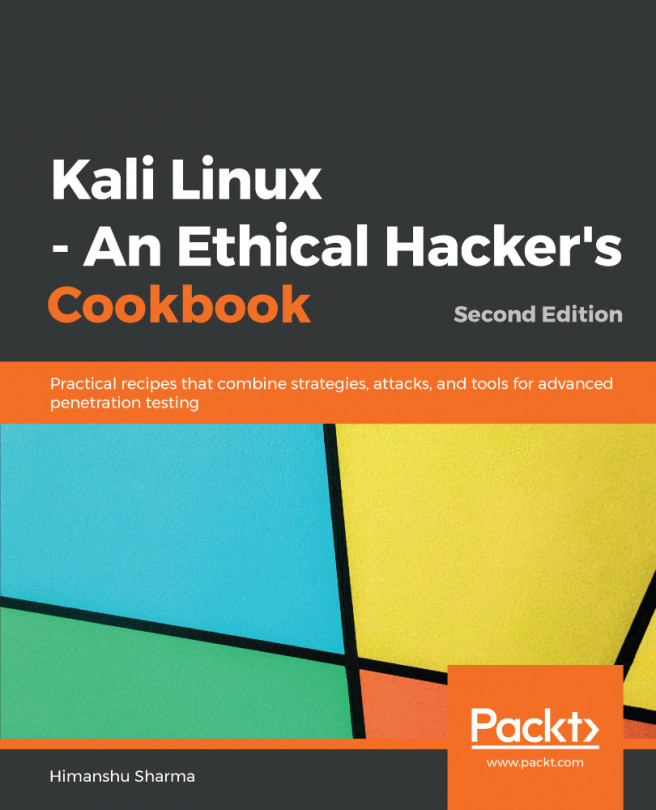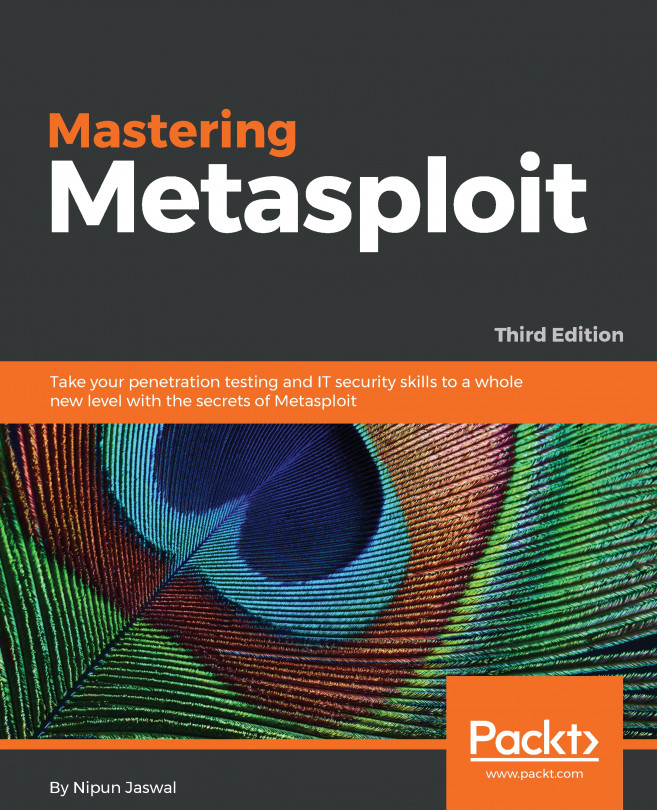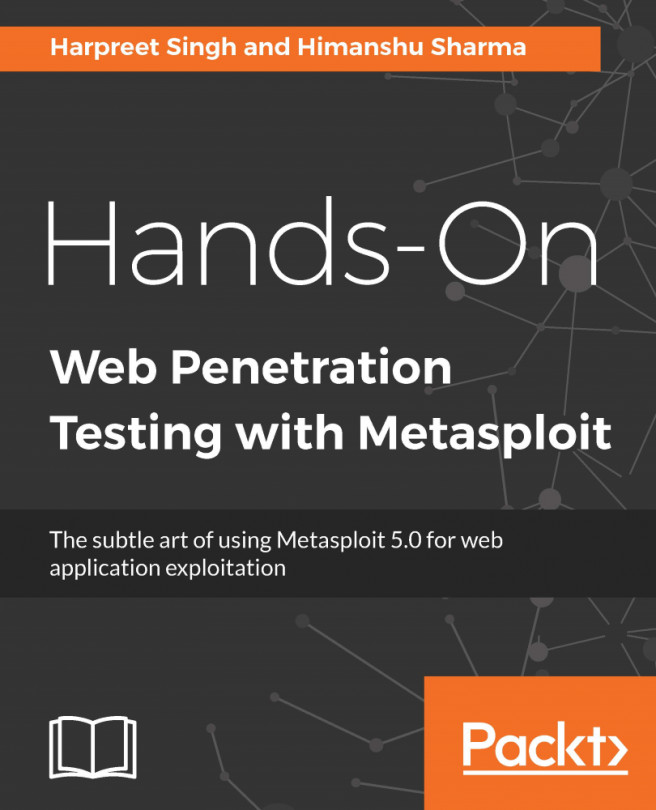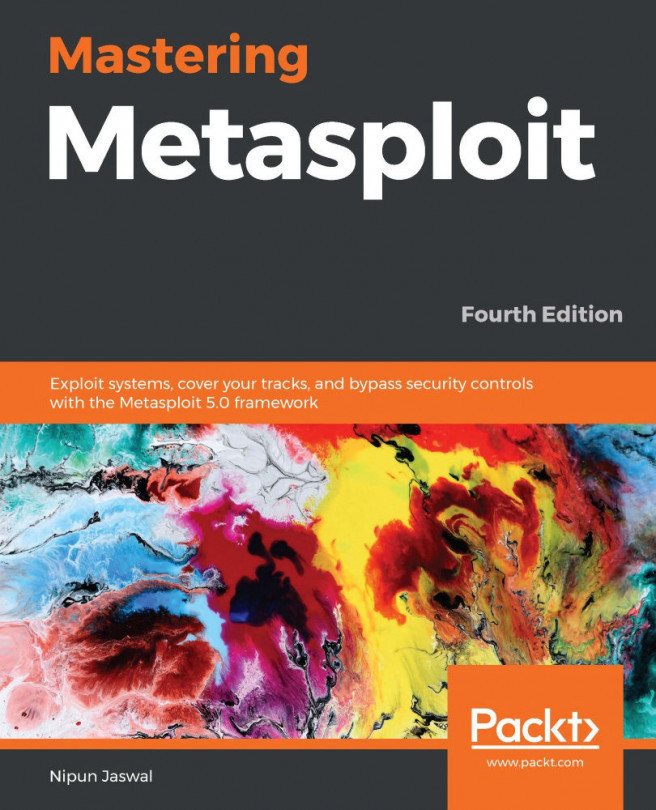Playing around with gqrx
The gqrx tool is an open source software-defined radio (SDR) receiver powered by the GNU radio and the Qt graphical toolkit.
It has many features such as:
- Discovering devices connected to a computer
- Processing I/Q data
- AM, SSB, CW, FM-N, and FM-W (mono and stereo) demodulators
- Recording and playing back audio to/from WAV file
- Recording and playing back raw baseband data
- Streaming audio output over UDP
In this recipe, we will cover basics of gqrx and another tool, RTLSDR.
How to do it...
Following is the recipe to use gqrx:
- We can install
gqrxusing the command:
apt install gqrx- Once it's done, we run the tool by typing
gqrx. - We choose our device from the drop-down menu in the window that opens and click
OK:
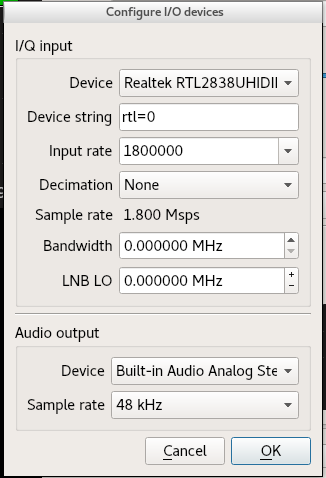
- Now the GQRX application opens, and on the right-side in the receiver window, we choose the frequency we want to view. Then we go to the file and click on
Start DSP:
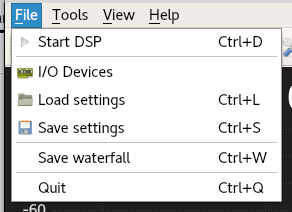
- Now we see a waterfall and we should start hearing the sound in our speaker. We can even change the frequency...