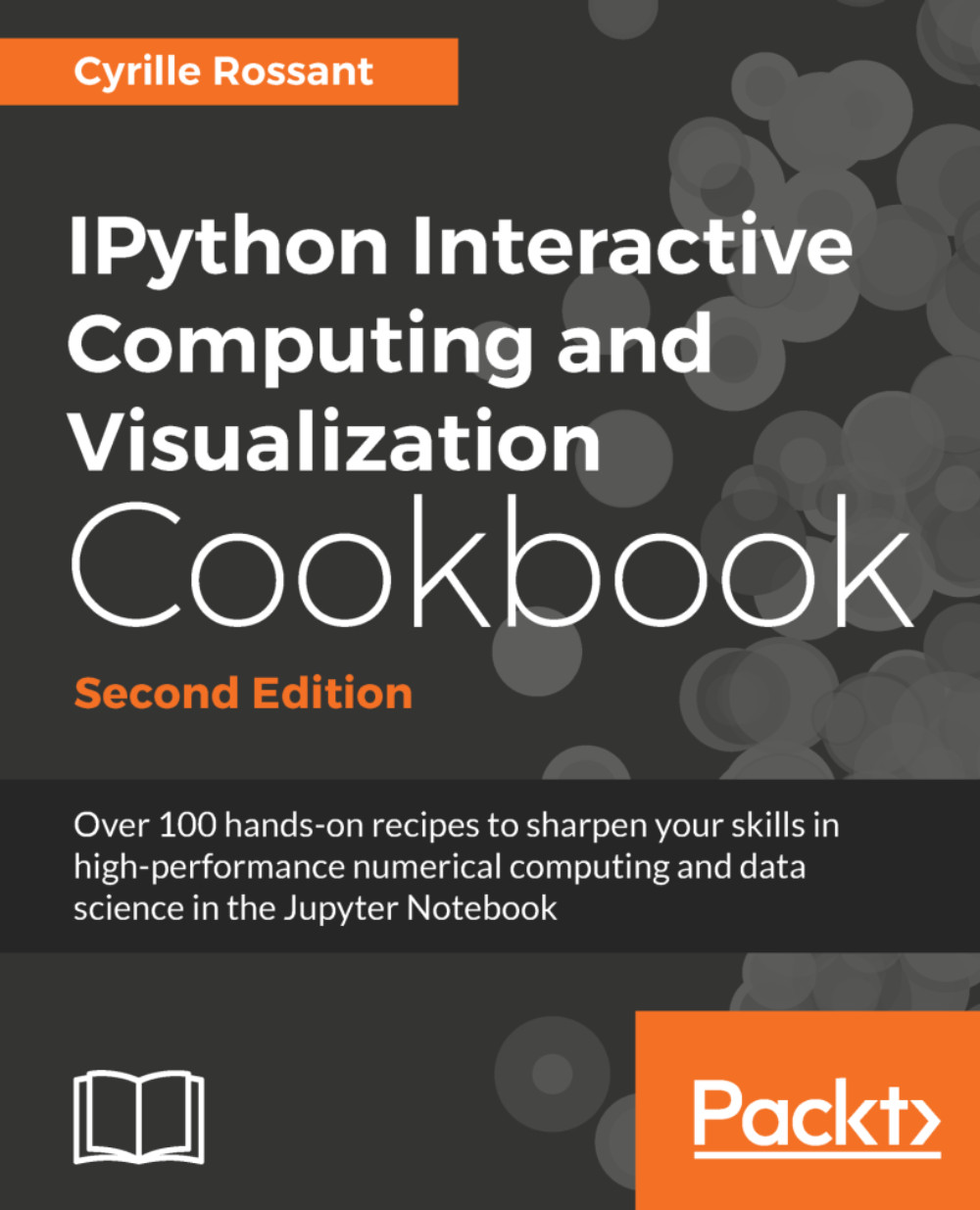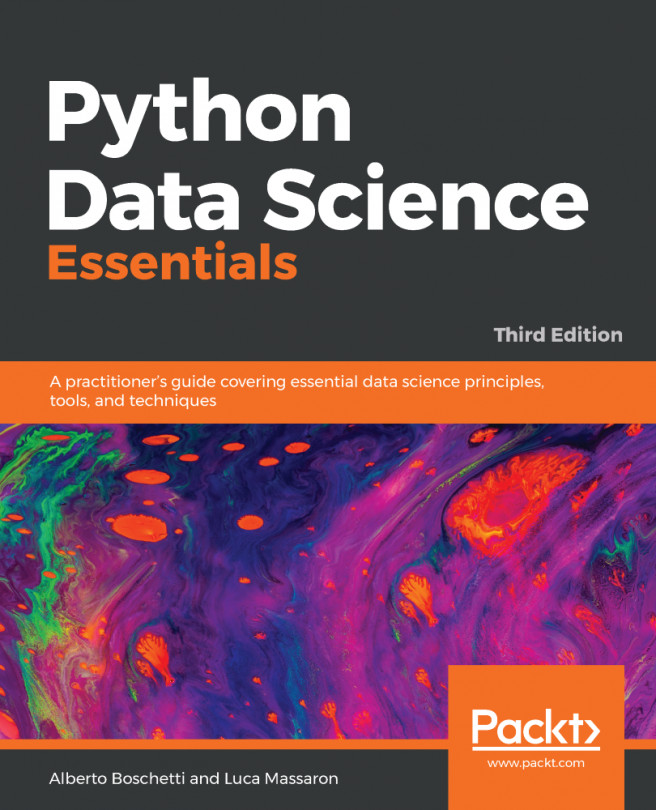Using Matplotlib styles
Recent versions of Matplotlib have significantly improved the default style of its figures. Today, Matplotlib comes with a set of high-quality predefined styles along with a styling system that lets one customize all aspects of these styles.
How to do it...
- Let's import the libraries:
>>> import numpy as np import matplotlib as mpl import matplotlib.pyplot as plt %matplotlib inline - Let's see a list of all available styles:
>>> sorted(mpl.style.available) ['bmh', 'classic', 'dark_background', 'fivethirtyeight', 'ggplot', 'grayscale', 'mycustomstyle', 'seaborn', ... 'seaborn-whitegrid']
- We create a plot:
>>> def doplot(): fig, ax = plt.subplots(1, 1, figsize=(5, 5)) t = np.linspace(-2 * np.pi, 2 * np.pi, 1000) x = np.linspace(0, 14, 100) for i in range(1, 7): ax.plot(x, np.sin(x + i...