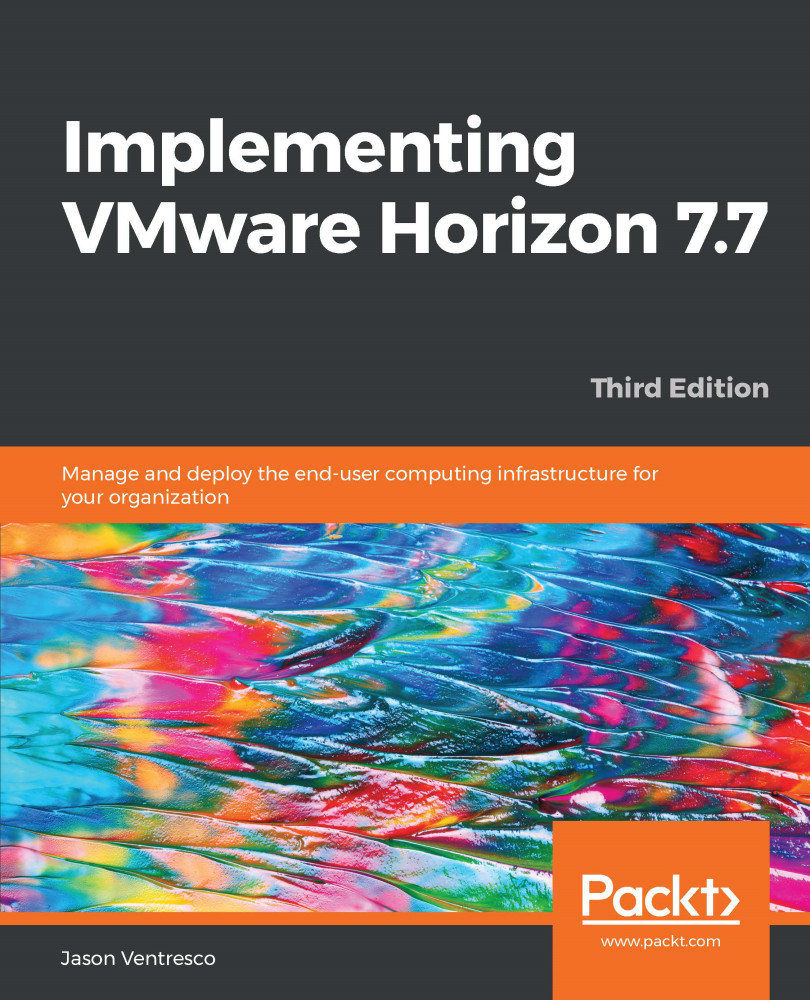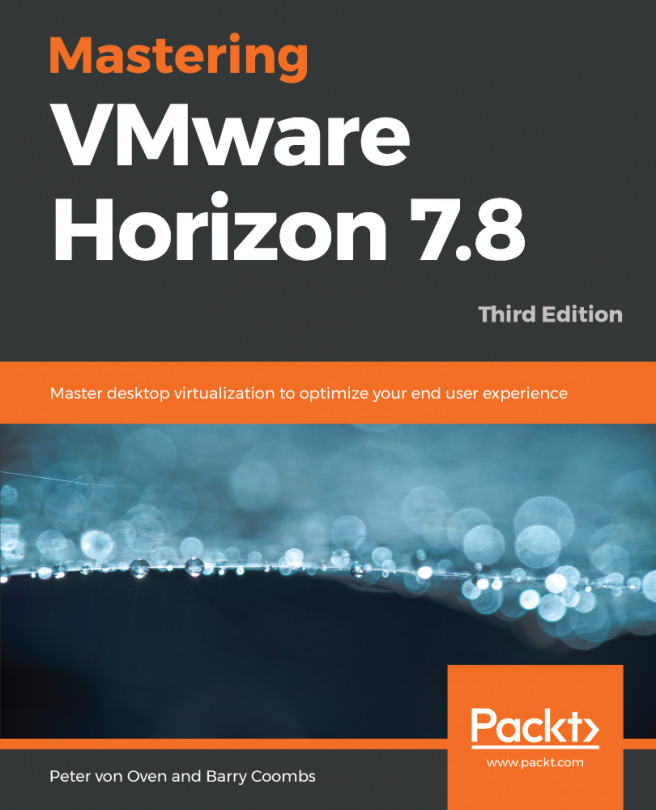VMware Horizon includes multiple status pages for monitoring the status of Microsoft RDS servers and their client sessions. In this section, we will review the different status pages and review what each status page is used for. The following steps outline how to use the Horizon Administrator console to review the current status of our Microsoft RDS servers:
- Log into the Horizon Administrator console using an account that has administrative privileges.
- Navigate to Resources | Machines, click on the RDS Hosts tab, and review the status of each Microsoft RDS host, including the agent version, number of active sessions, and server availability:
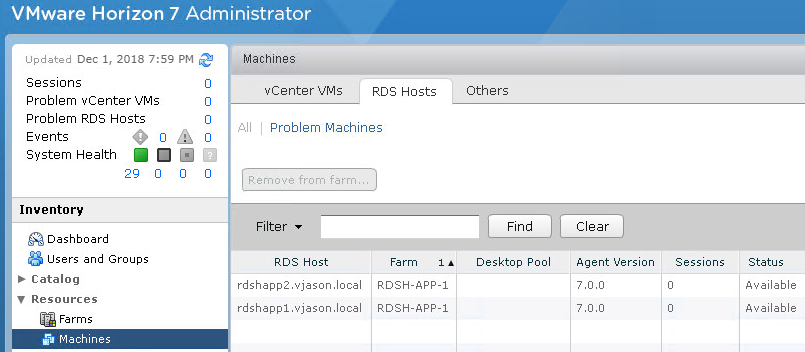
- Navigate to Monitoring | Sessions and review the status of each client session. The Desktop and Application buttons can be used to control the types of clients...