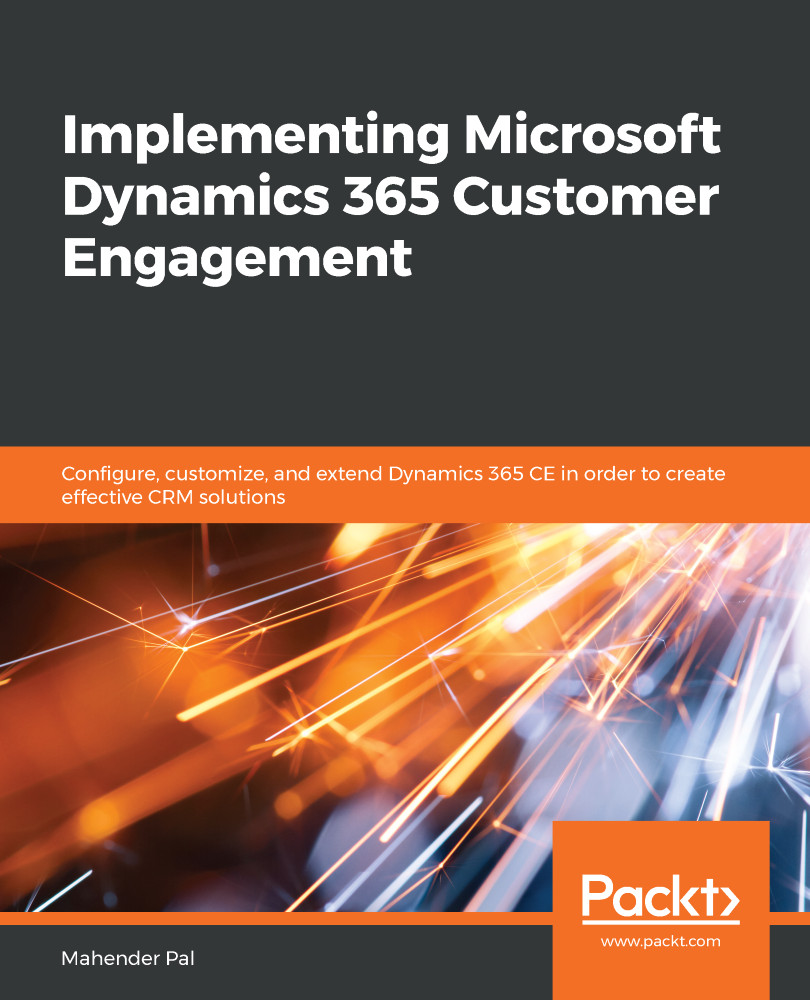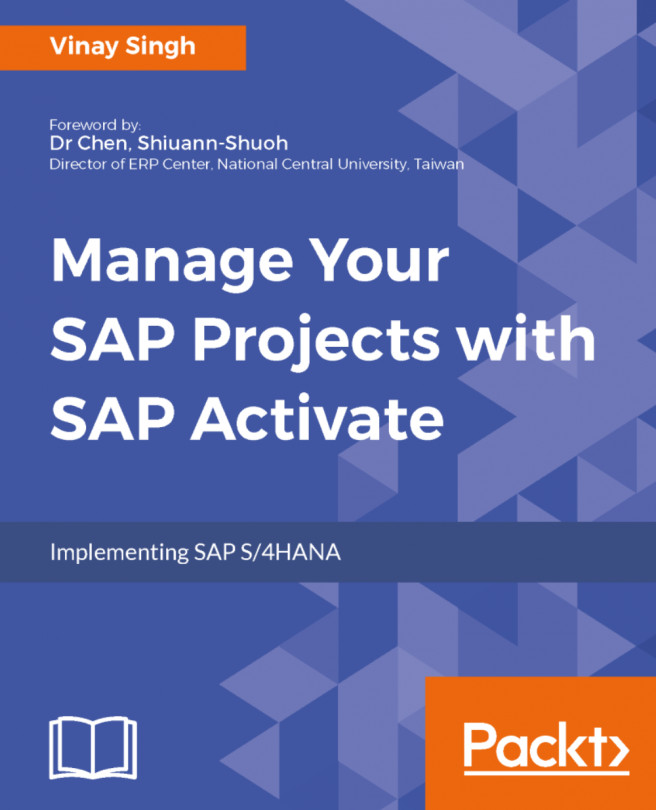Power BI is a cloud service from Microsoft that provides integration options for Dynamics 365 CE. Using Power BI, we can develop rich reports and share them with users. Here, we are going to develop a sample report using Power BI; so, first, we need to set up a Power BI trial at https://powerbi.microsoft.com. You can use your same Office 365 credentials to set up this trial. We will develop our report using Power BI Desktop, which you can download at https://powerbi.microsoft.com.
Let's perform the following steps to develop our sample report:
- Download Power BI Desktop and complete the installation steps.
- Open Power BI Desktop and click on Get data:
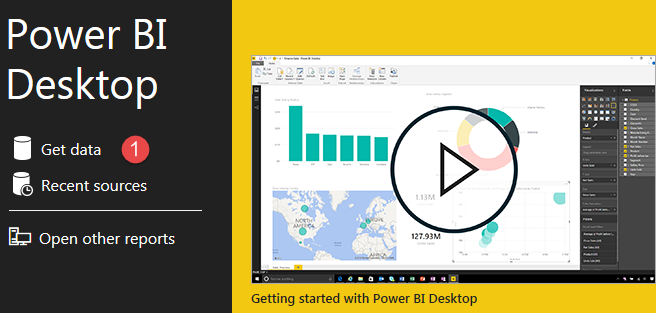
- Connect to Dynamics 365 CE by taking the following steps:
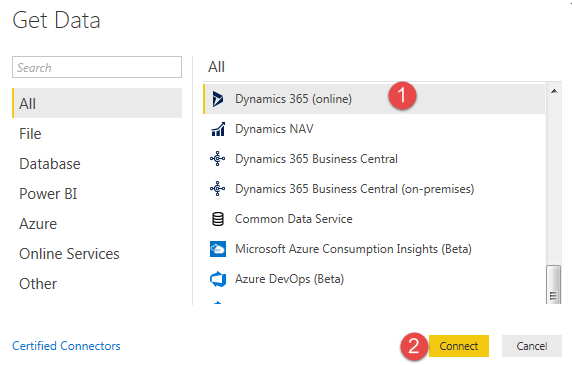
- As soon as we click on Connect, a new dialog will appear, in which we can provide a Web API URL. We can copy it from the Settings | Customization...