To Dos
To Dos are a fantastic tool in helping one organize his/her tasks. When we create our To Do, we can select a due date, priority, and whether the To Do should be assigned to us or to some other person. In preferences we can select whether or not we want to display our To Dos in our calendar. We can also display them in the MiniView.
As was shown with calendar and mail, there are different ways of opening To Dos.
To open To Dos, do one of the following:
Click Open then select To Do.

Select the To Do from the Home Page.

From Mail or Calendar, we can switch to To Dos by clicking on the icon next to our name as shown here:

To Do side navigator
The To Do side navigator assists with managing our To Dos. The different views are described here:
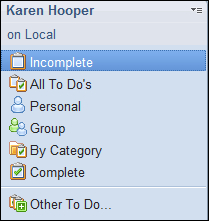
Incomplete: For each To Do that we create, its status is incomplete until we click the Mark Complete button. We can also enter a Due by date. In this view we can see only To Dos that have the status of incomplete. The To Dos are categorized into In Progress...























































