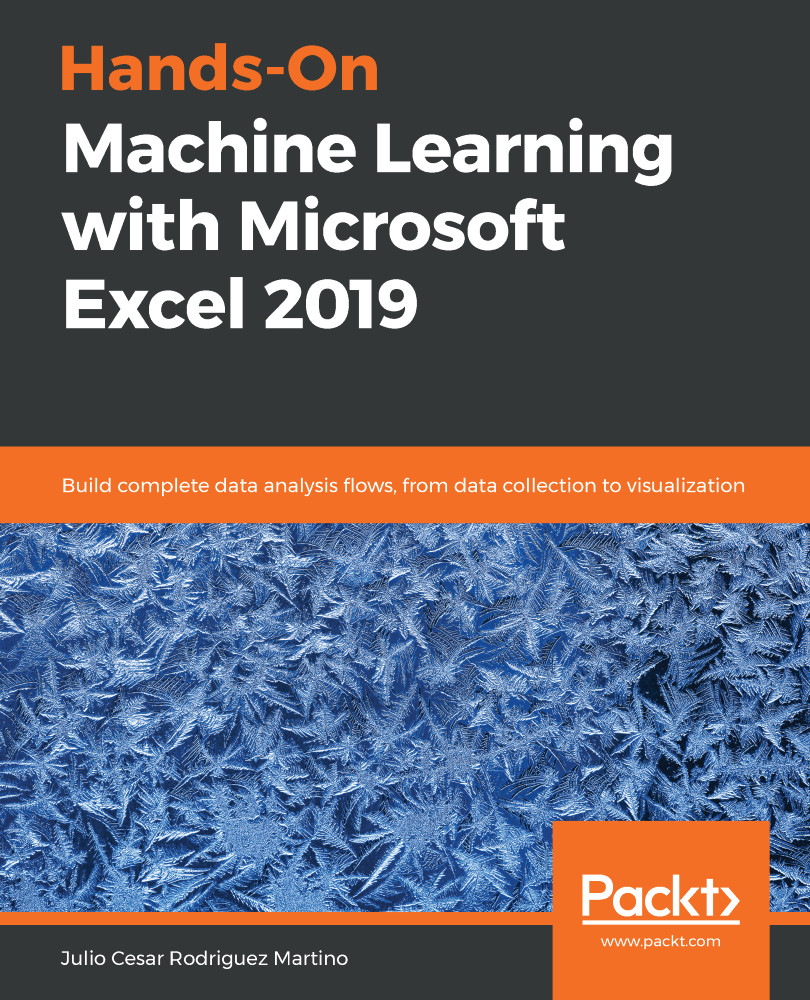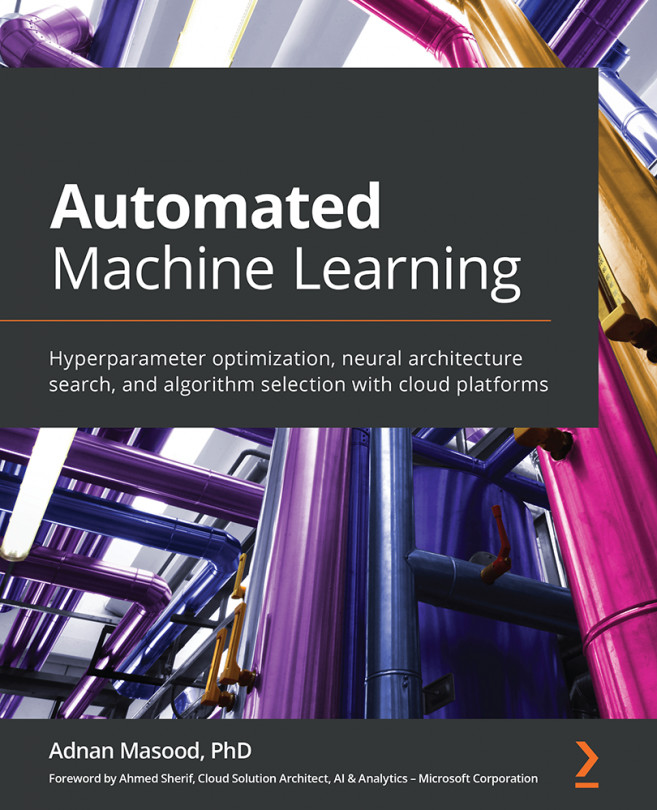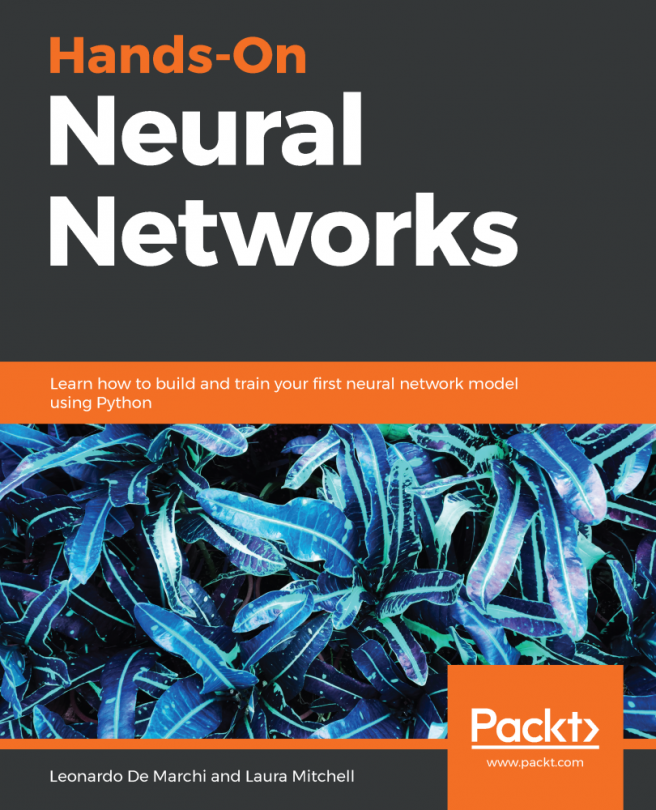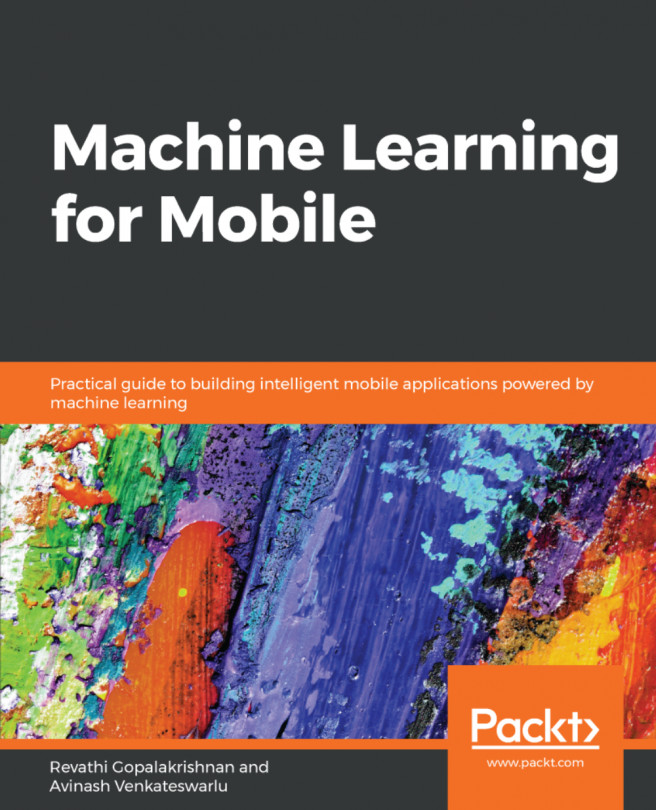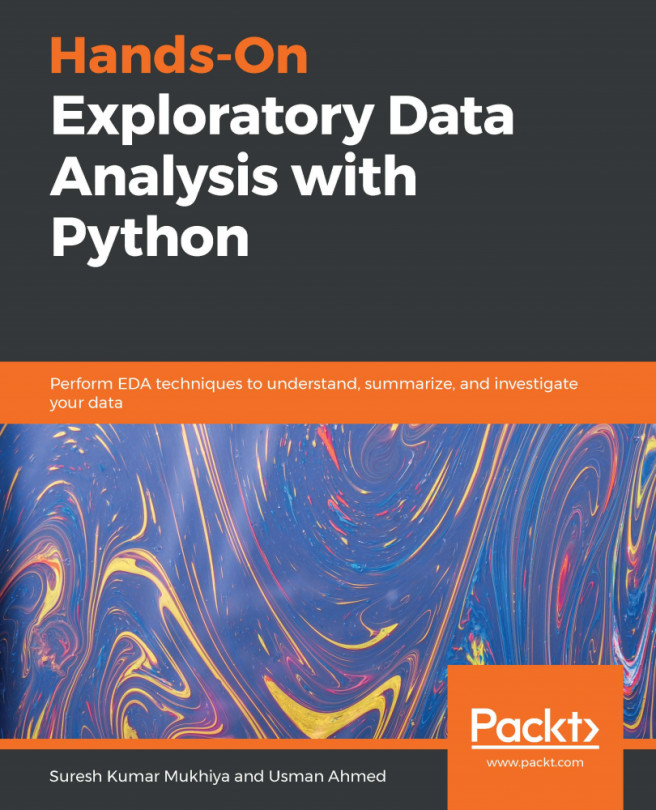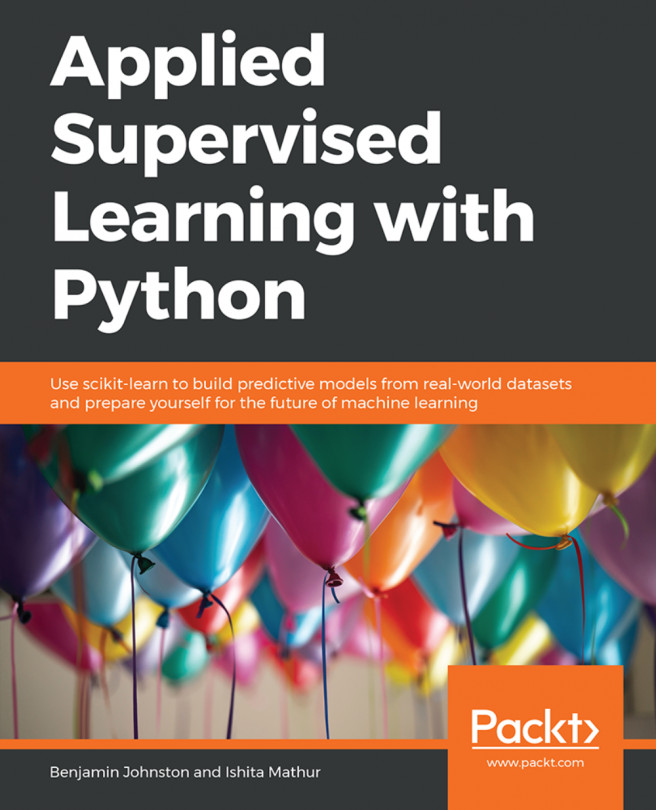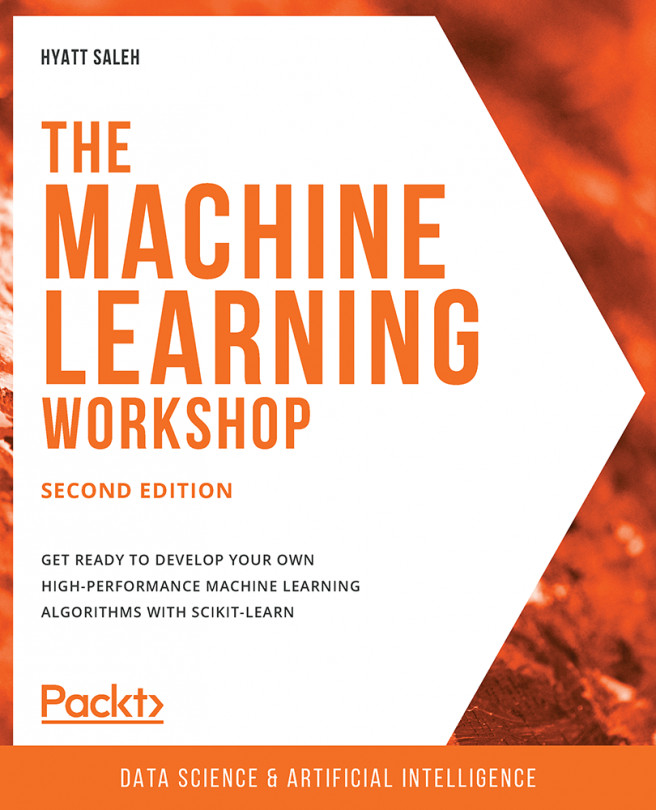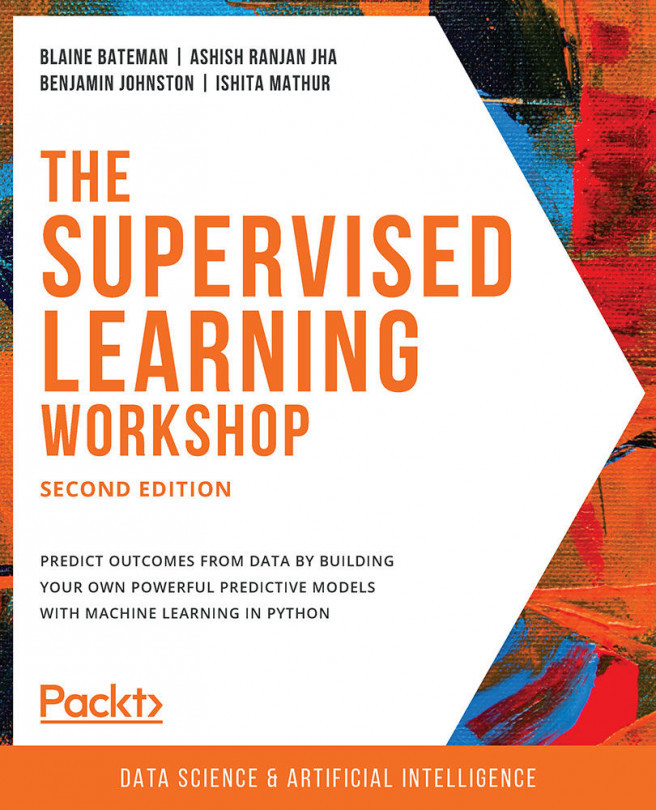There are many different databases available, and Excel can connect to most of them. The connection procedure is similar for all of them. We are going to use one as an example: the MS SQL Server Express database, which is free and can be downloaded on any computer. It has some limitations, but it is extremely useful for learning and testing with small amounts of data. Assuming there is a local database in your computer, perform the following steps to connect the database:
- Click on Data.
- Navigate to Get Data | From Database | From SQL Server Database, as shown in the following screenshot:
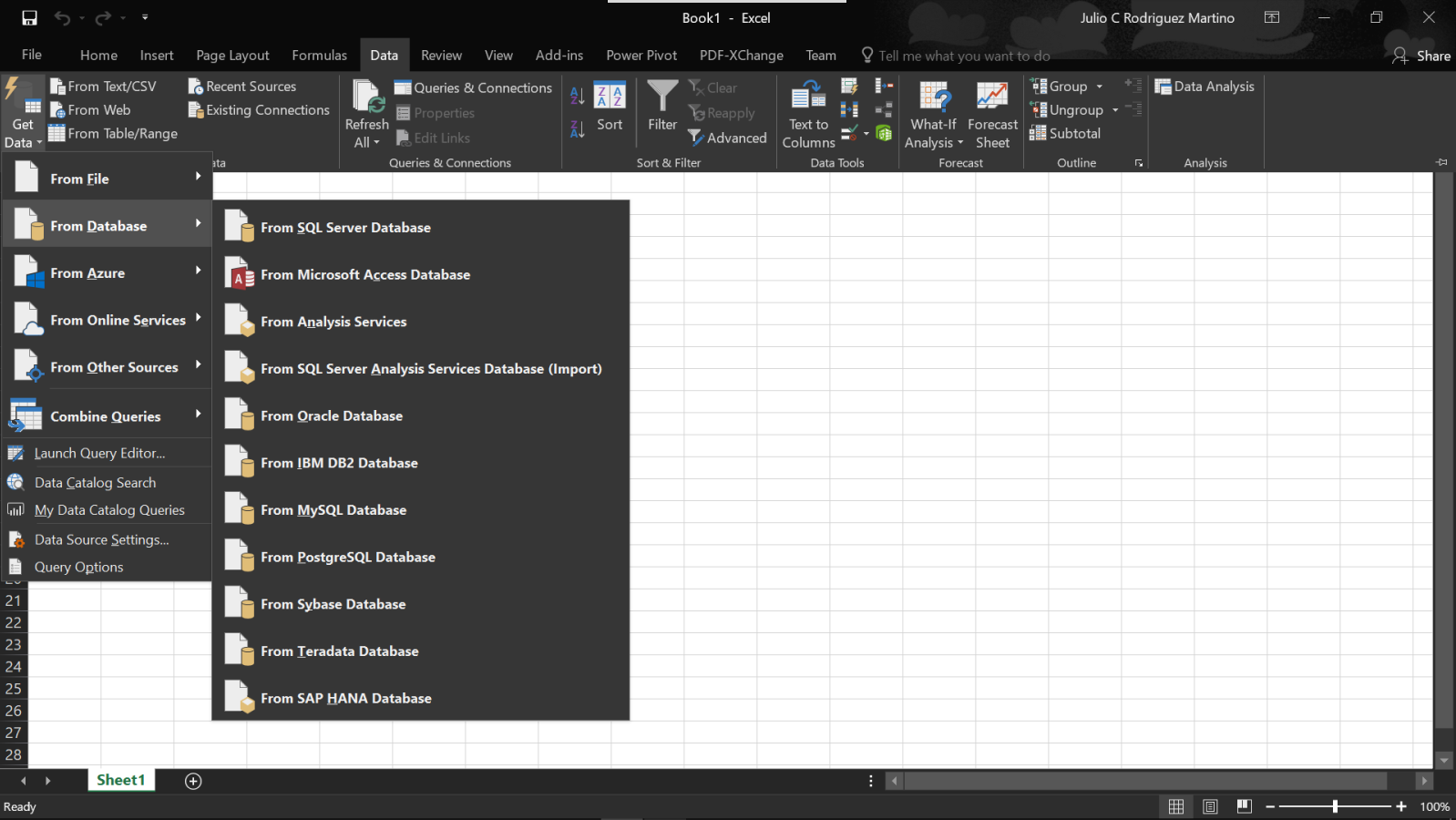
- The pop-up dialog will request the name of the database server. In this case, it is the local computer name and the SQL Express Server. Optionally, we can add the database name, but if we leave it blank, we will be able to see a list of all databases in the server...