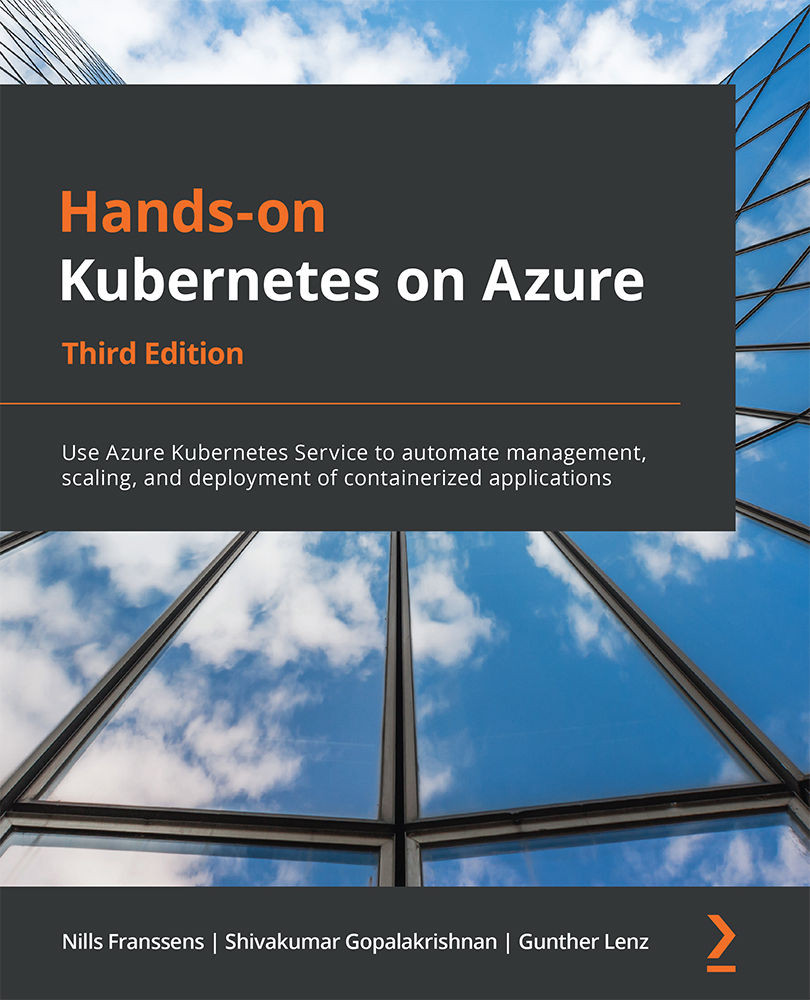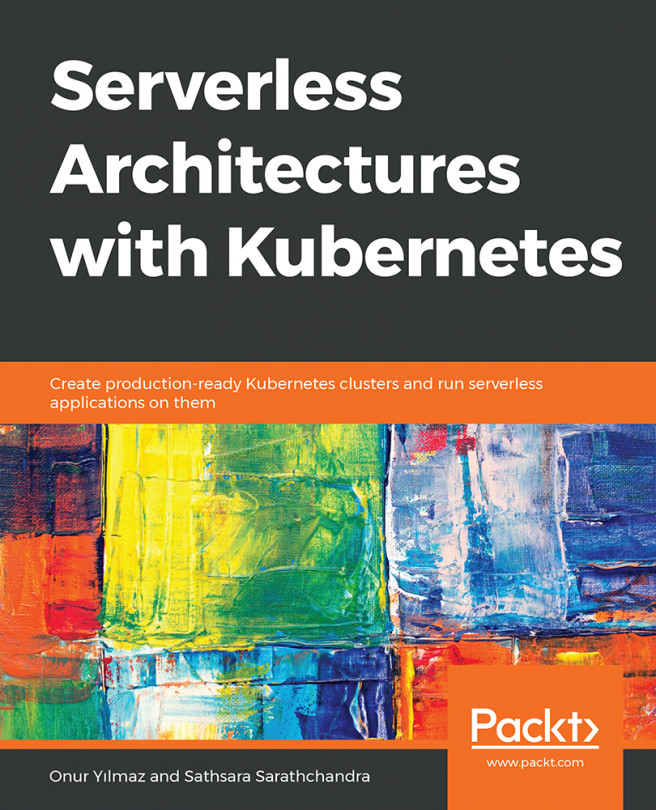Using a pod with managed identity
In the previous section, you created a managed identity and linked it to your cluster. In this section, you will create a new blob storage account and give the managed identity you created permission over this storage account. Then, you will create a new pod in your cluster that can use that managed identity to interact with that storage account. Let's get started by creating a new storage account:
- To create a new storage account, look for
storage accountsin the Azure search bar, as shown in Figure 9.11:
Figure 9.11: Looking for storage accounts in the Azure search bar
In the resulting pane, click the + New button at the top of the screen as shown in Figure 9.12:

Figure 9.12: Creating a new storage account
Select the
aad-pod-idresource group you created earlier, give the account a unique name, and select the same region as your cluster. To optimize costs, it is recommended that you select the Standard performance, StorageV2 as the Account...