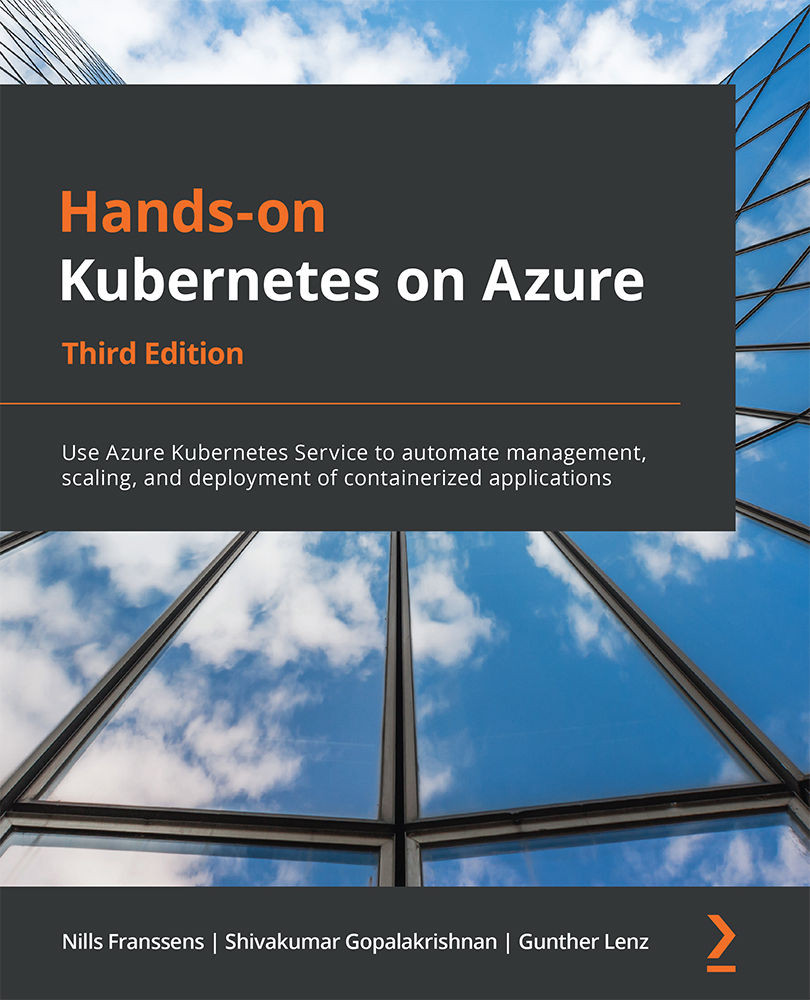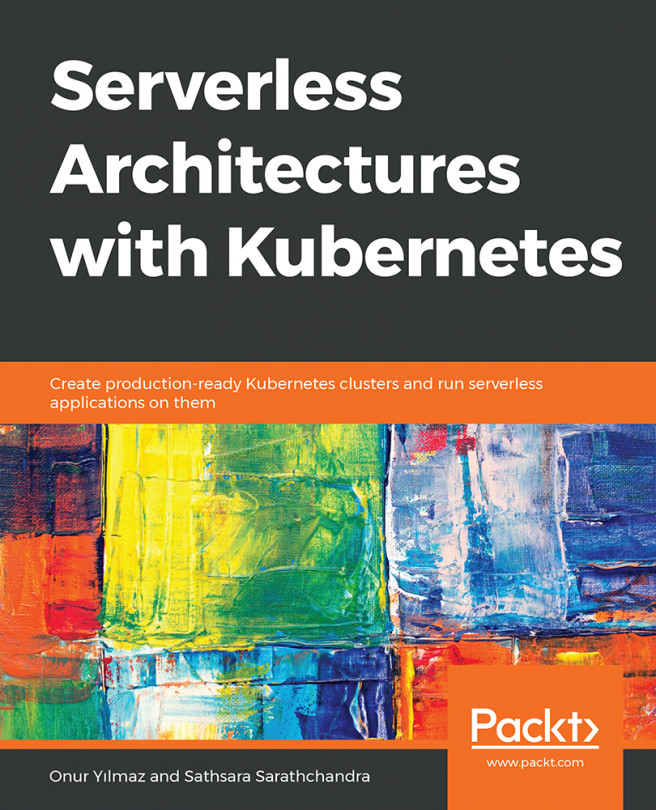Verifying RBAC for a user
To verify that RBAC works as expected, you will sign in to the Azure portal using the newly created user. Go to https://portal.azure.com in a new browser, or an InPrivate window, and sign in with the newly created user. You will be prompted immediately to change your password. This is a security feature in Azure AD to ensure that only that user knows their password:
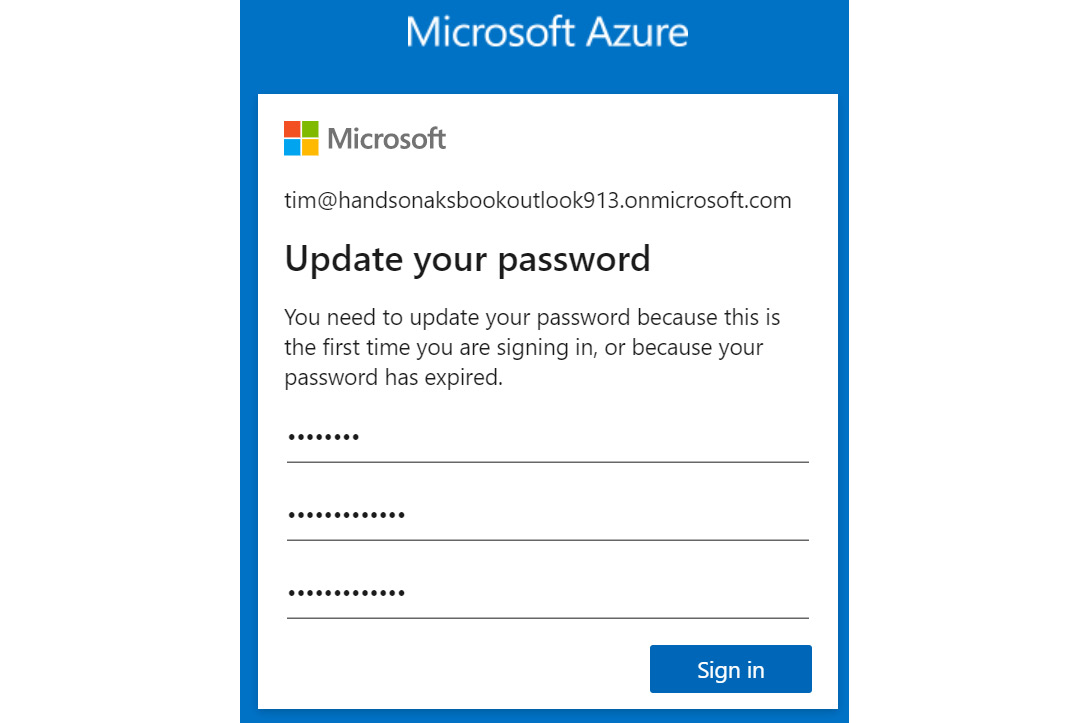
Figure 8.19: You will be asked to change your password
Once you have changed your password, you can start testing the different RBAC roles:
- You will start this experiment by setting up Cloud Shell for the new user. Launch Cloud Shell and select Bash:

Figure 8.20: Selecting Bash in Cloud Shell
- In the next dialog box, select Show advanced settings:

Figure 8.21: Selecting Show advanced settings
- Then, point Cloud Shell to the existing storage account and create a new file share:

Figure 8.22: Pointing to the existing storage account and creating a new file...