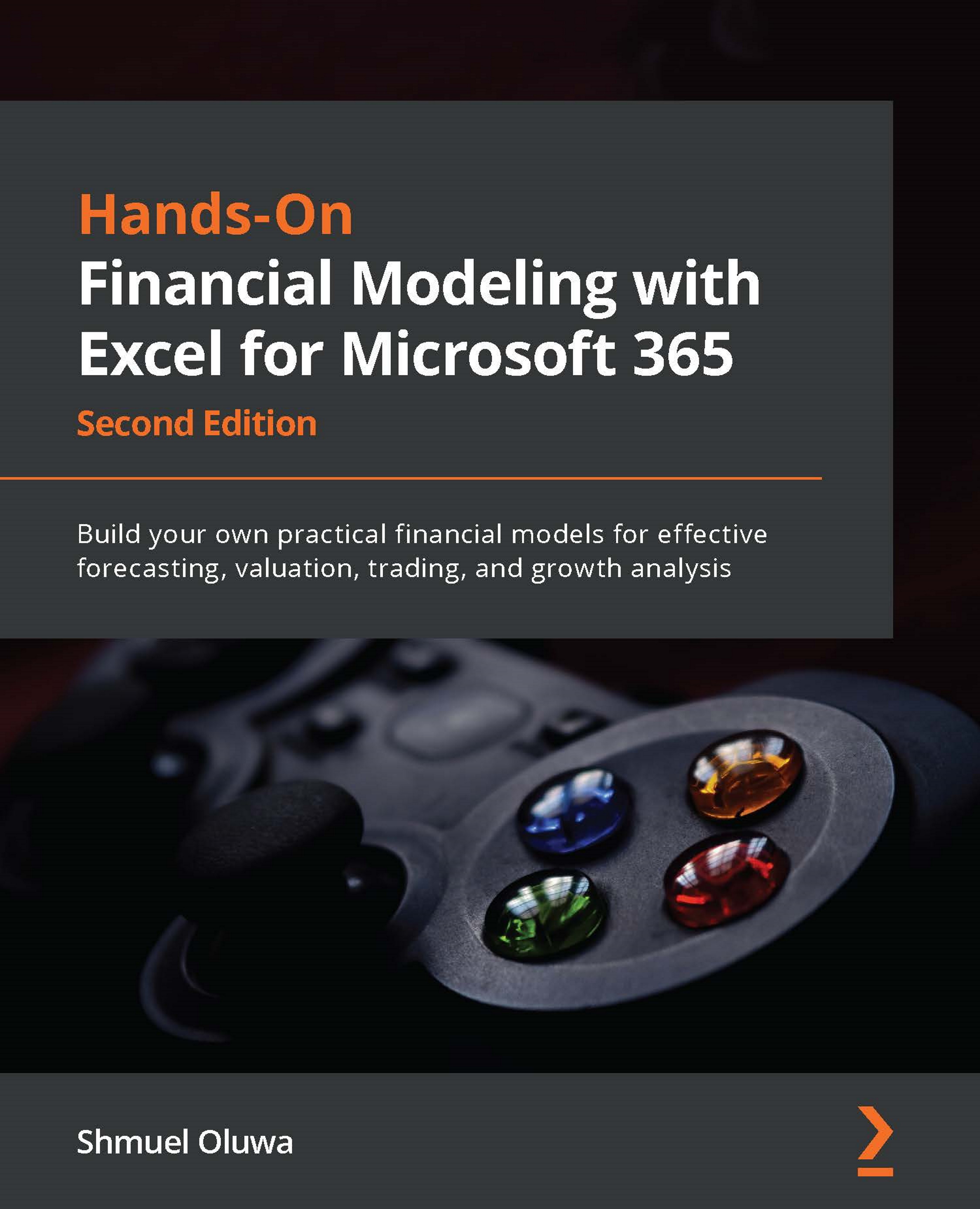Excel – the ideal tool
In spite of all the shortcomings of Excel, and the very impressive results from alternative modeling software, Excel continues to be the preferred tool for financial modeling.
The reasons for this are easy to see:
- Already on your computer: You probably already have Excel installed on your computer. The alternative modeling software tends to be proprietary and has to be installed on your computer manually.
- Familiar software: About 80% of users already have a working knowledge of Excel. The alternative modeling software will usually have a significant learning curve in order to get used to unfamiliar procedures.
- No extra cost: You will most likely already have a subscription to Microsoft Office including Excel. The cost of installing new, specialized software and teaching potential users how to use the software tends to be high and continuous. Each new batch of users has to undergo training on the alternative software at an additional cost.
- Flexibility: The alternative modeling software is usually built to handle certain specific sets of conditions so that while they are structured and accurate under those specific circumstances, they are rigid and cannot be modified to handle cases that differ significantly from the default conditions. Excel is flexible and can be adapted to different purposes.
- Portability: Models prepared with alternative software cannot be readily shared with other users, or outside of an organization since the other party must have the same software in order to make sense of the model. Excel is the same from user to user, right across geographical boundaries.
- Compatibility: Excel communicates very well with other software. Almost all software can produce output, in one form or another, that can be understood by Excel. Similarly, Excel can produce output in formats that lots of different software can read. In other words, there is compatibility whether you wish to import or export data.
- Superior learning experience: Building a model from scratch with Excel gives the user a great learning experience. You gain a better understanding of the project and of the entity being modeled. You also learn about the connection and relationship between different parts of the model.
- Understanding data: No other software mimics human understanding the way Excel does. Excel understands that there are 60 seconds in a minute, 60 minutes in an hour, 24 hours in a day, and so on, to weeks, months, and years. Excel knows the days of the week, months of the year, and their abbreviations, for example, Wed for Wednesday, Aug for August, and 03 for March! Excel even knows which months have 30 days, which months have 31 days, which years have 28 days in February, and which are leap years and have 29 days. It can differentiate between numbers and text. It also knows that you can add, subtract, multiply, and divide numbers, and we can arrange text in alphabetical order. On the foundation of this human-like understanding of these parameters, Excel has built an amazing array of features and functions that allow the user to extract almost unimaginable detail from an array of data. Some of these are highlighted in Chapter 5, An Introduction to Power Query.
- Navigation: Models can very quickly become very large, and with Excel's capacity, most models will be limited only by your imagination and appetite. This can make your model unwieldy and difficult to navigate. Excel is wealthy in navigation tools and shortcuts; it makes the process less stressful and even enjoyable. The following are examples of just a few of the navigation tools:
- Ctrl + PageUp/PageDown: These keys allow you to quickly move from one worksheet to the next. Ctrl + PageDown jumps to the next worksheet and Ctrl + PageUp jumps to the previous worksheet.
- Ctrl + Arrow Key (→ ↓ ← ↑): If the active cell (the cell you're in) is blank, then pressing Ctrl + Arrow Key will cause the cursor to jump to the first populated cell in the direction of the cursor. If the active cell is populated, then pressing Ctrl + Arrow Key will cause the cursor to jump to the last populated cell before a blank cell in the direction of the cursor.