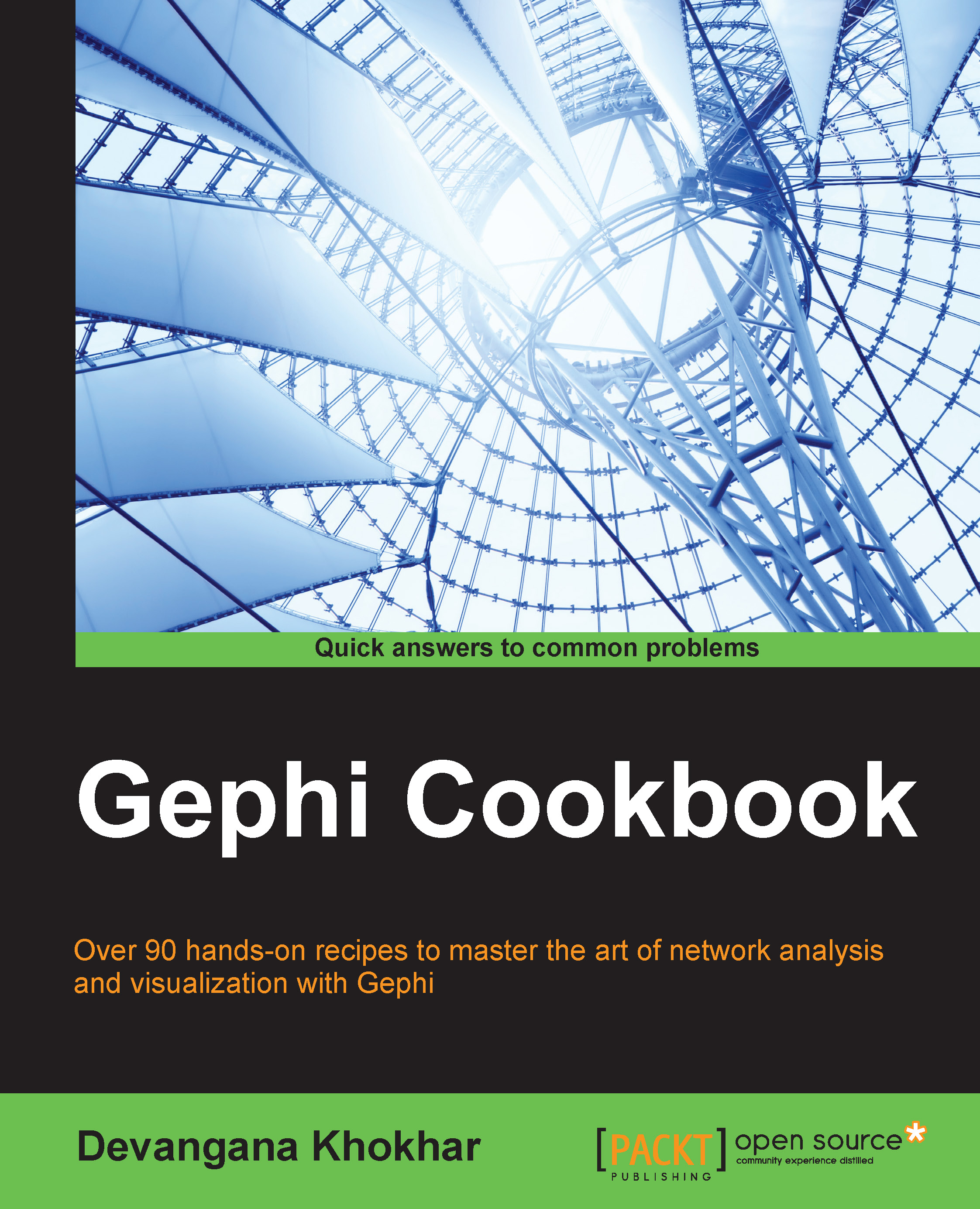Previewing and fine-tuning a graph in the Default Curved mode
A very similar rendering mechanism to the Default preview is the Default Curved preview. The only difference is that by default, the edges in the Default Curved preview are curved and the node and edge labels are present for a more aesthetically pleasing and detailed graph. In this recipe, we will learn more about this preview.
Getting ready
To get started with this recipe, load the Les Misérables network from the Welcome screen.
How to do it…
The following steps describe how to work with the Default Curved rendering in Gephi:
Click on the Preview tab by default, located at the top of the Gephi application window just below the menu bar.
From the Presets drop-down list, select the Default Curved option.
Click on the Refresh button to refresh the preview for the graph in the Preview window. The following screenshot shows how the Les Misérables graph would appear in the Default Curved preview:

If the node labels are unclear and are overlapping...