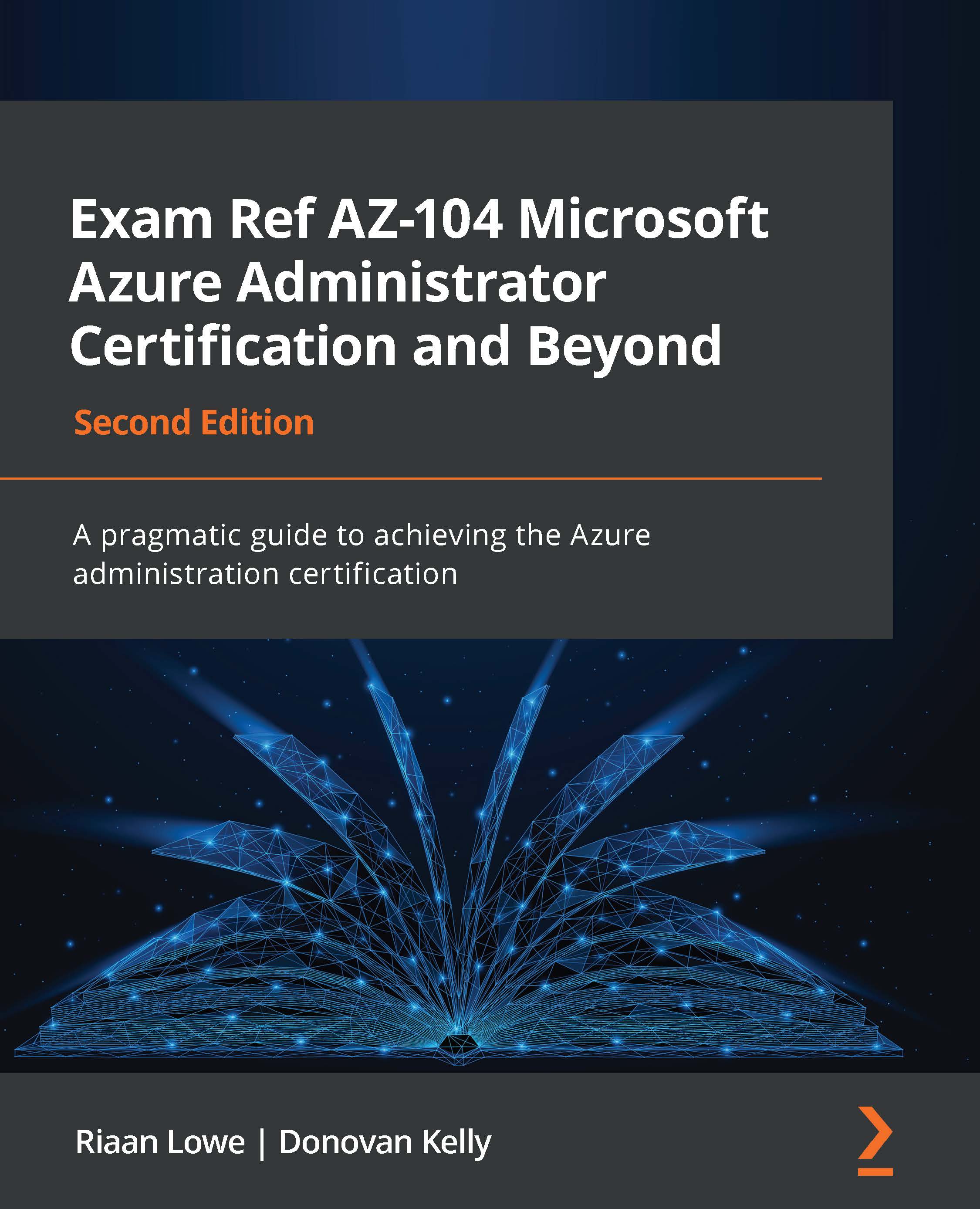Performing bulk updates
Performing bulk user updates is similar to managing single users (such as internal and guest users). The only property that can't be set for multiple users is resetting the password. This has to be done for a single user.
Azure has also improved its bulk user settings by adding a drop-down menu that enables you to do the following via the downloadable CSV template and then re-uploading it:
- Bulk user creation
- Bulk user invitation
- Bulk user deletion
- Bulk user downloads
To perform a bulk user update, you have to perform the following steps:
- Navigate to the Users overview blade again in Azure AD.
- Select the Bulk operations drop-down menu:
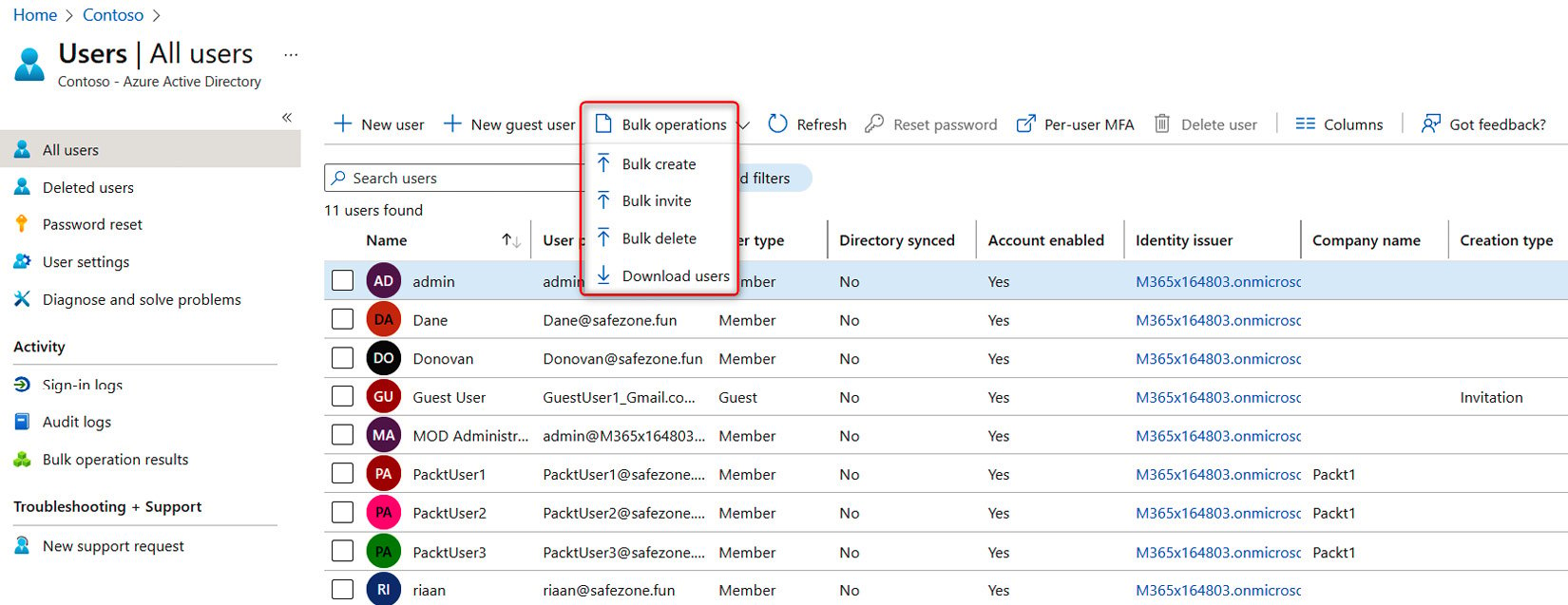
Figure 1.19 – The Azure AD bulk user operations option
- From the menu, select the action you want to complete; for example, select Download users:

Figure 1.20 – The Azure AD bulk user download setting
- Also, you can update multiple users by selecting them and choosing to delete them or configure MFA for each user:
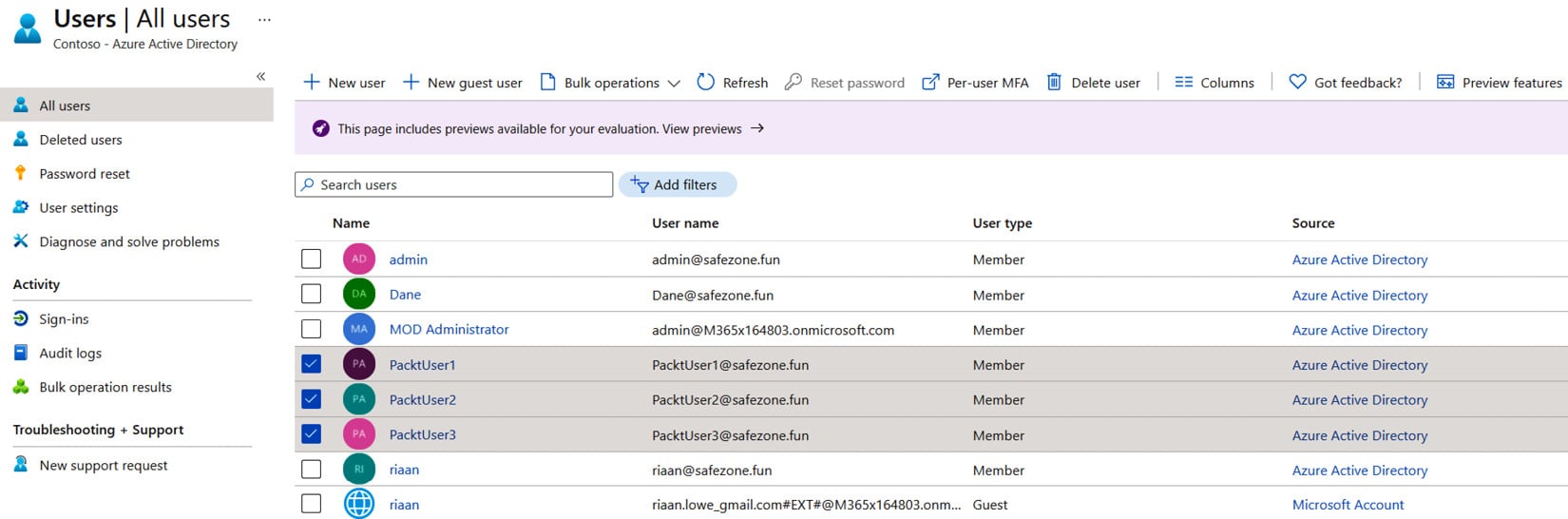
Figure 1.21 – The alternative Azure AD method for bulk user operations
This concludes our demonstration on how to perform bulk user updates and how it works.
We encourage students to read up further by using the following links, which will look at adding bulk users:
- https://docs.microsoft.com/en-us/azure/active-directory/enterprise-users/users-bulk-add
- https://docs.microsoft.com/en-us/azure/active-directory/enterprise-users/groups-bulk-import-members
In the next section, we are going to cover how you can manage guest accounts.