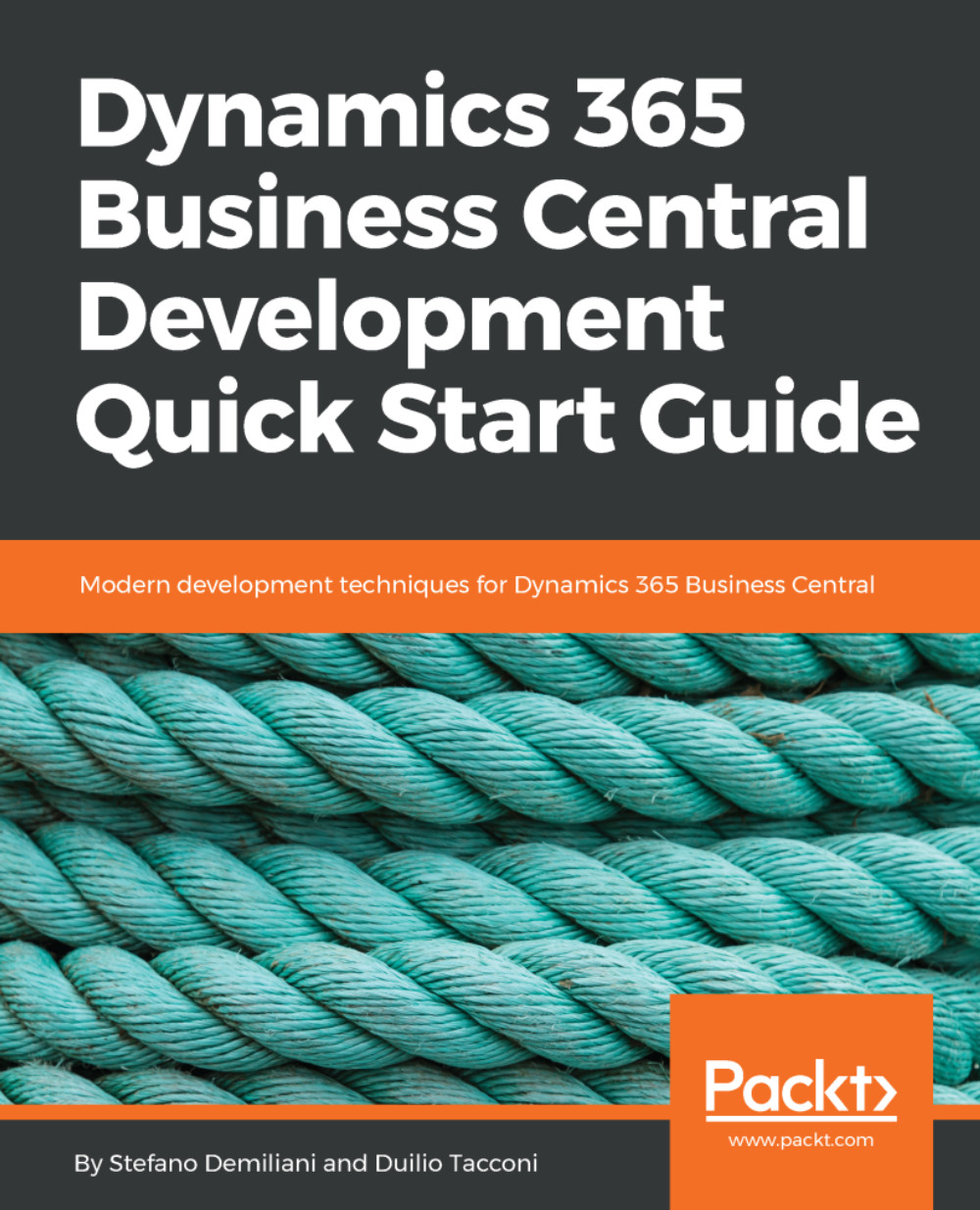A local-hosted Dynamics 365 Business Central sandbox requires that you have a machine running Windows 10 or Windows Server 2016, with Docker installed and running.
Docker for Windows can be installed from the following link: https://www.docker.com/docker-windows.
Run the installer with administrator privileges. After installation, check that Docker is running Windows Container (right click on the Docker icon in the task bar):
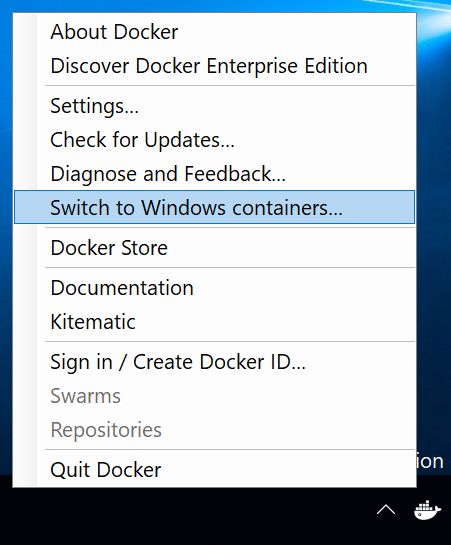
On your Windows Settings, check that you've enabled the PowerShell execution script option:
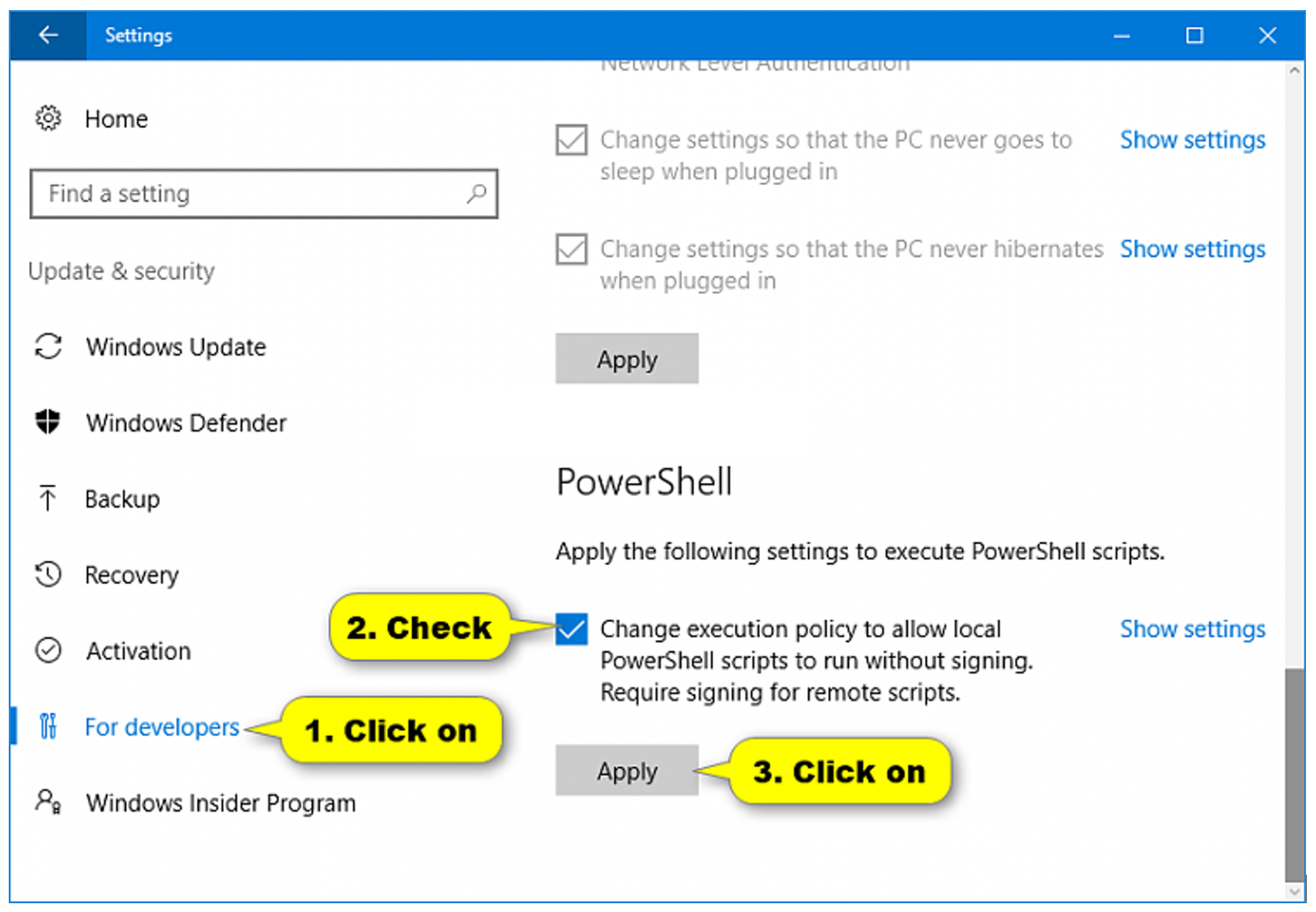
A local-hosted sandbox can be created by selecting the Sandbox Environment (Container) option as shown and then selecting Host locally:
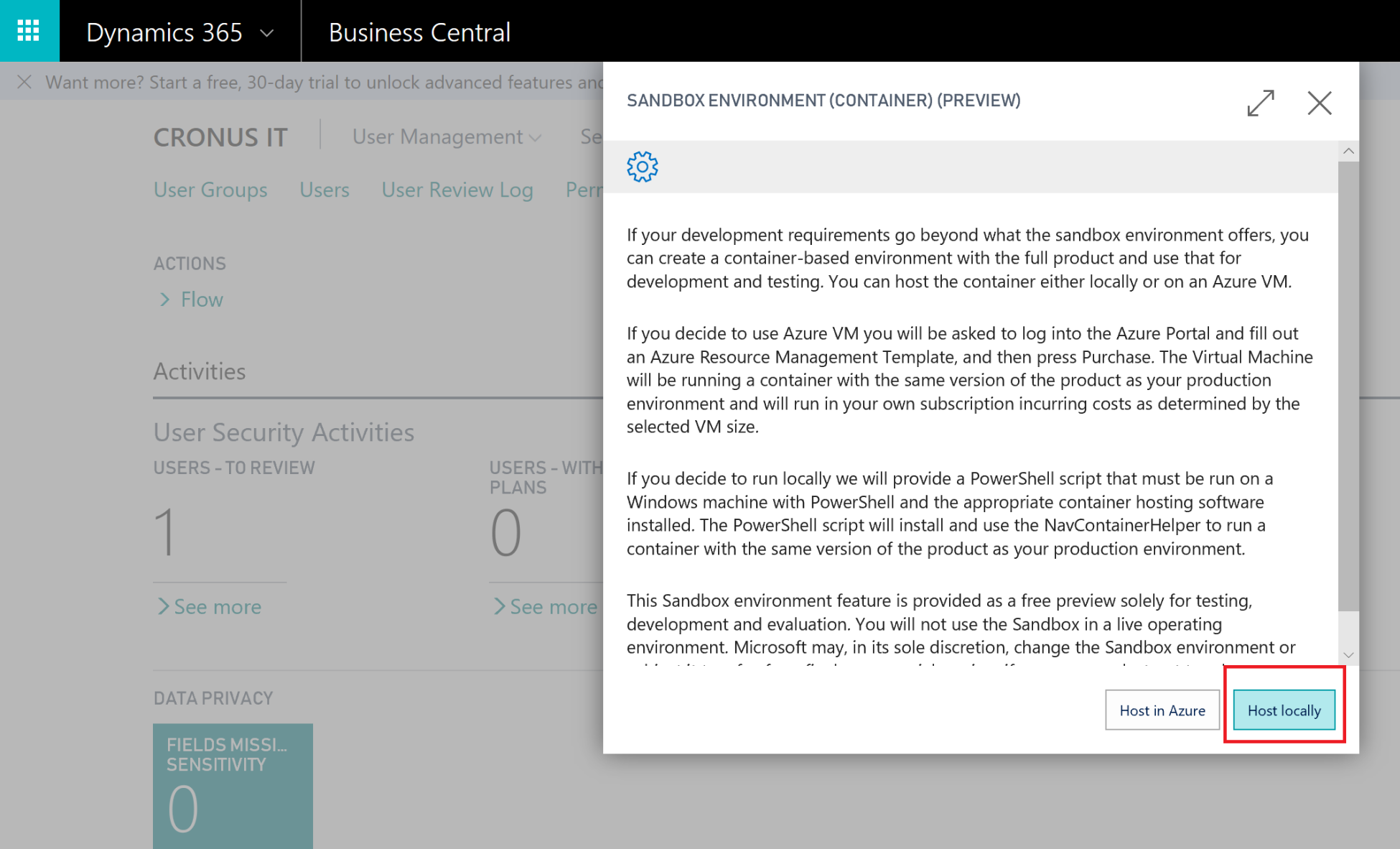
At this point, you will be asked to download and save a Powershell script file called CreateBCSandbox.ps1.
After saving it, start Powershell ISE with administrator privileges and open that file...