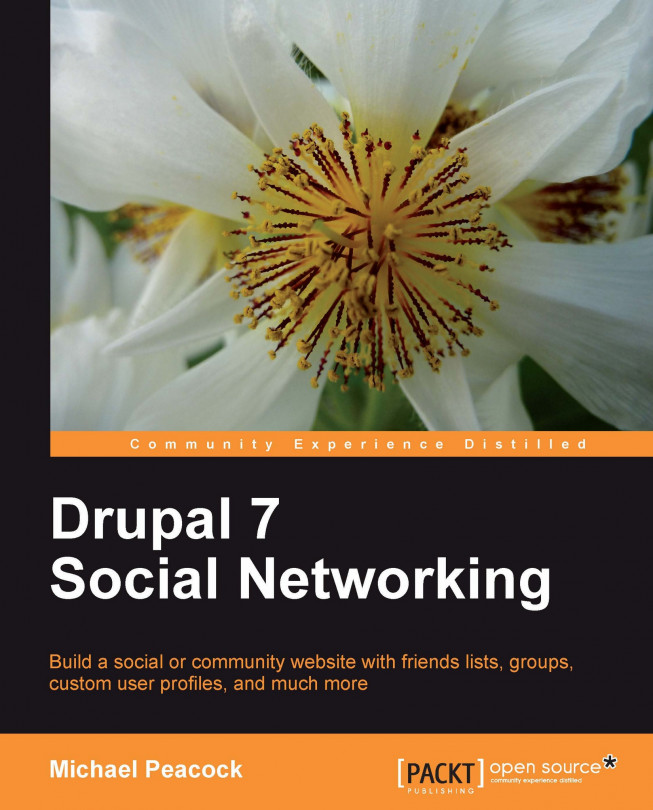User centric home page
Once a user has logged into the site we will want to redirect them to a stream of user activity, to truly take them into the social network. We can do this using actions and triggers. At the moment we don't have a stream of activity, so we will set it up to take them to their own profile page for now.
Triggers are events on our site, such as a user logging in. Through the trigger settings we can assign an action to happen when the event is triggered. Actions are managed from Configuration | System | Actions. To redirect the user when they log in we need to create an advanced action, Redirect to URL:

To redirect the user to their profile page, we should enter user as the URL, and click Save:
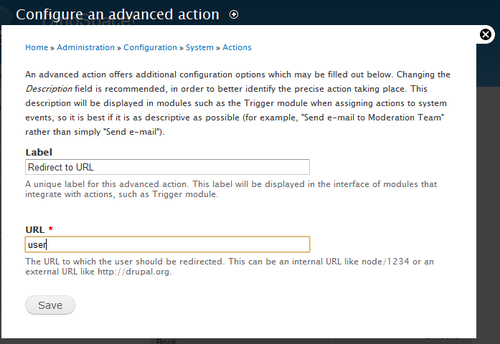
Once we have created our action we can associate it with a trigger. Triggers are managed in Structure | Triggers, and we need to select the User tab to list triggers related to user events.
From here we select the newly created Redirect to URL action from the TRIGGER: AFTER A USER...