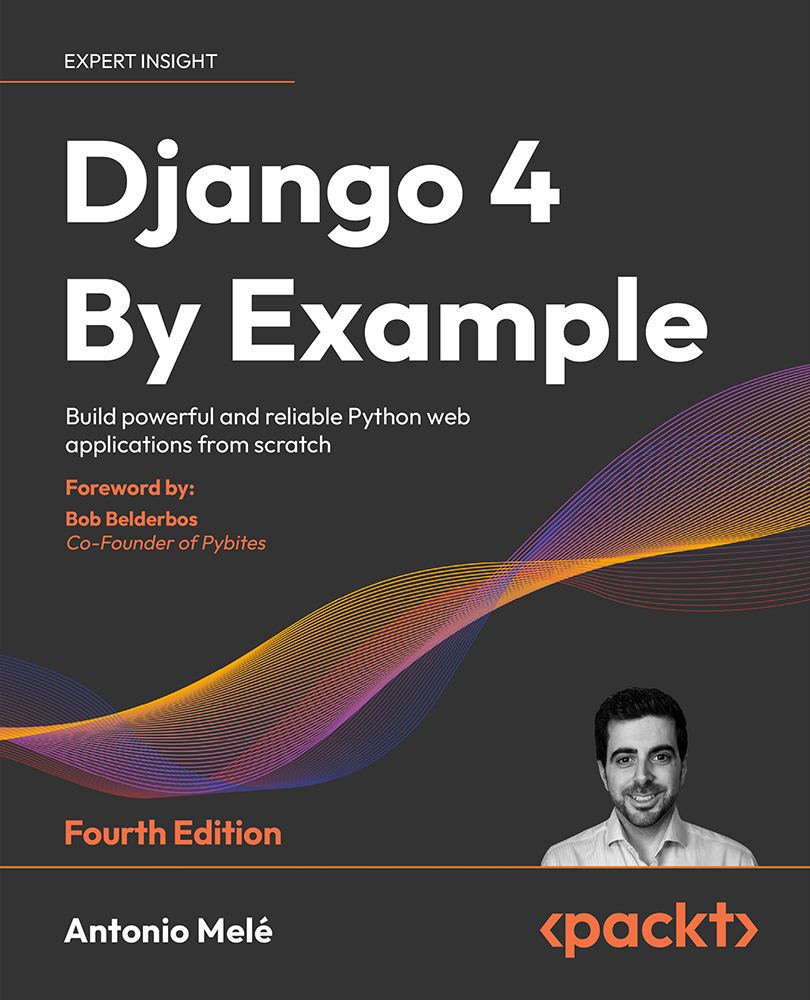Posting content from other websites
We will allow users to bookmark images from external websites and share them on our site. Users will provide the URL of the image, a title, and an optional description. We will create a form and a view to download the image and create a new Image object in the database.
Let’s start by building a form to submit new images.
Create a new forms.py file inside the images application directory and add the following code to it:
from django import forms
from .models import Image
class ImageCreateForm(forms.ModelForm):
class Meta:
model = Image
fields = ['title', 'url', 'description']
widgets = {
'url': forms.HiddenInput,
}
We have defined a ModelForm form from the Image model, including only the title, url, and description fields. Users will not enter the image URL directly in the form. Instead, we will provide them with a JavaScript tool to choose...