Technical requirements
To complete this chapter, you will need a PC or Mac with a copy of Adobe InDesign installed. Depending on the device you are working on, it may be necessary to either hide the home screen that appears or disable the touch interface that is enabled by default on some touchscreen devices. We will cover those two points now, but if it does not apply to you, feel free to jump straight to the recipes.
Temporarily hiding the home screen
When you open InDesign on a regular PC or Mac for the first time, the more recent versions of InDesign present you with the home screen. The home screen is designed as a quick-access interface that lets you see your recent documents and quickly access presets. You can see an example of this in Figure 1.1:
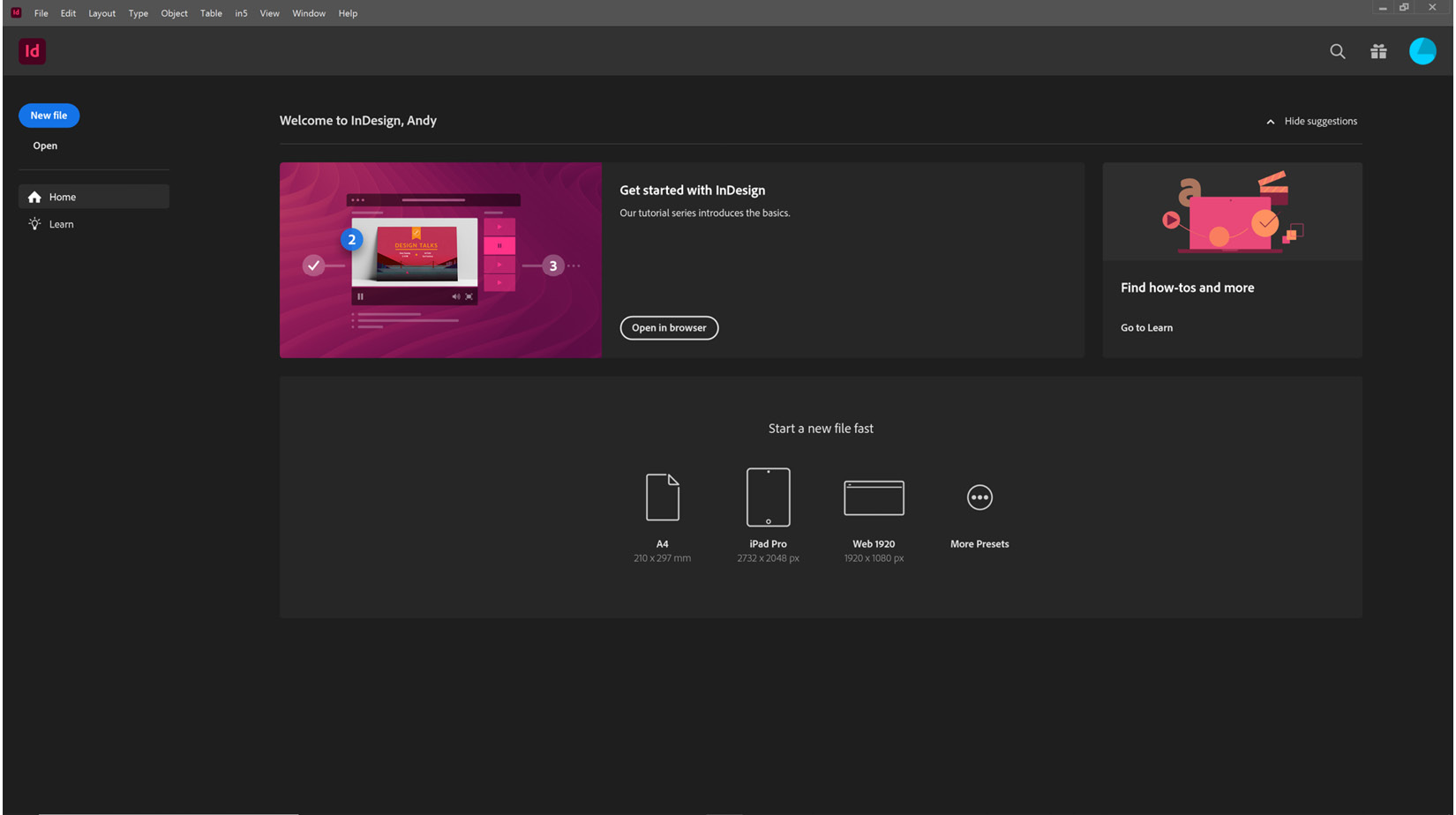
Figure 1.1: The default home screen on opening InDesign
While the home screen can be useful, it can sometimes get in the way; when it first appears, it can hide the panels, tools, and other functionality...























































