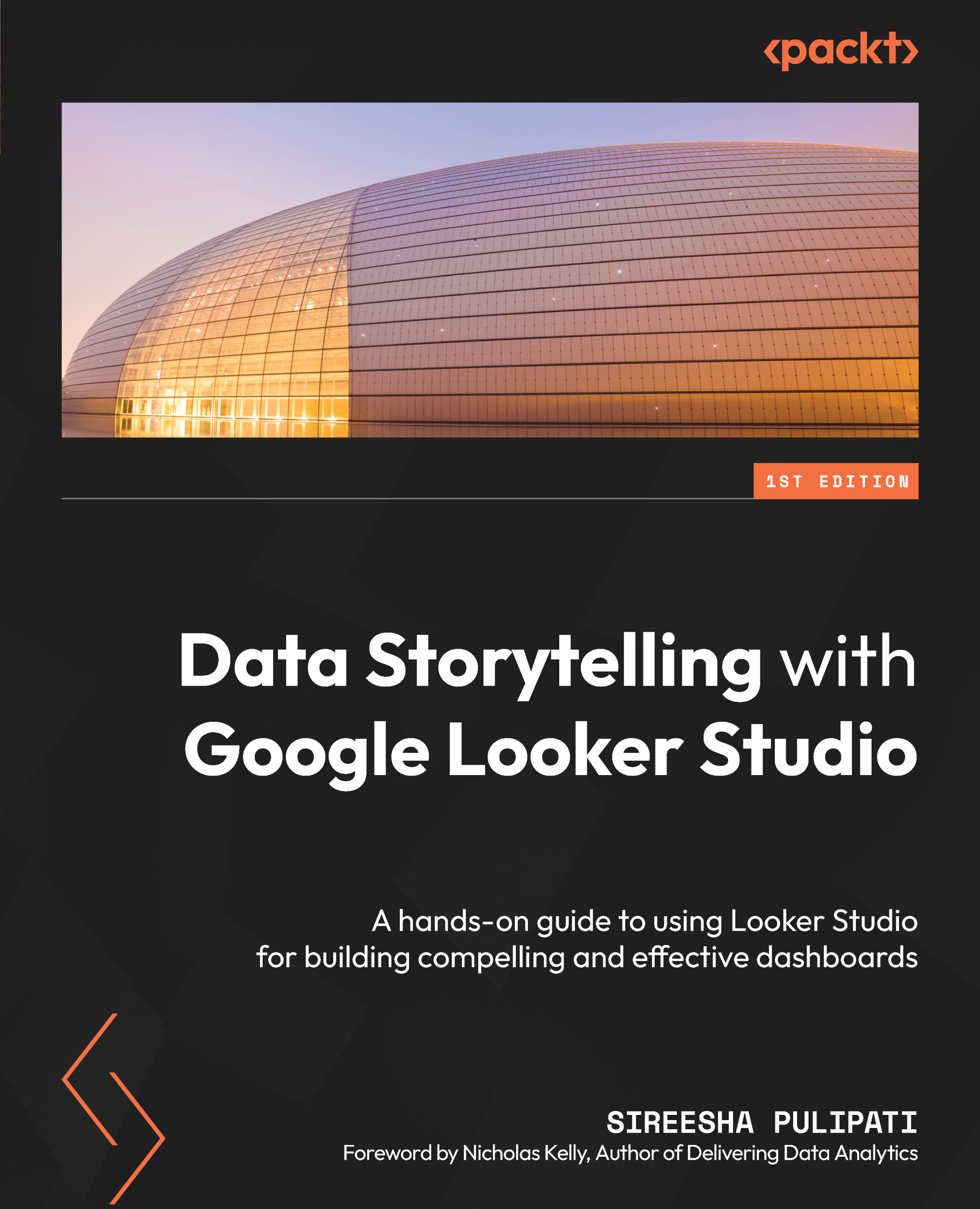Embedding external content
Apart from the aforementioned design components, you can also embed external content into your Looker Studio report. You can embed any content that is accessible via a URL, so long as embedding is allowed on the content by its provider. Examples include YouTube videos, Google Drive documents (Docs, Sheets, Slides, Forms, and so on), Google Calendar, and other web content, including non-Google sites.
You can even embed a Looker Studio report within another report. Just enable embedding for the Looker Studio report that you want to embed from its report settings. Report users need to have access to the embedded content to be able to view and interact with it appropriately.
To embed external content in the report, select the URL Embed icon from the toolbar and provide the content URL in the properties pane. The embedded content is displayed within the embed component and the users can interact with it as if they are doing so in the content’s native...