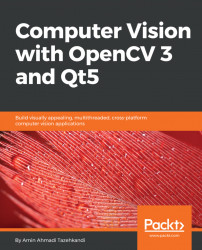Structure of a Qt Quick Application
In this section, we are going to about the structure of a Qt Quick Application project. Similar to Qt Widgets Application projects, most of the files required for a Qt Quick Application project are created automatically when you create a new project using Qt Creator, so you don't really need to memorize all of what is needed as a minimum, but still it is important to understand some of the basic concepts of how a Qt Quick Application is handled in order to be able to further extend it, or, as we'll learn in a later section of this chapter, to integrate and use C++ codes inside a QML file.
Let's go through this by creating an example application. Start by opening Qt Creator and pressing the New Project button from the welcome screen, or by choosing New File or Project from the File menu. Choose Qt Quick Controls 2 Application as the template type and press Choose, as seen in the following screenshot:
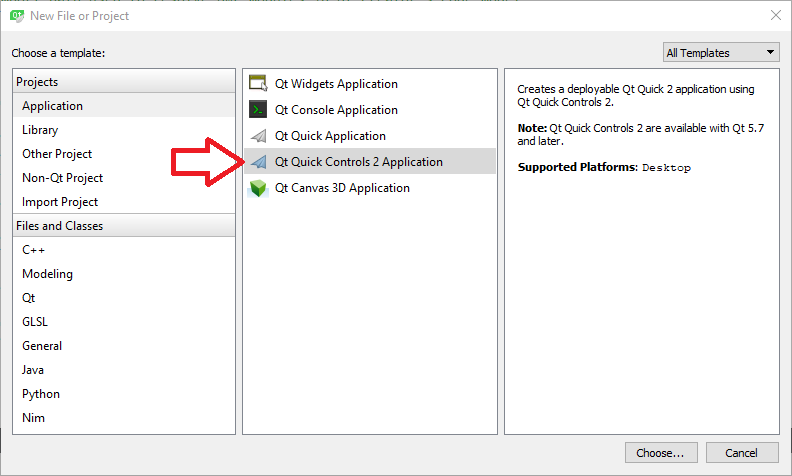
Set the name of the project as CvQml and press Next. In...