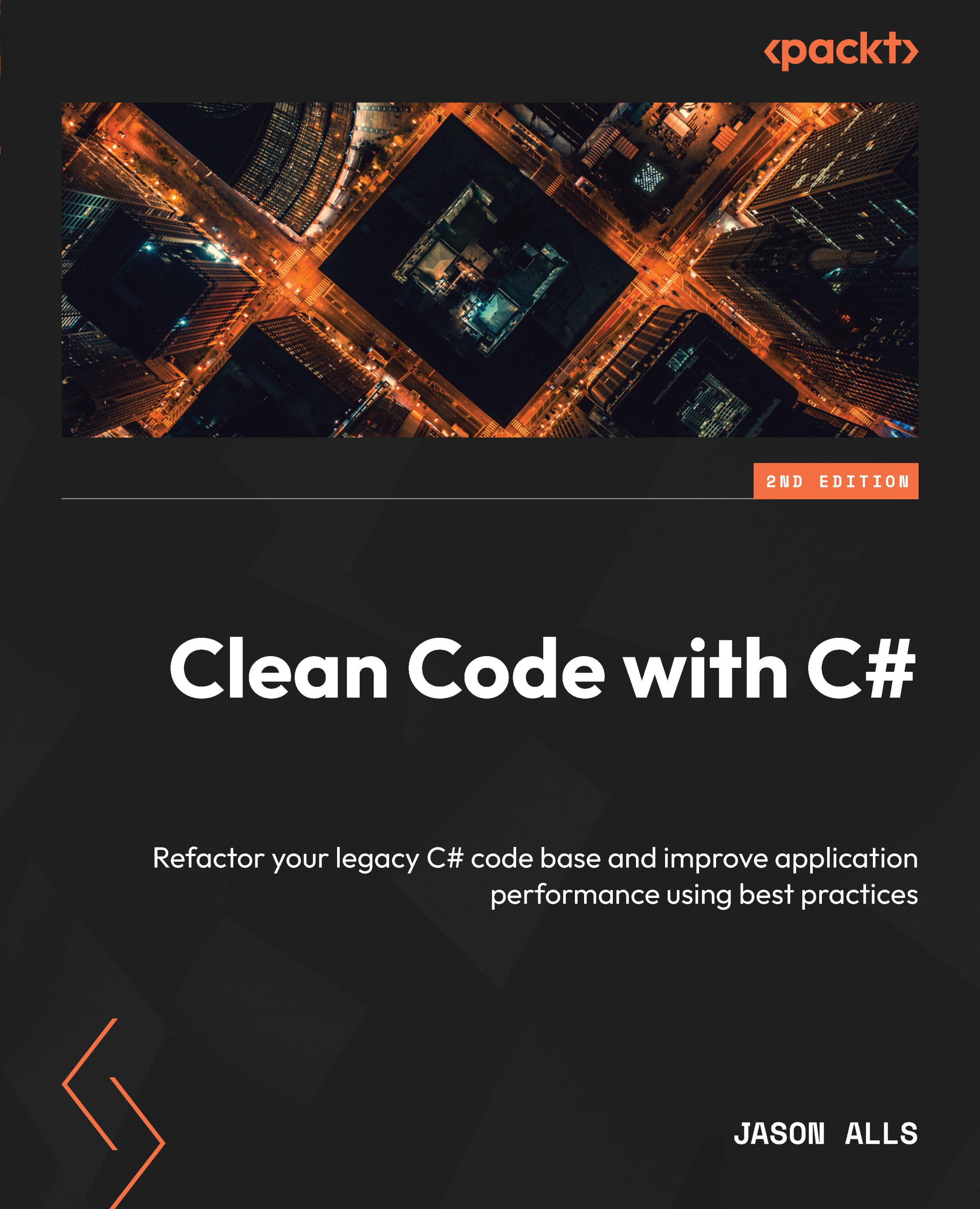Project overview
In this section, we’ll review the application we will be building in MAUI. It is a simple to-do list. The application will run on all supported operating systems and devices. Let’s run through the Windows screenshots.
Windows version
When you start the Windows version, you will see what’s shown in Figure 13.1:
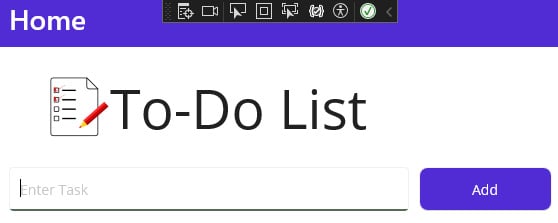
Figure 13.1: The to-do list home page
If you have an internet connection, type your task’s name and click the Add button. Your task will be added to the screen, as shown in Figure 13.2:
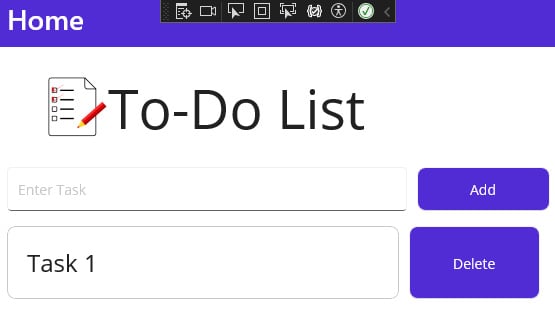
Figure 13.2: The to-do home page with a task added
As you can see, the task has been added with the option to delete the task once you have completed it. If you try and add a task without an internet connection, you will not be able to add the task and will be presented with the alert shown in Figure 13.3:
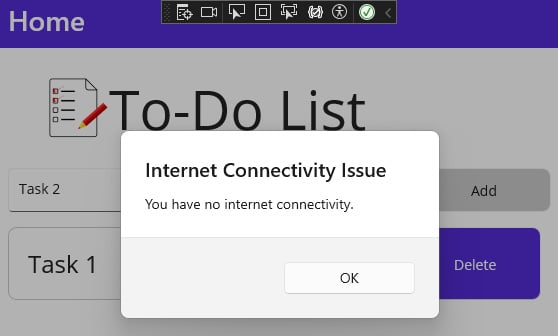
Figure 13.3: An alert showing that the user has no internet...