Understanding the Saving process
In this section, we will learn how to properly save our assets inside Unreal Engine’s project. This is a very important part of the learning process. Understanding it prevents you from losing part of the projects and working with the correct workflow.
Saving a level asset
As we already saw, when you create a level asset directly inside the Content Browser, it hasn’t been saved yet. Unreal Engine 5 shows you unsaved assets in two different ways.
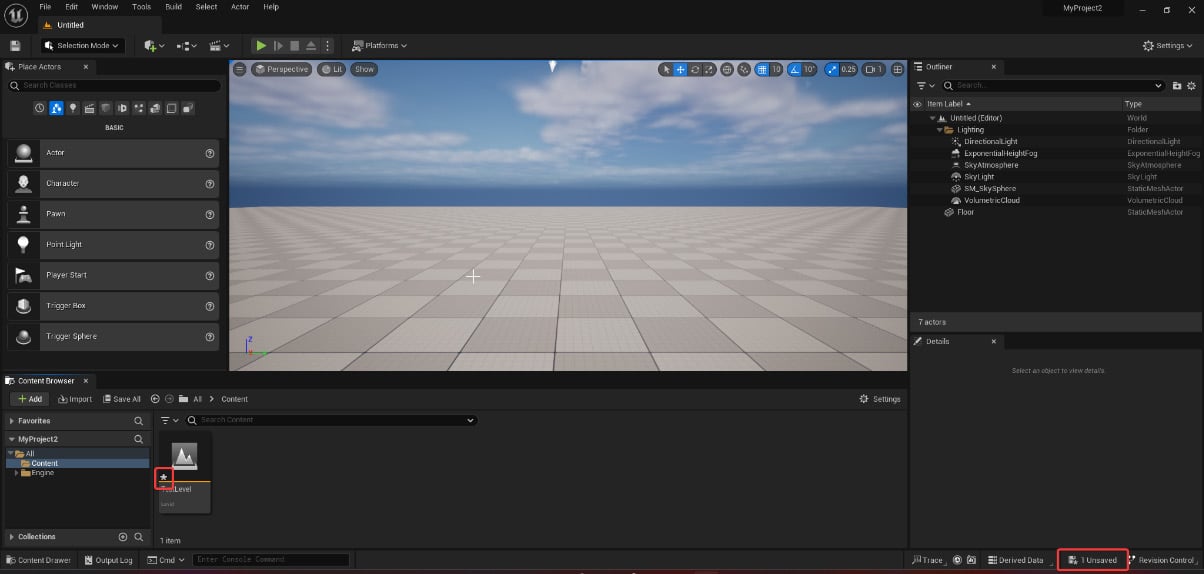
Figure 3.23 – You can see unsaved actors in different ways
On the modified and not yet saved asset’s icon in the Content Browser, you will always see a little star. This star is telling you that this asset has been modified after the last save. Starting from Unreal Engine 5, on the bottom-right of the screen, the Engine notifies us if there are some assets unsaved. If you click on this button, the Save Content panel will show up. You can also click...
























































