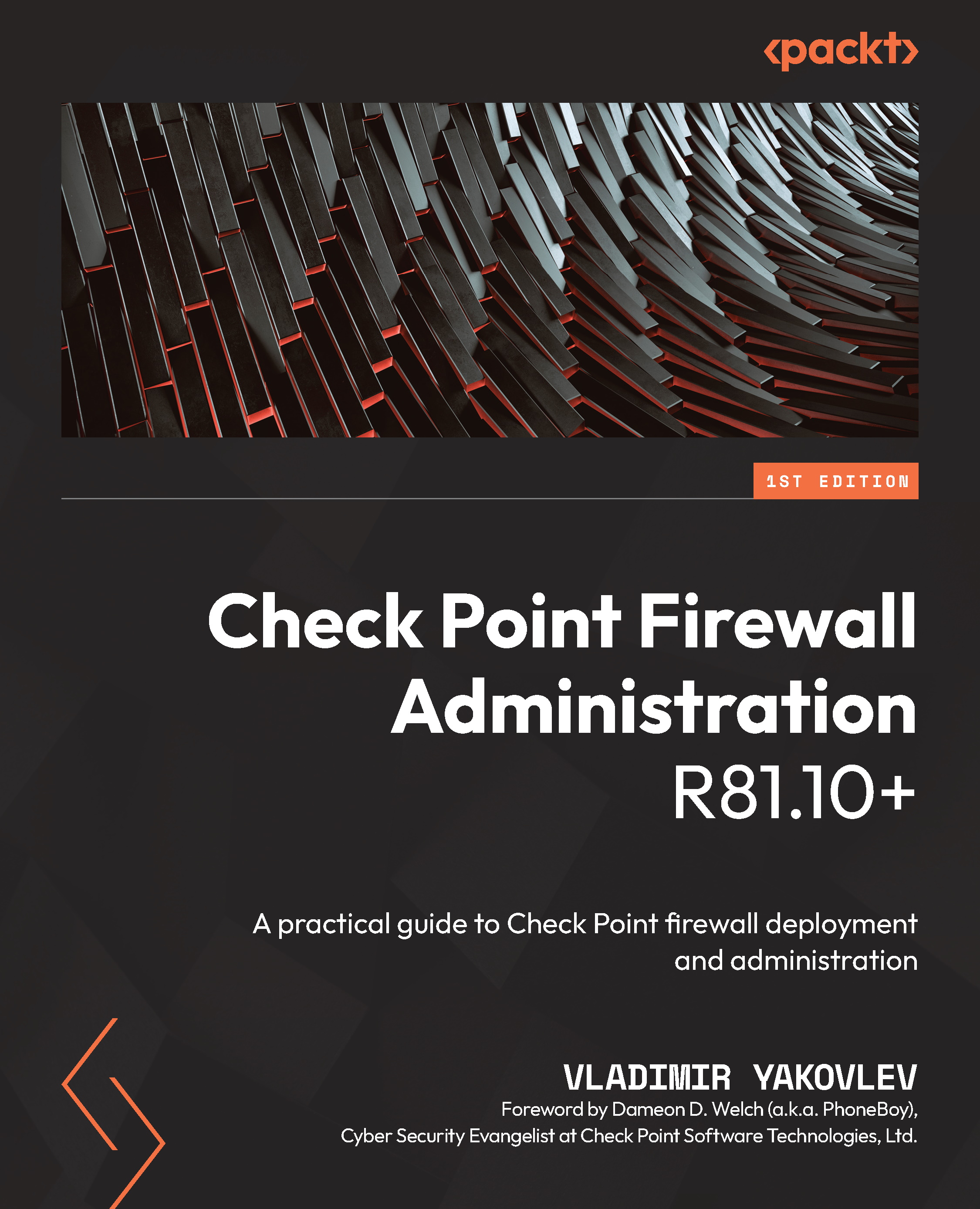Installing Oracle VirtualBox
In this section, we will install Oracle VirtualBox – a Type 2 hypervisor (also known as a hosted hypervisor, as it is running on top of the existing operating system). This type of hypervisor is not suitable for production loads but is frequently used for emulation and development.
Follow these steps to install Oracle VirtualBox:
- Execute the downloaded Oracle VirtualBox installation file (for my Windows host, it is
VirtualBox-6.1.22-144080-Win.exe). - On the Welcome to the Oracle VirtualBox #.#.## Setup Wizard screen [1], click Next [2]:
Figure 3.9 – Oracle VirtualBox Setup Wizard
- In the Custom Setup screens shown in Figure 3.10 and Figure 3.11 [1], leave the selected options as-is, and click Next [2]:
Figure 3.10 – Oracle VirtualBox Setup Wizard, Custom Setup, part 1
Continue this setup operation, as shown on the following screenshot: