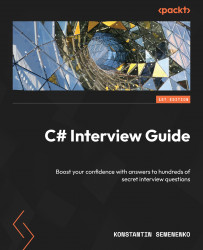Exception handling and debugging
Every software, regardless of its complexity, is susceptible to unexpected behaviors and errors. Navigating through these unforeseen challenges requires a robust set of tools and techniques, and this is where exception handling and debugging come into play. This section delves deep into the intricacies of identifying, understanding, and resolving anomalies in your C# code. From gracefully managing unexpected scenarios using exception handling to probing your code with the precision of a surgeon through debugging, we’ll equip you with the skills to ensure your applications run smoothly and efficiently. Embrace the journey of turning pitfalls into learning opportunities and ensuring the resilience and reliability of your software solutions.
What’s the difference between using “throw” and “throw ex” inside a “catch” block?
When you use throw without any argument, you’re essentially rethrowing the current exception, preserving the original stack trace. This allows for easier debugging as you maintain the information about where the exception was originally thrown. On the other hand, when you use throw ex, you reset the stack trace to the current catch block, potentially losing valuable information about where and how the exception originated. Therefore, in general, it’s recommended to use throw by itself within a catch block if you intend to rethrow the caught exception.
What are the primary types of exceptions in C# and under what conditions do they typically arise?
C# features a wide variety of exception types to cater to different exceptional scenarios. Here are a few key ones:
ArgumentNullException: This is thrown when an argument passed to a method isnullwhen a non-null value is expectedArgumentOutOfRangeException: This occurs when an argument’s value is outside the permissible rangeDivideByZeroException: This is thrown when there’s an attempt to divide by zeroInvalidOperationException: This arises when the state of an object doesn’t permit a particular operationFileNotFoundException: This occurs when a file that’s being attempted to be accessed doesn’t existStackOverflowException: This is thrown when there’s a stack overflow due to excessive recursion or other reasonsNullReferenceException: This occurs when you try to access a member on an object reference that isnull
What does the “finally” block do in a “try-catch” structure, and are there scenarios where it might not execute?
The finally block ensures that the code inside it gets executed regardless of whether an exception was thrown in the preceding try or catch blocks. This is particularly useful for cleanup operations, such as closing files or database connections.
In most cases, the finally block will execute. However, there are rare circumstances, such as program termination or catastrophic exceptions (for example, StackOverflowException or a process termination), where the finally block might not get executed because these critical errors can disrupt the normal flow of program execution, and the app will stop, leaving no opportunity for the finally block to run.
What is an “inner exception”, and how can it be used to improve debugging?
An inner exception refers to a previous exception that led to the current exception being thrown. It’s especially useful when the current exception arises as a result of another exception. By examining the inner exception, developers can trace back to the root cause of a problem, providing a clearer picture of the sequence of events leading up to the final exception. This can be invaluable during debugging, as it helps pinpoint the primary source of the issue and, potentially, cascading failures that led to the current state. When throwing a custom exception, you can include the original exception as the inner exception, preserving this chain of causality.
What is a “stack trace”, and how can it be beneficial in tracing exceptions?
A stack trace provides a snapshot of the method call sequence leading up to the point where an exception was thrown. It essentially shows the hierarchy of method calls that the application went through before encountering the exception. This can be instrumental for developers as it offers insights into the execution flow and context in which the exception occurred. By analyzing the stack trace, developers can often pinpoint the exact location and reason for the exception, making debugging and resolving the issue more efficient.
What is the essence of a “conditional breakpoint” in Visual Studio, and when is it beneficial to use?
A conditional breakpoint is a specialized breakpoint that pauses the execution of your code only when a specific condition is met. Instead of halting execution every time a particular line of code is reached, it only does so if the condition you’ve specified evaluates to true. This is particularly useful in scenarios where an issue arises only in certain circumstances or with specific data. By using a conditional breakpoint, developers can efficiently debug complex problems without having to manually pause and inspect the program state multiple times.
How can we handle or avoid an “unhandled exception”?
An unhandled exception occurs when an exception arises in your code that isn’t caught by any catch block. To prevent this, do the following:
- Surround potential exception-throwing code with appropriate
try-catchblocks, ensuring that you are catching specific exception types or a general exception if necessary. - Utilize global exception handlers, such as
AppDomain.UnhandledExceptionfor .NET Framework applications orTaskScheduler.UnobservedTaskExceptionto handle exceptions from unobserved tasks. This provides a safety net, ensuring that any uncaught exceptions are still addressed in some manner. - Always validate and sanitize inputs, and be aware of potential exception sources such as I/O operations, database access, and third-party library calls.
What is the difference between “Debug” and “Release” configurations?
In Visual Studio, the two primary build configurations are Debug and Release. The Debug configuration is tailored for code debugging. It usually includes additional debugging information, doesn’t apply certain compiler optimizations, and might have different code paths (such as more verbose logging) enabled by using preprocessor directives. This ensures that the debugging experience is seamless, allowing developers to step through code, inspect variables, and use breakpoints effectively.
On the other hand, the Release configuration is optimized for the final deployment of the application. The code is compiled with full optimization, removing any debugging information, which leads to better performance and often a smaller binary size. Additionally, certain debug-specific code paths might be excluded, ensuring that the final product is lean and efficient.
Understanding and choosing the right configuration is essential as it can significantly impact both the performance and behavior of the application.
How can one deliberately trigger an exception?
You can use the throw keyword to programmatically generate an exception. For instance, executing throw new Exception("Test exception"); will raise an exception with a "Test exception" message. Deliberately triggering exceptions can be useful in situations where you want to enforce certain conditions or validate assumptions in your code.
What’s the distinction between using “Assert” and “Throw” in unit test development and debugging?
Assert is primarily used to validate conditions that are expected to be true at specific points in the code. If the condition is not met, an assertion failure typically halts the execution, alerting the developer of the discrepancy, especially during debugging sessions. It’s a tool to ensure code correctness and assumptions during development.
On the other hand, Throw is employed to raise exceptions, indicating error conditions or unexpected scenarios. These exceptions can be caught and handled further up the call stack.
While both can be used to identify and address issues, their primary purposes and usage contexts differ: Assert is more about validating code logic during development, whereas Throw is about handling exceptional runtime scenarios.
How should one handle exceptions in “Task”? What’s the difference between “async void” and “async Task” in the context of error handling?
When dealing with exceptions in Task, there are several approaches. One can use the ContinueWith method on a task to handle exceptions, or use the await keyword and wrap the awaited task inside a try-catch block to catch any exceptions it might throw.
The distinction between async void and async Task methods is crucial when it comes to exception handling. async void methods don’t return a task, so exceptions thrown from such methods get thrown directly into the thread pool. This can lead to unobserved exceptions which, at best, could crash the application if not caught, and at worst, might silently fail without any indication to the developer. async Task, on the other hand, returns a task that encapsulates the operation, and exceptions can be observed and handled by awaiting the task or inspecting its result.
As we conclude our deep dive into exception handling and debugging in C#, a segment where we mastered the craft of diagnosing and rectifying code discrepancies, we are poised to step into the dynamic domain of asynchronous programming with async and await.
The upcoming section promises to bolster your C# programming capabilities, unlocking the potential for simultaneous operations and paving the way for more responsive and efficient code execution. Let’s seamlessly transition from becoming adept at troubleshooting errors to harnessing the power of concurrency and parallelism inherent in modern C#. Gear up for an enthralling learning curve ahead!