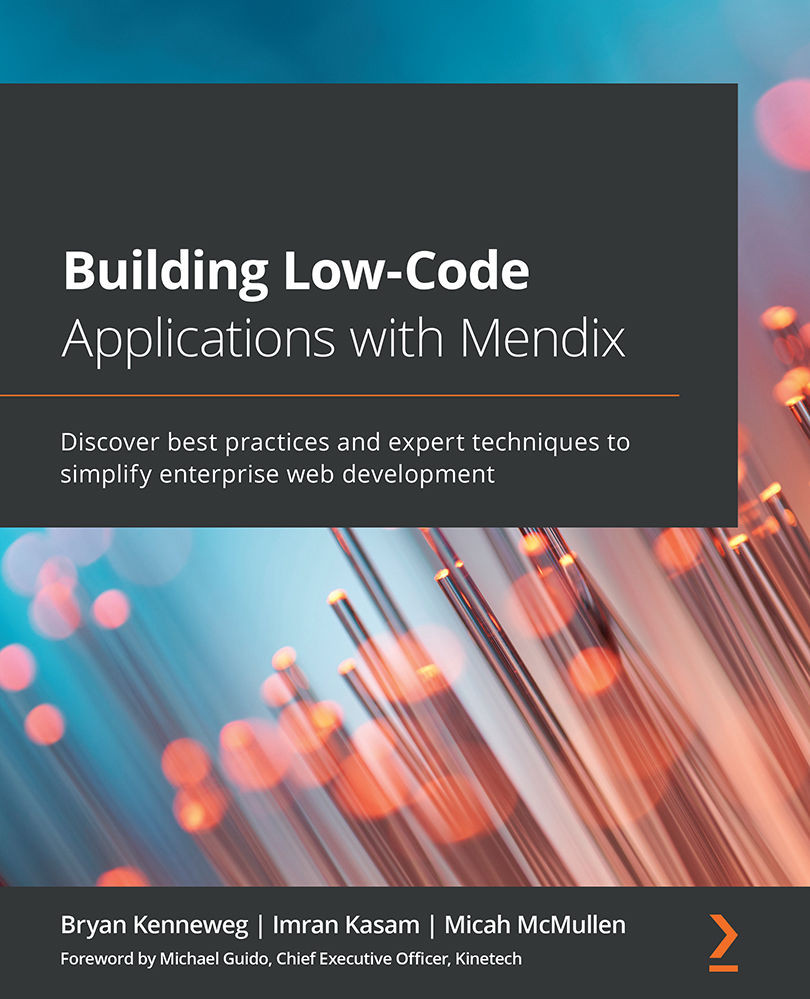A breakdown of the UI and features
Now that you know how to launch Mendix Studio, let's take you through the features and the UI of the modeler. By the end, you should have a clear understanding of what each button and feature does.
The following screenshot shows what you'll be met with upon opening the Mendix Studio UI:
Figure 3.3 – Mendix Studio interface
The preceding screenshot shows an example of Studio as well as its components. The UI is extremely user-friendly and intuitive. The UI includes the following:
- A menu bar on the left
- A top menu bar
- Device modes
- The Toolbox, Properties, and Buzz tabs on the right
The following are the first three options that you will see on the top-left corner of Mendix Studio:
Figure 3.4 – The first three menu options
Let's look at the menu options on the left side, starting from top to bottom:
- The Mendix logo takes you back to the...