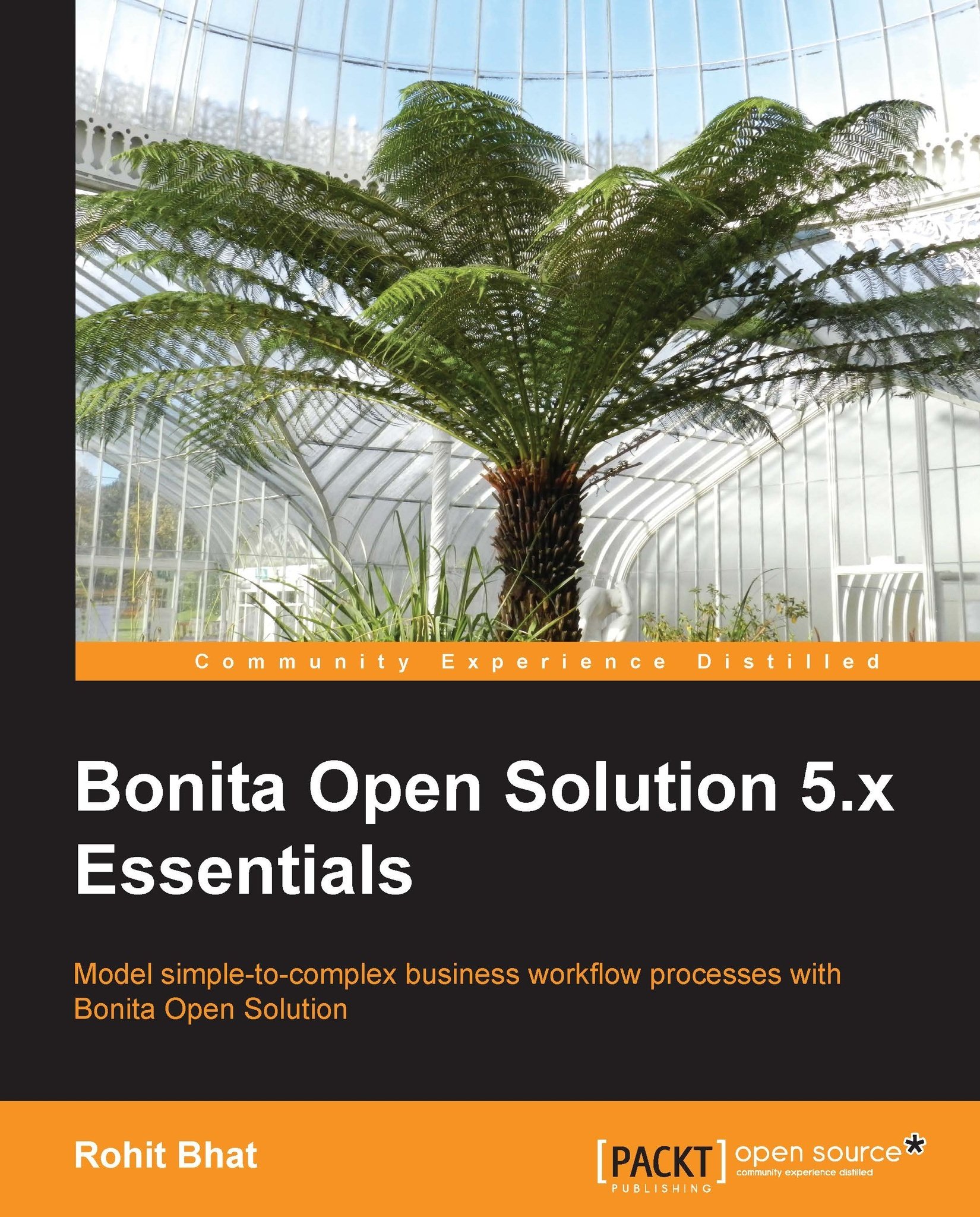Input and output widgets in Bonita
To create input and output widgets, follow the given steps:
Navigate to Process | New and rename the pool to
TicketPurchase.Rename the workflow to
TicketingWorkflow.Next, rename Step1 to
Welcome. This step will serve as the welcome page for the consumer. To create web forms for this step, click on the step and subsequently click on the Application tab in the properties panel.Here, we have the ability to define the entry page form, which is the form that the user will see when he arrives at this step. The view pageform is how the user will access the history of the page. The confirmation page is the message that appears when the form has been submitted. We will now create a web form that the user would have to fill.
Click on the Add... button to add an entry pageflow. By default, the name of this page will be the name of the step.
Click on Finish and a blank web form opens up, along with the widget palette on the left-hand panel that contains all the widgets...