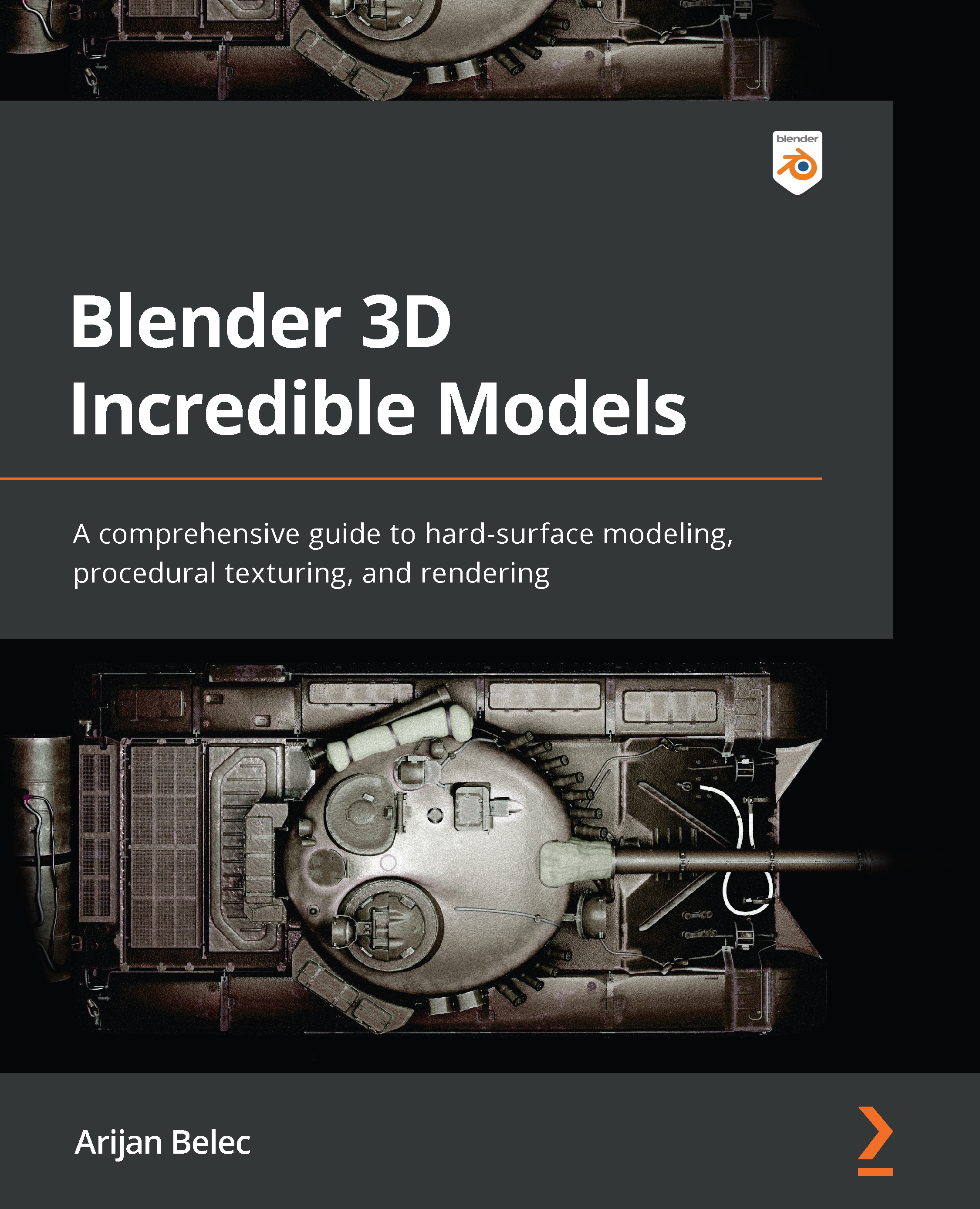Conventions used
There are a number of text conventions used throughout this book.
Code in text: Indicates code words in text, database table names, folder names, filenames, file extensions, pathnames, dummy URLs, user input, and Twitter handles. Here is an example: “Set the value to something between 0.040 and 0.050 to get a circular shape.”
Bold: Indicates a new term, an important word, or words that you see onscreen. For instance, words in menus or dialog boxes appear in bold. Here is an example: “The tool is activated by clicking on the Proportional Editing Objects button in the top middle of our screen in our 3D viewport window.”
Tips or Important Notes
Appear like this.