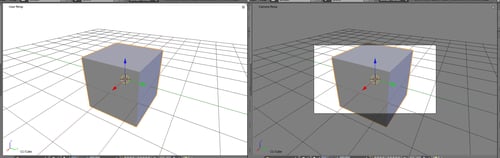Time for action — making the camera see what you do
As Blender only renders what the camera sees, it's useful to be able to point the camera at what you are working on:
Use the keys on the Numpad to move your view to an angle that you like.
Press the Ctrl key, the Alt key, and the 0 key on the Numpad.
Note
If you accidently press Ctrl+0 without pressing the Alt key and the screen seems to be blank, then press Ctrl+Z to undo this command and return to where you were. You just turned the cube into the camera.
Press the 7 key on the Numpad.
Press the 0 key on the Numpad.
What just happened?
You got a little practice in using the Numpad to move the view. Then, when you press the Ctrl key, the Alt key, and the 0 key on the Numpad, Blender matches the camera's view to the current view, as seen in the following screenshot. Pressing the 7 key moves you to the top view, so that you can see that when you press the 0 key on the Numpad to get the camera view, that it matches the angle you had selected.