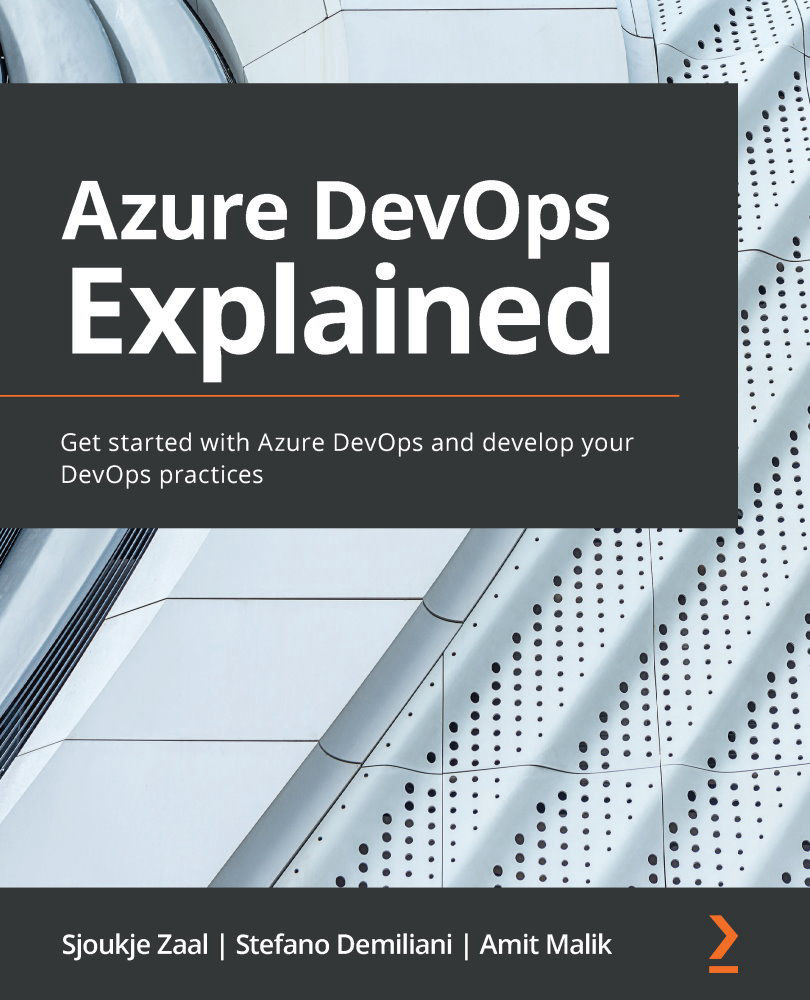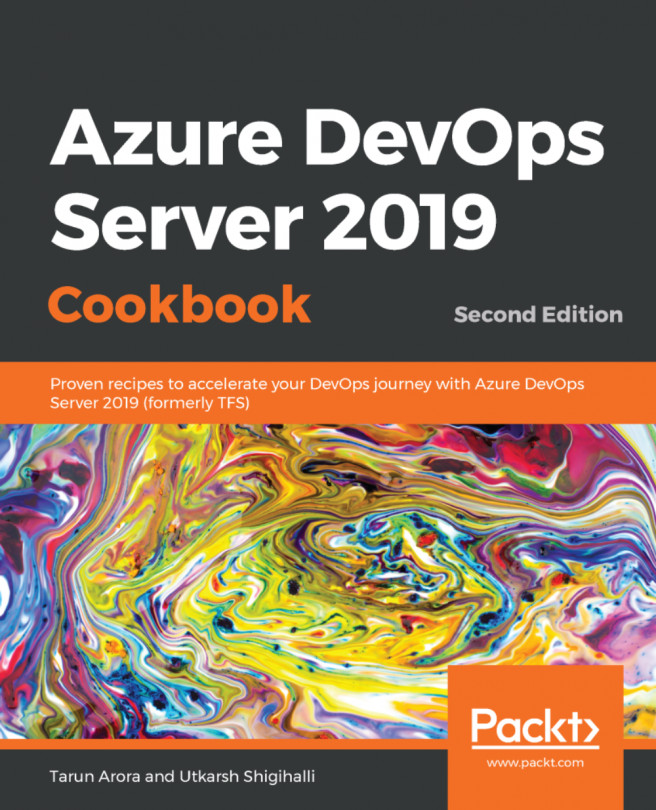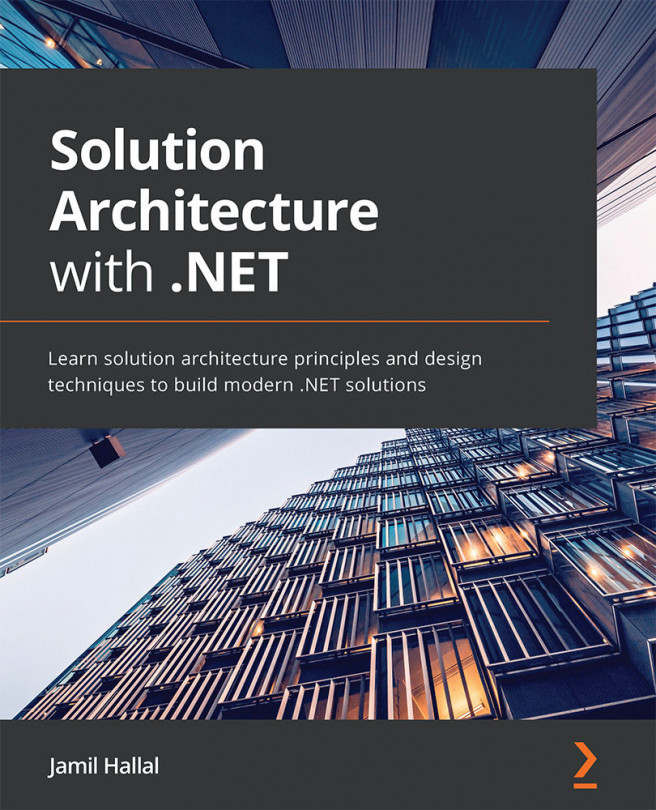Running unit tests in a build pipeline
Our Parts Unlimited test project already has unit tests created. So, this is a good pick for this demo. First, we are going to look at the application and the tests that are created. Therefore, we have to clone the repository to our local filesystem and open the solution in Visual Studio.
Downloading the source code
We are going to create unit tests for the web application for Parts Unlimited. First, we need to clone the repository from Azure DevOps to our filesystem. This will allow us to add the unit tests to it using Visual Studio Code. Therefore, we must take the following steps:
- Open a web browser and navigate to https://dev.azure.com/.
- Log in with your Microsoft account and select the Parts.Unlimited project. Then, from the left menu, select Repos. This will let you navigate to the source code of the project.
- From the top-right menu, select Clone:
Figure 5.1 – Search result
- On the next screen, make sure...