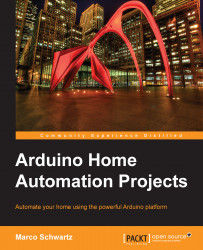Making hardware connections
It's now time to make the hardware connections of the project. You need to connect three things: the CC3000 Wi-Fi chip to the Arduino board, the current sensor to the Arduino board, and the power cables to the current sensor.
Because we have several devices to power, I suggest that you should first connect the red power rail to the Arduino 5V pin and the blue power rail to the Arduino GND pin.
There are quite a few pins to connect for CC3000; therefore, follow the instructions carefully so that the module can work correctly. First, connect the IRQ pin of the CC3000 board to pin number 3 of the Arduino board, VBAT to Arduino pin 5, and CS to Arduino pin 10. After that, you need to connect the remaining SPI pins to the Arduino board. The pins called MOSI, MISO, and CLK go to Arduino pins 11, 12, and 13, in this precise order.
The current sensor is quite easy to connect. Connect the V pin to the red power rail, the G pin to the blue power rail, and the S pin to...