Updates
From the Help menu we can check for updates of Android Studio. Navigate to Help | Check for Update (Android Studio | Check for Updates on Mac). When the checking finishes, if there is an available update of Android Studio we have not installed, the update info is shown in a dialog. This dialog is shown in the following screenshot:
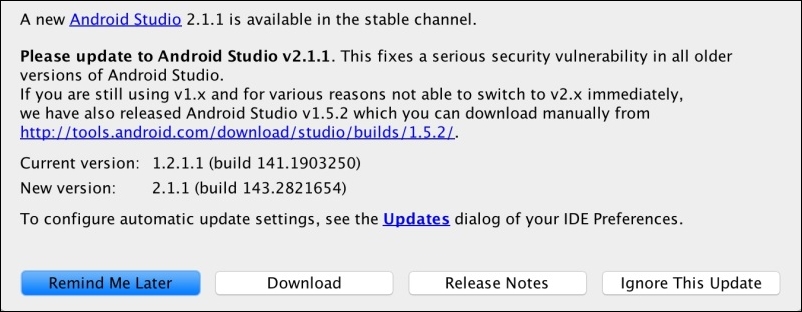
We can look over our current version and the new version code. We can choose if we want to ignore the update (the Ignore This Update button), update it later (the Remind Me Later button), review the online release notes about the update (the Release Notes button), or install the update (the Download button). Click on this last option to update Android Studio. The update starts to download first, then Android Studio will restart, and the update will be installed.
If we already have the latest version of Android Studio, the following message will be shown:
You already have the latest version of Android Studio installed.
To configure automatic update settings...





















































