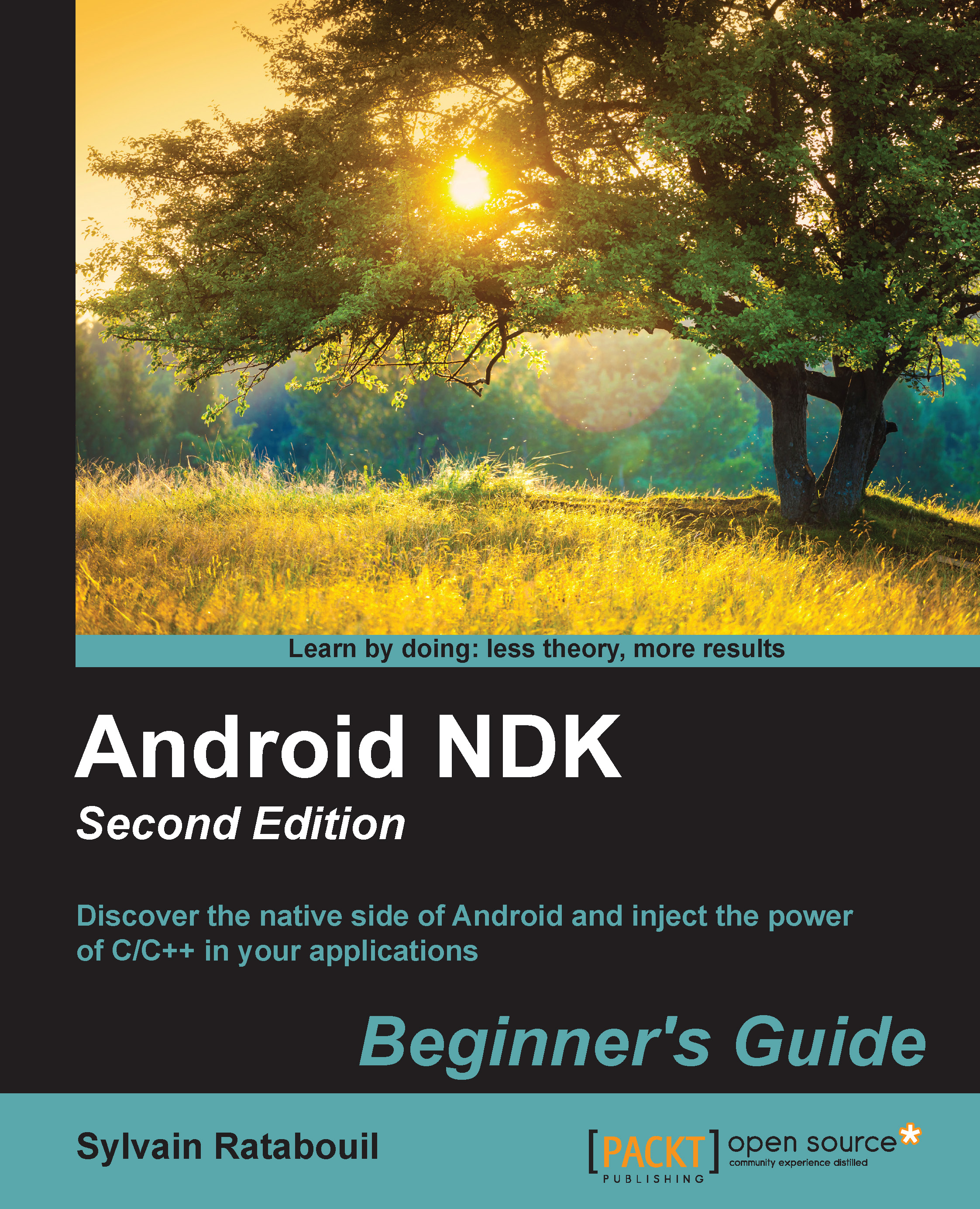Time for action – creating a native Android project
Eclipse provides a wizard to help us set up our project:
Launch Eclipse. In the main menu, go to File | New | Project….
Then, in the opened New project wizard, go to Android | Android Application Project and click on Next.
In the next screen, enter project properties as follows and click on Next again:

Click on Next twice, leaving default options, to go to the Create activity wizard screen. Select Blank activity with Fragment and click on Next.
Finally, in the Blank Activity screen, enter activity properties as follows:

Click on Finish to validate. After a few seconds, the wizard disappears and the project Store is displayed in Eclipse.
Add native C/C++ support to the project. Select the project Store in the Package Explorer view and from its right-click context menu, go to Android Tools | Add Native Support....
In the opened Add Android Native Support popup, set the library name to
com_packtpub_store_Storeand click on Finish.
The
jniandobjdirectories...