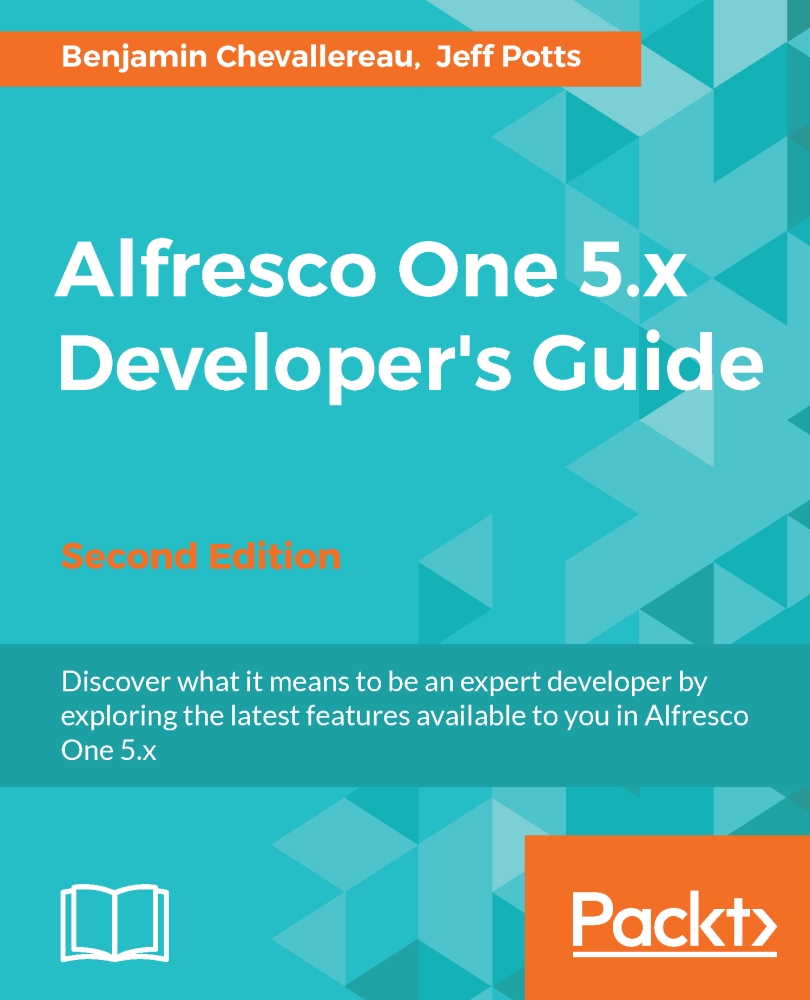Conventions
In this book, you will find a number of styles of text that distinguish between different kinds of information. Here are some examples of these styles, and an explanation of their meaning.
Code words in text are shown as follows: "Let's clarify what's an AMP file or package. An AMP file is a .zip file with the .amp extension."
A block of code will be set as follows:
{
"rating": {
"average": 1.923,
"count": 13
}
}When we wish to draw your attention to a particular part of a code block, the relevant lines or items will be made bold:
enableLookups="false"
disableUploadTimeout="true"
acceptCount="100"
scheme="https"
secure="true"
clientAuth="false"
sslProtocol="TLS"
keystoreFile="/root/.keystore"
keystorePass="changeit"
Any command-line input and output is written as follows:
service alfresco start
New terms and important words are shown in bold. Words that you see on the screen, for example, in menus or dialog boxes, appear in the text like this: "When users log in to Alfresco, the first thing that is usually displayed is the My Dashboard section."
Note
Warnings or important notes appear in a box like this.
Tip
Tips and tricks appear like this.