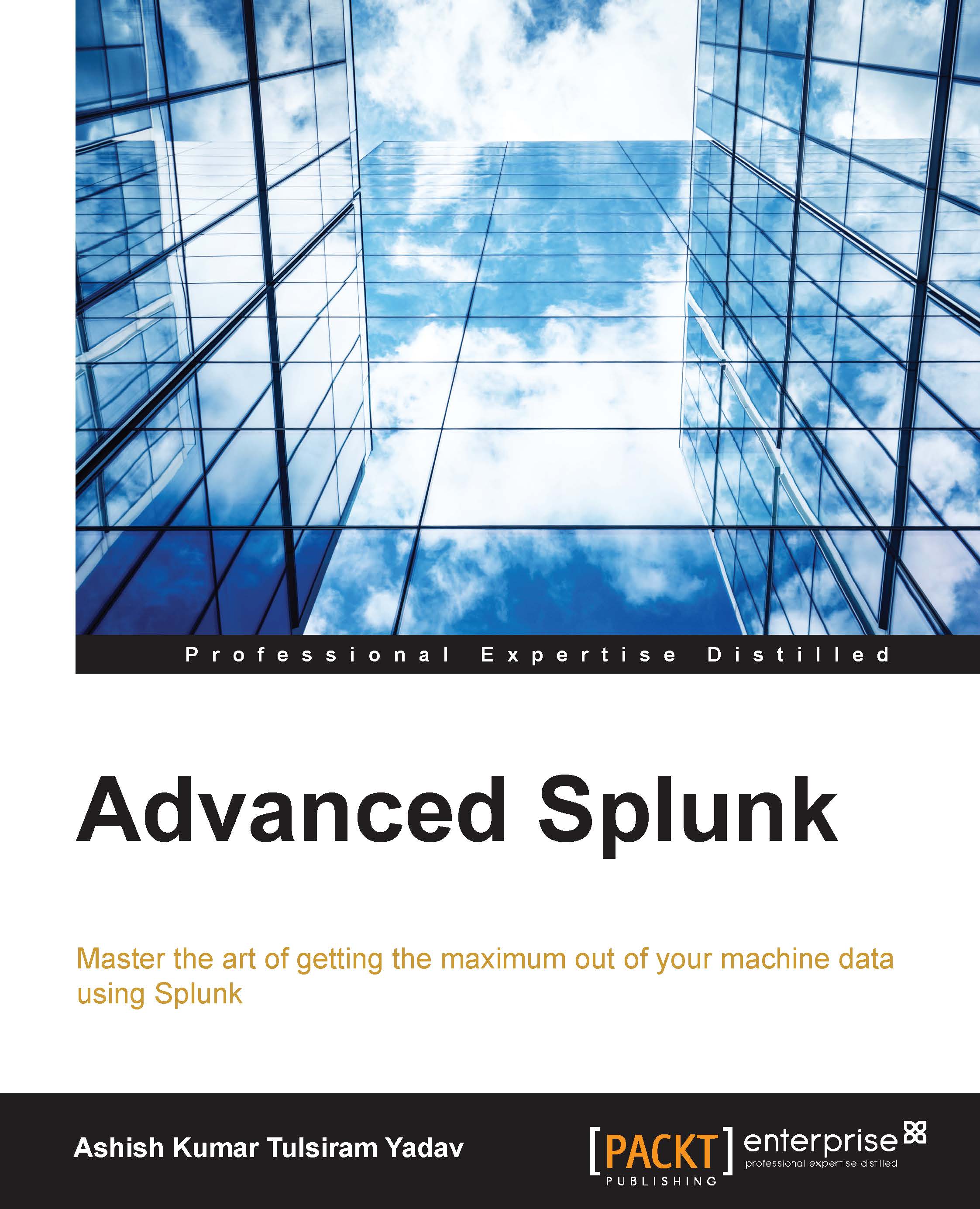Managing Splunk apps and add-ons
Since you have learned how to create and install a Splunk application and Splunk add-on, we will now move on to how to manage apps and add-ons on Splunk Enterprise.
The following settings can be managed from the Manage Apps console of Splunk Web:
- Permission management of Splunk apps and add-ons: Splunk apps and add-ons can be applied with specific roles and permissions, and we can also decide whether the app or add-on should be shared with other applications on Splunk. From the permission section, the object created in the application or add-on can also be shared in other apps by choosing Sharing for config file only object to all apps.
- Enabled and disable applications and add-ons: All the applications and add-ons installed on Splunk Enterprise will be listed in the menu, and applications and add-ons can be enabled and disabled from this section.
- Properties: The name of the Splunk application or add-on can be updated from this section. Other options such as...