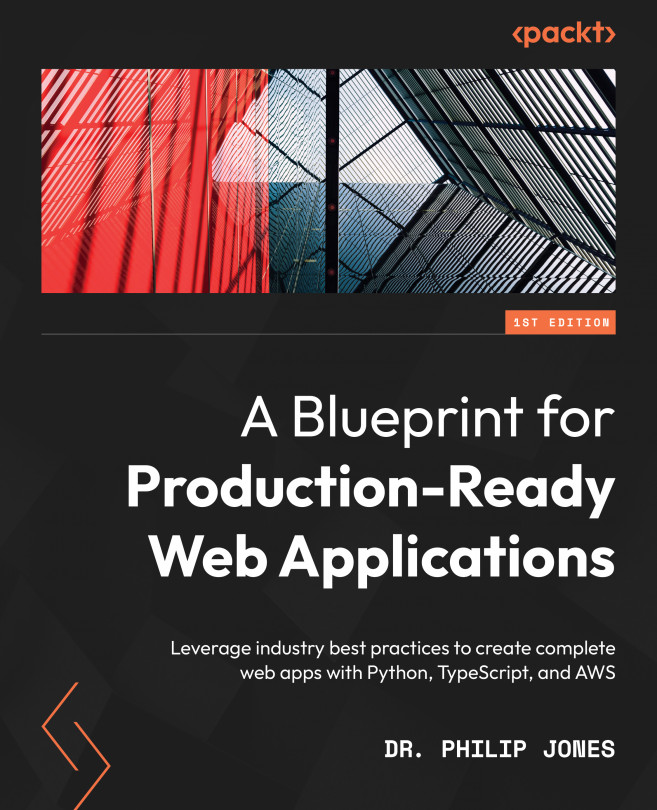Setting up our system
To effectively develop our app, we will need to be able to develop and run it. This means we will need tooling to manage changes to the code, test and check the app for errors, and run it. This tooling can be installed via a system package manager, of which there are many choices depending on your operating system. I recommend that you install Homebrew on Linux (https://linuxbrew.sh) and macOS (https://brew.sh), or Scoop (https://scoop.sh) on Windows. I’ll show both brew and scoop commands in this book, but you should only use the command that works on your operating system.
You will also need a code editor to write the code in and a browser to run the app. I recommend that you install VS Code (https://code.visualstudio.com) and Chrome (https://www.google.com/chrome) via the directions given on their websites. With these tools installed, we can now consider how we’ll manage the code.
Managing the code
As we develop our app, we will inevitably make mistakes and want to return to the previous working version. You may also want to share the code with others, or just keep a backup for yourself. This is why we need to manage the code via a version control system. While there are many different version control systems, the majority in this industry use git (https://git-scm.com). It can be installed via the system package manager as follows:
brew install git scoop install git
Using git
This book can be completed using git add to add files to the repository, git commit to create commits, and git push to update the remote repository. I consider these to be the basic git commands. However, git can still be very confusing to use, and you may end up with your repository in a mess. It does get easier with practice and there is plenty of help online. You can always delete your local repository and start again from the remote version (as I have done many times before).
Now we have git installed, let’s set the author information as follows:
git config --global user.name "Phil Jones" git config --global user.email "pgjones@tozo.dev"
The highlighted values should be changed to your name and email address.
Next, we can create a repository for our code by creating a directory called tozo and running the following command within it:
git init .
This will create a .git directory that can be safely ignored. This results in the following project structure:
tozo └── .git
As we develop, we will want git to ignore certain files and paths. We will do this by creating .gitignore files that list the filenames and file paths that we do not want to be part of our repository.
Writing good commits
The history of changes stored by git can serve as an excellent companion document for your code if git is used well. This is something that won’t seem advantageous at the start, but after a year of development, it will be something you’ll sorely miss if you hadn’t done it from the beginning. So, I strongly recommend you write good commits.
A good commit contains a single atomic change to the code. This means it is focused (doesn’t combine different changes into one commit) and that it is complete (every commit leaves the code working).
A good commit is also well described and reasoned. This means the commit message explains why the change has been made. This contextual information is invaluable as it will be forgotten quickly and is often required to understand the code.
With git installed, we can start committing changes; however, we should establish how we intend to combine changes, which, in my opinion, should be done by rebasing.
Rebasing rather than merging
As I put a lot of value on the git commit history, I recommend using rebases rather than merges when combining changes. The former will move local new commits on top of any remote changes, rewriting and leaving a linear clear history, whereas the latter will introduce a merge commit. To make this change, run the following code:
git config --global pull.rebase true
We’ve now set up our system with a package manager and version control. Next, we can install the specific tooling we need for the various aspects of the app.