Using Pose Mode
These bones aren’t of much use if we can’t bend them to our will. Enter pose mode. As the name might suggest, this mode allows us to pose bones. We need to enter Pose mode, select a bone, and rotate it. You should already have a rough idea of how to do this, but here are step-by-step instructions:
- Press Tab or use the dropdown to enter Pose mode.
- Left-click on any bone and take note of the outline.
- Press R to rotate the selected bone, using your mouse to rotate:
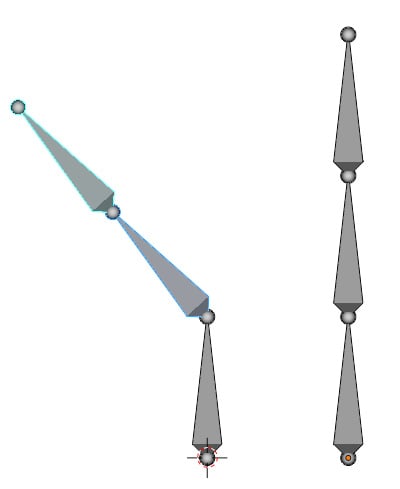
Figure 2.10 – Rotating bone (FK)
Take note of how rotating a bone will affect the bones above it but not below it. Bending the bones one by one is known as Forward Kinematics (FK). We will be able to compare it to IK later.
Just like how we can limit transforms to an axis by pressing G to grab and pressing Z to limit to the Z axis, we can do this in pose mode too!
More on transforms
Using a single press of an axis while transforming...
































































