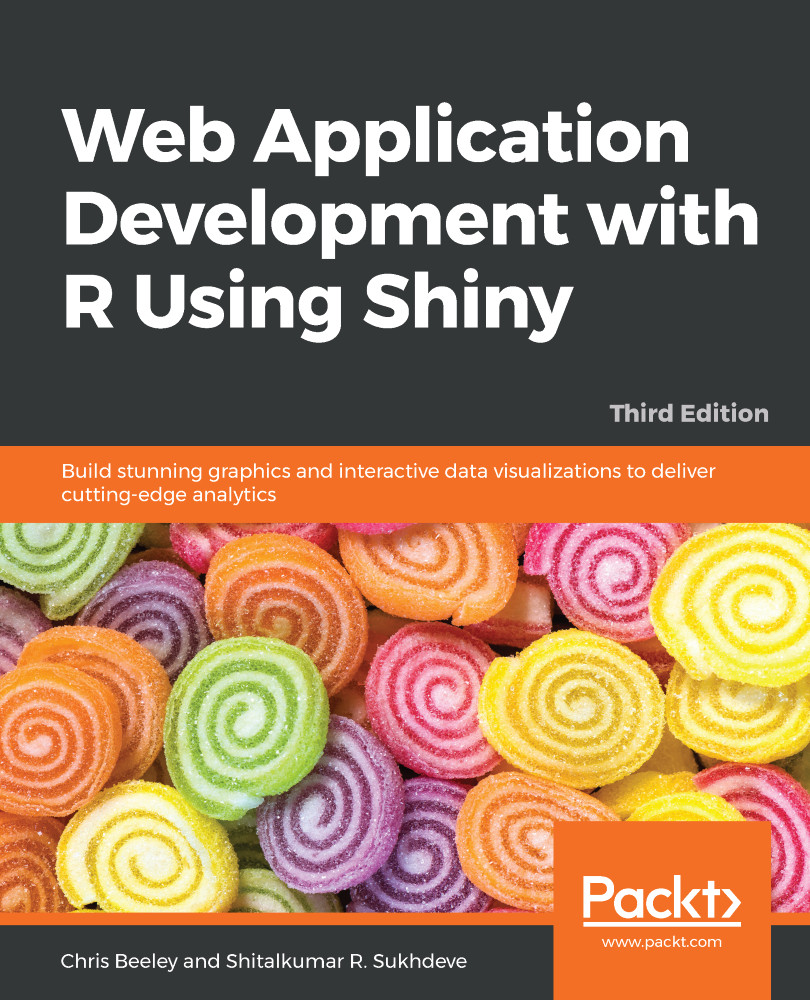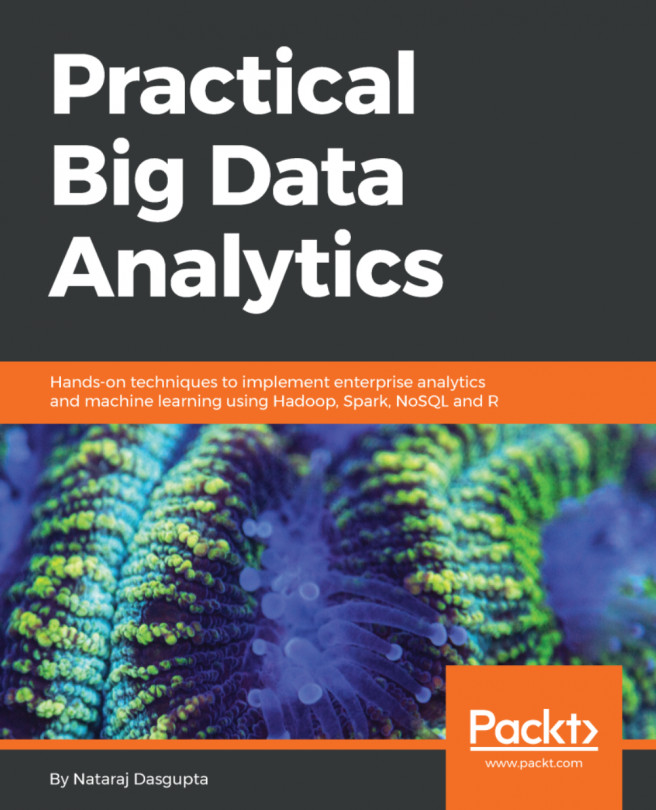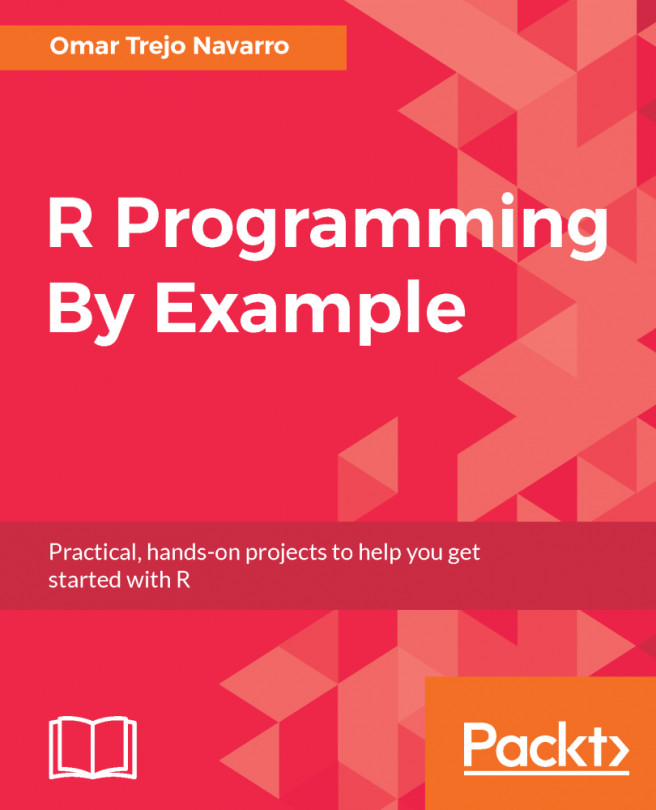The simplest way of loading data into R is probably using a comma-separated value (.csv) spreadsheet file, which can be downloaded from many data sources and loaded and saved in all spreadsheet software (such as Excel or LibreOffice). The read.table() command imports data of this type by specifying the separator as a comma, or using read.csv(), a function specifically for .csv files, as shown in the following command:
> analyticsData = read.table("~/example.csv", sep = ",")
Otherwise, you can use the following command:
> analyticsData = read.csv("~/example.csv")
Note that unlike other languages, R uses <- for assignment as well as =. Assignment can be made the other way using ->. The result of this is that y can be told to hold the value of 4 in a y <- 4 or 4 -> y format. There are some other, more advanced things that can be done with assignment in R, but don't worry about them now. In this book, I will prefer the = operator, since I use this in my own code. Just be aware of both methods so that you can understand the code you come across in forums and blog posts.
Either of the preceding code examples will assign the contents of the example.csv file to a dataframe named analyticsData, with the first row of the spreadsheet providing the variable names. A dataframe is a special type of object in R, which is designed to be useful for the storage and analysis of data.
RStudio will even take care of loading .csv files for you, if you click on them in the file selector pane (in the bottom right by default) and select Import dataset.... This can be useful to help you get started, but as you get more confident it's really better to do everything with code rather than pointing and clicking. RStudio will, to its great credit, show you the code that makes your pointing and clicking work, so take a note of it and use it to load the data the next time yourself.