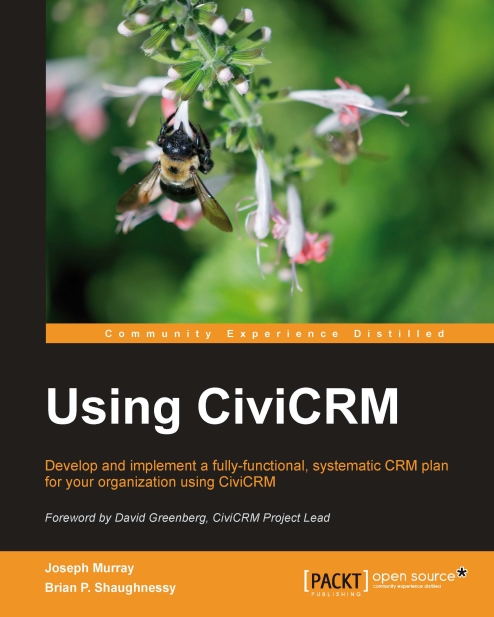Introduction to the interface
Before we dig into the contact record, let's briefly review the CiviCRM interface. Navigate to your own installation of CiviCRM in Drupal or Joomla!, or use the online demos available at demo.civicrm.org, and begin exploring.
The CiviCRM interface consists of three primary regions, namely the horizontal navigation menu, the left sidebar, and the main content region. Depending on whether you are using Drupal or Joomla!, these three regions will look slightly different, though they are fundamentally the same and provide identical functionality.
Note
The screenshots in this chapter are taken from a Joomla! installation. Drupal users may note the following differences:
The horizontal navigation menu will be located at the top of the screen, replacing the standard Drupal admin menu bar (unless your installation has moved it from this default screen location).
The left sidebar consists of configurable blocks. Depending on your settings, you may not see all of the blocks...