There are a number of steps to follow to install and configure UE4 properly. In this recipe, we'll walk through the correct installation and setup of the engine.
Installing Unreal Engine 4 (UE4)
Getting ready
UE4 takes up quite a few GB of space, so you should have at least 20 GB or so free for the installation on the target drive. Note that every project is also at least 1 GB as well, so you will need more space on your computer (or an additional hard drive) for more projects you wish to create.
How to do it...
- Visit unrealengine.com in your web browser of choice:
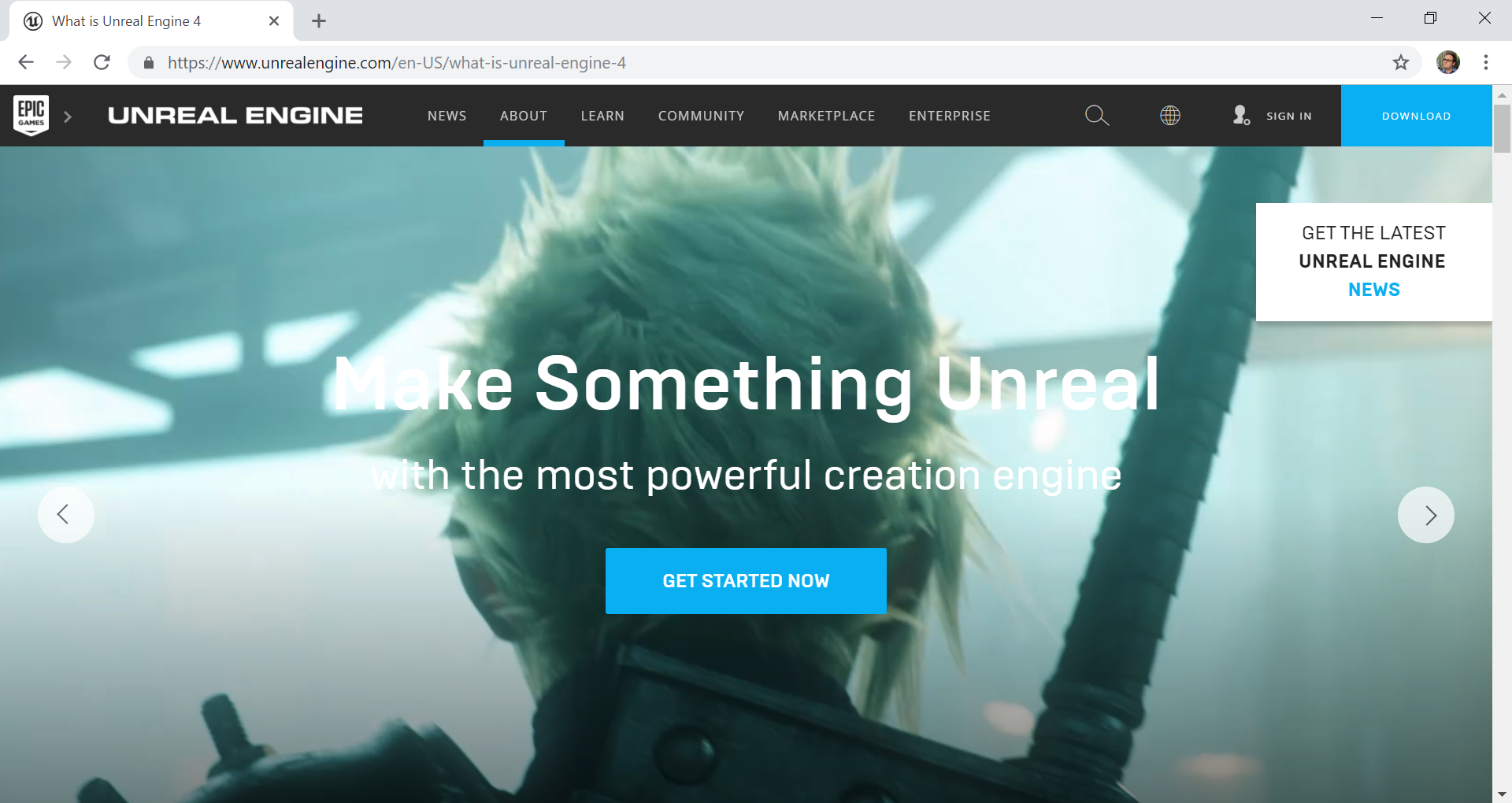
- On the top-right corner of the screen, click on the Download button. You'll then be asked to create an Epic Games account. If you already have one, you can scroll down to the bottom of the screen and click the Sign in option.
- Run the installer for the Epic Games Launcher program by double-clicking the EpicGamesLauncherInstaller-x.x.x-xxx.msi installer. Install it in the default location.
- Once the Epic Games Launcher program is installed, open it by double-clicking its icon, which can be found on your desktop or in the Start menu:
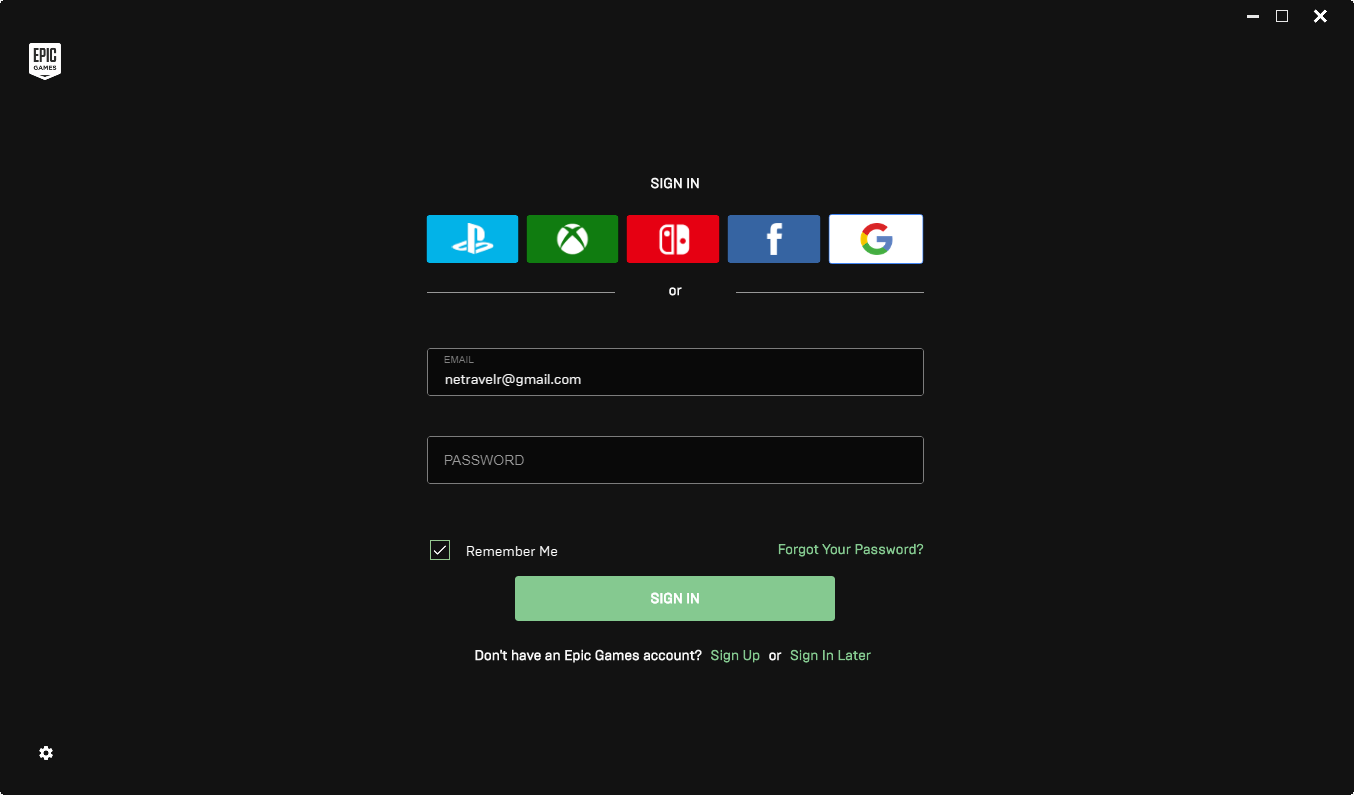
- You'll need to sign in with the same login information you created or used earlier, and then you'll arrive at the main page of the launcher:
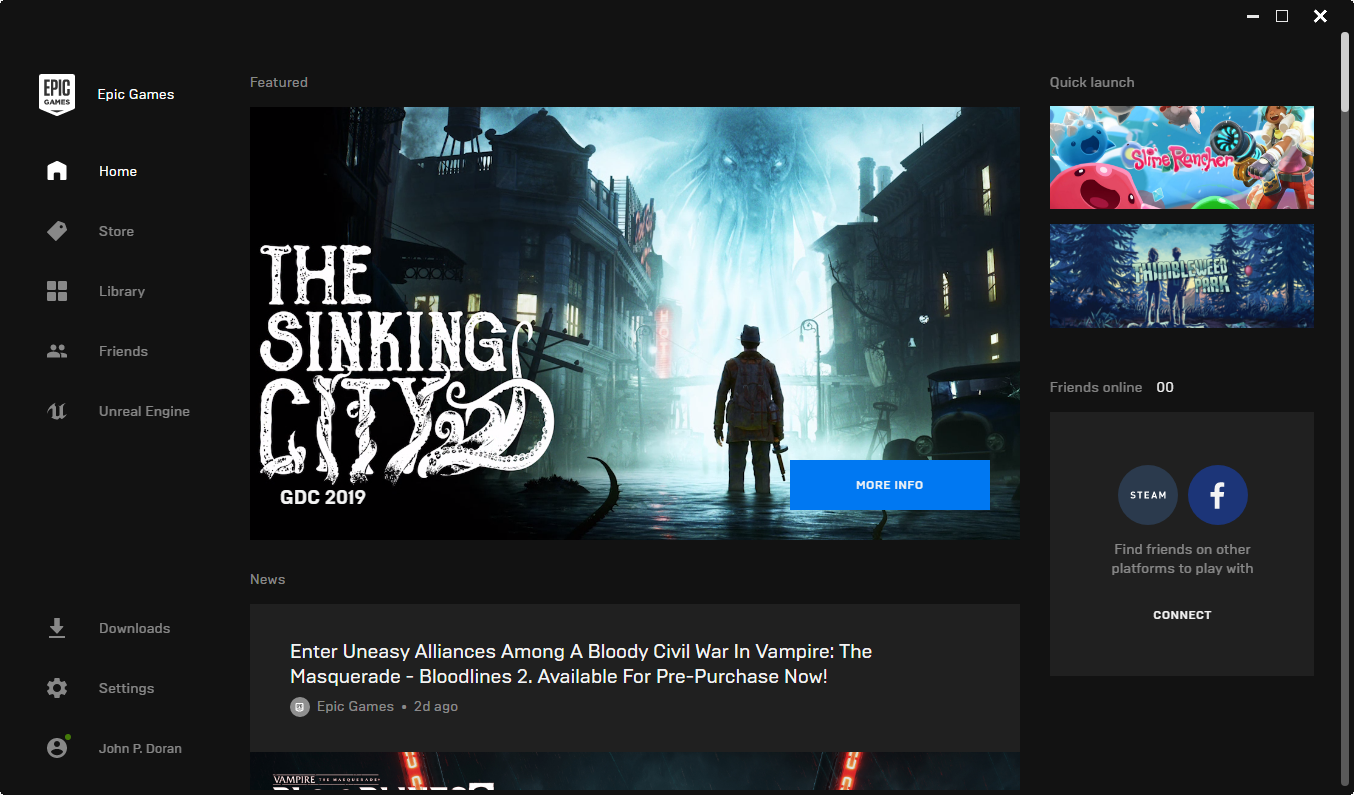
- There are a lot of available options, but we want to click on the Unreal Engine option on the top-left of the screen.
- Browse the start page and take a look around. Eventually, you will need to install an engine. Click on the large orange Install Engine button on the screen, as shown in the following screenshot:
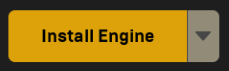
- A pop-up dialog will ask you to agree to an End Licence Agreement. Afterwards, you'll be asked to choose an install location. Then, click the Install button:
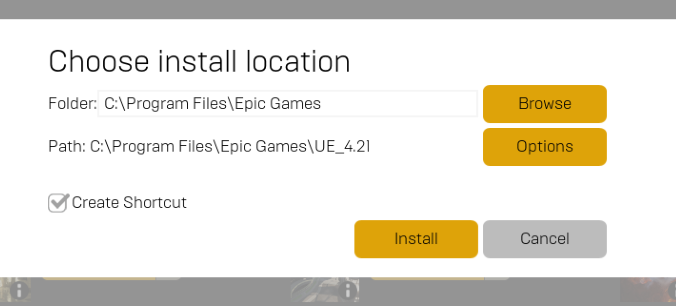
The launcher will start downloading the engine. It is about 7 GB, so it may take a while. Once finished, your screen should look something like this:
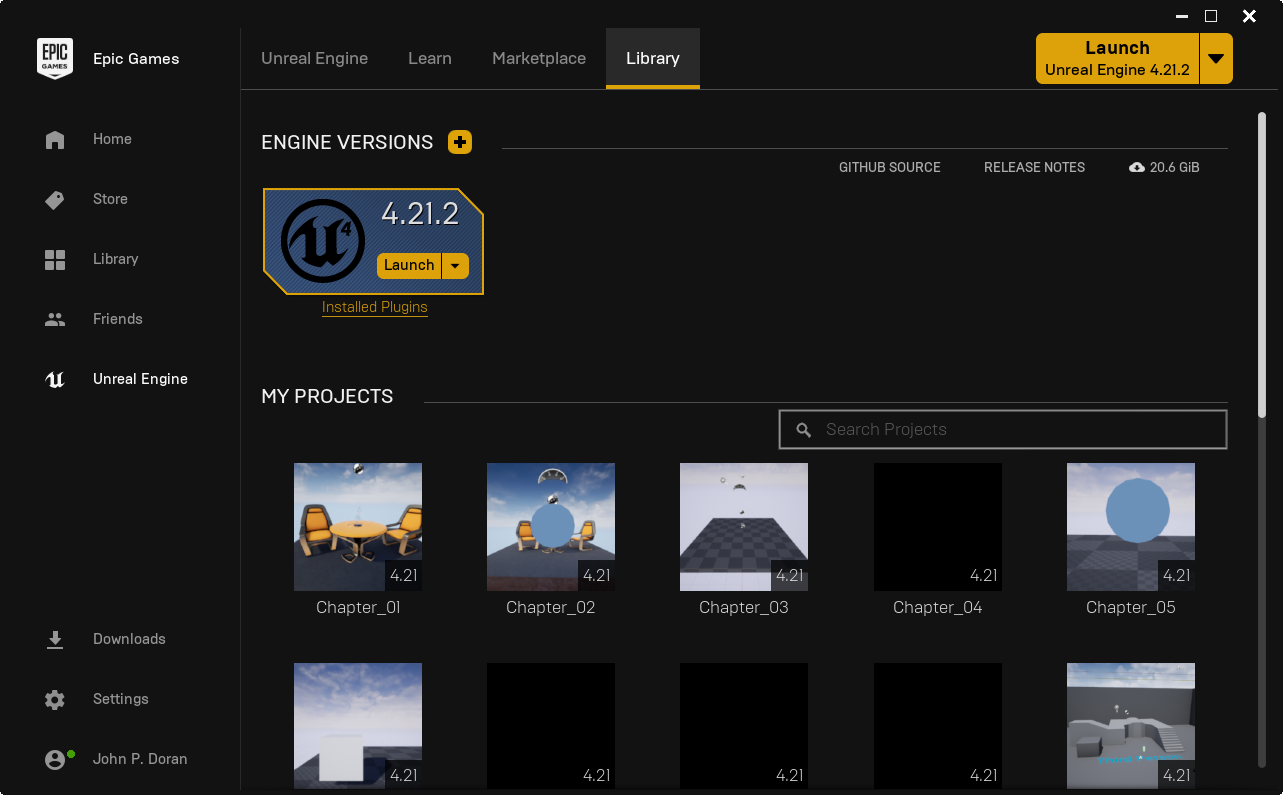
After the engine has installed, the Install Engine button will change to a Launch Engine button.
How it works...
The Epic Games Launcher is the program that you need to start up the engine itself. It keeps a copy of all your projects and libraries in the Library tab.
There's more...
As you learn more about working in UE4, you should check out some of the free library packages in the Library | Vault section. For that, click the Library item on the left-hand side and scroll down until you see Vault, underneath My Projects.



































































