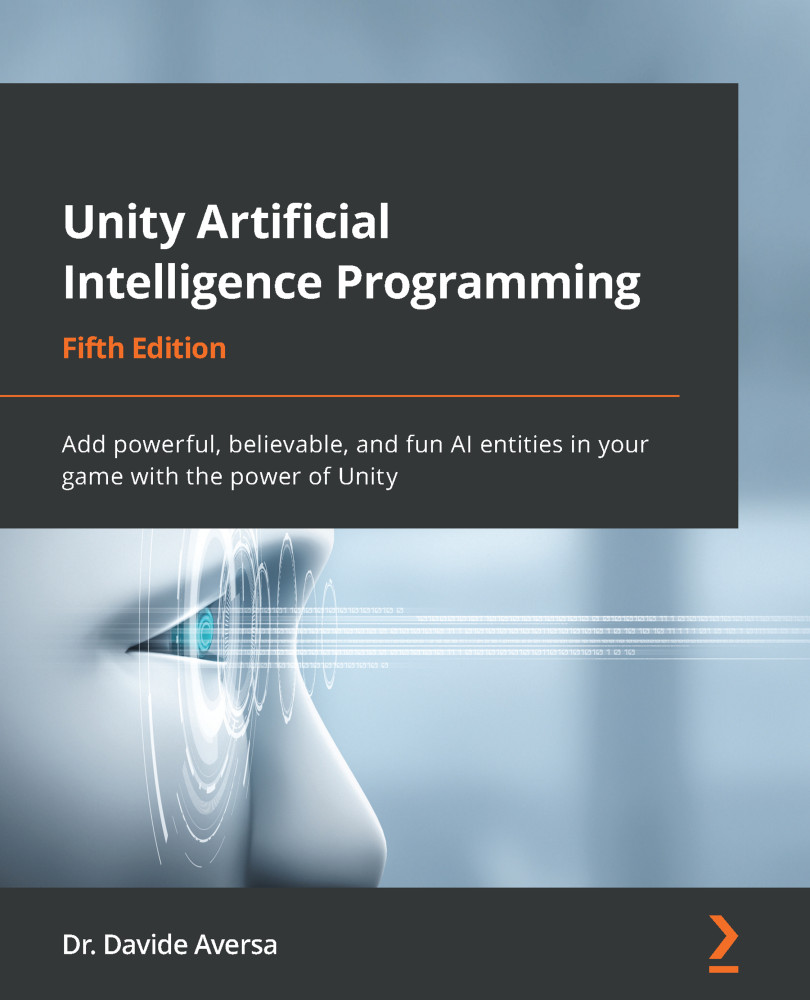Implementing the nodes
After we have made a plan for our BT, the next step is to check whether our BT implementation of choice (in our case, Behavior Bricks) already includes some of the nodes we need. Of course, we want to reuse as many pre-made nodes as possible. Reading the Behavior Bricks documentation, we can see that it already includes nodes such as IsTargetClose, MoveToGameObject, Wander, and AlwaysTrue, plus, of course, Repeat and Selector.
Therefore, we need to write all the other tasks. Note that Behavior Bricks tasks are not MonoBehaviors; therefore, we do not need to attach them to some object in the scene. We only need to put the scripts in any folder in our project's assets, and we are good. Let's look at a step-by-step process to do this:
- Let's start with the ShootOnce action by creating a
ShootOnce.csfile in the project assets. First, we create a simpleActionattribute calledShootOncethat, as the name says, shoots a single bullet:using...