Using reactions in a Zoom meeting
It is helpful to interact with meeting attendees in a non-verbal fashion. For example, the presenter might have shared content during the meeting that everyone loves, and the attendees want to react in an enthusiastic way with non-verbal feedback such as applause or celebration emojis. Perhaps the speaker is talking too fast to understand and you would like to request them to slow down. You can even raise your hand to ask a question. All of these options are possible with the Zoom reactions tool.
How to do it…
- Start or join a Zoom meeting.
- Navigate to the React icon on the Meeting Control bar and click on it:

Figure 3.12: React icon
- A window with available reactions will appear:
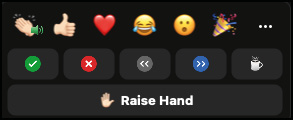
Figure 3.13: Available reactions
- Now choose which reaction you would like to use by clicking on it. The reaction will appear in your camera’s video panel in the top-left...
































































