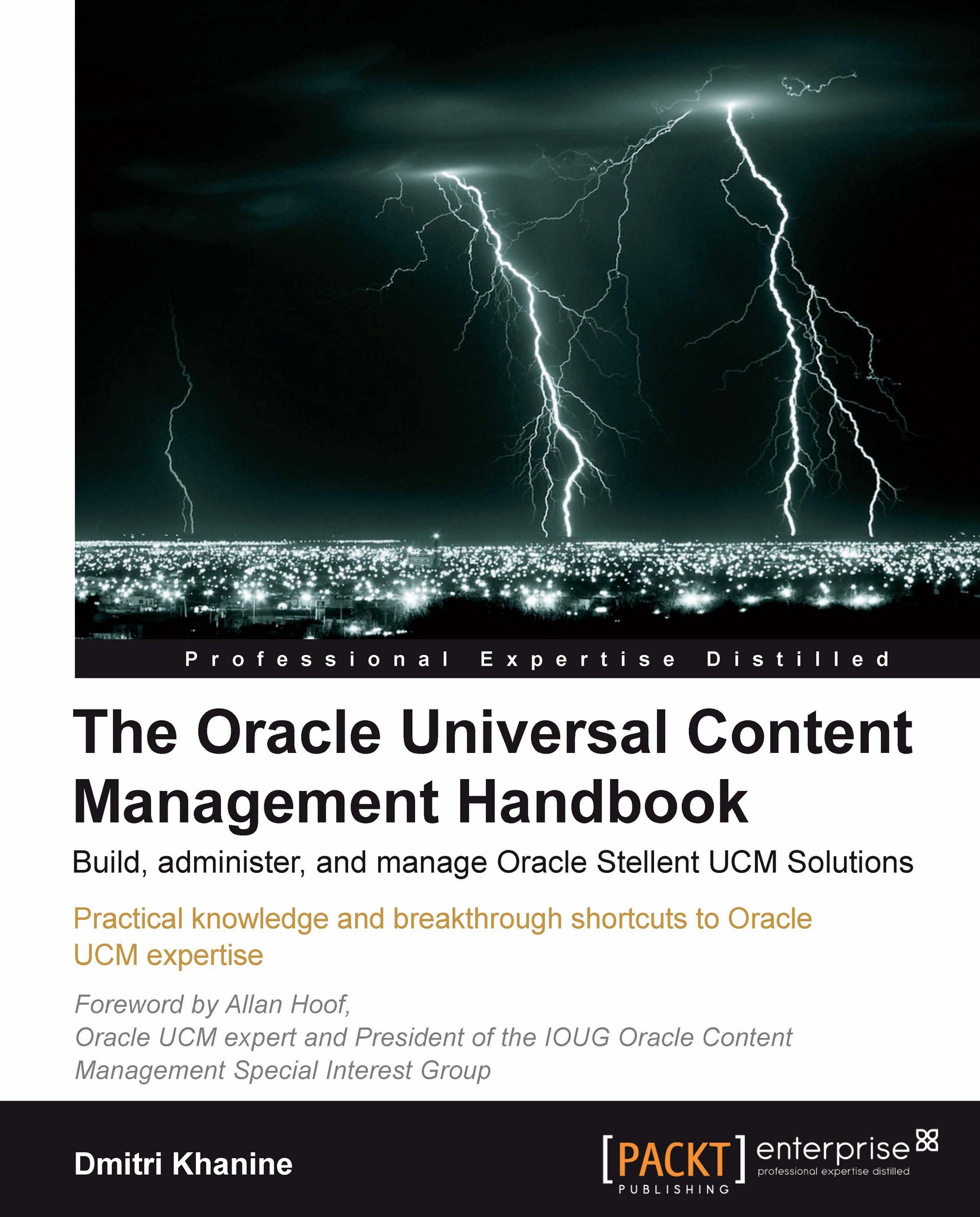Managing users
At last! We're about to see how you can let other people use the system.
It's also a good idea to create a non-admin user account for yourself and only use sysadmin for administration and operations.
So let's begin by adding a user.
Adding a user
Let's add a new user:
Go to Admin Applets and click on User Admin. The User Admin applet comes up (see screenshot below):

Click on the Add button.
Leave user type as Local. Click on OK.
Fill in user info. The first field, Name, is the actual user name the user will be using to log in (as shown in the following screenshot):

Go to the Roles tab and click on Add Role. Pick Contributor. Click on OK to close the dialog.
Congratulations! You now have a new user in the system.
Tip
What were those User Types all about?
In some deployment scenarios you can have one Master Content Server control a few dependent or Proxied Content Servers. When you have a Global user on the Master server they will also be able to log into dependent servers.
Local users can...