The next step is to use npm to install two important tools, Yeoman and Gulp, to our SharePoint Framework development environment. This is done with two commands in Command Prompt or PowerShell:
npm install -g yo
npm install -g gulp
When you are installing packages with npm, you can use the lower-case letter i instead of install. Also, you can install multiple packages in a single line, such as yo (for Yeoman) and gulp:
npm i -g yo gulp
As you can see, npm will also install other packages, based on the dependencies of the packages we are installing. Warnings are common and, for now, we can safely ignore them:
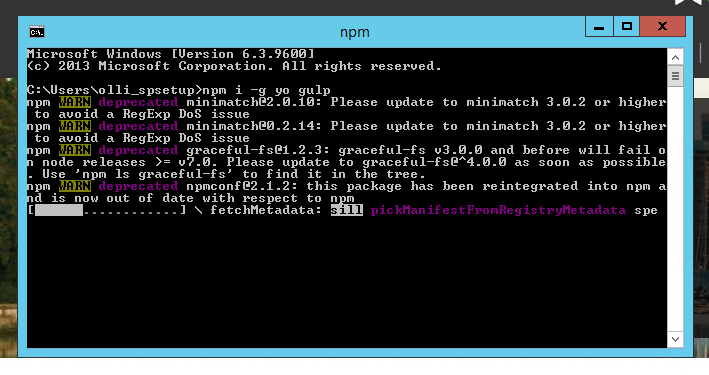
The installation will take a while as npm is going to download all the necessary packages and their dependencies during installation. When this is done, you will see something like this:
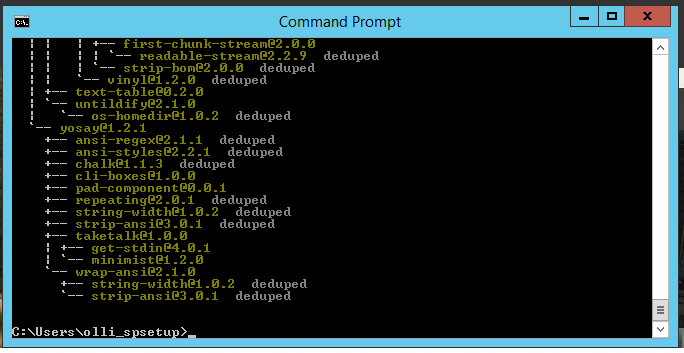
If something goes wrong, you can uninstall packages using npm as well; simply replace the install command with uninstall to do that. In npm, the...



























































