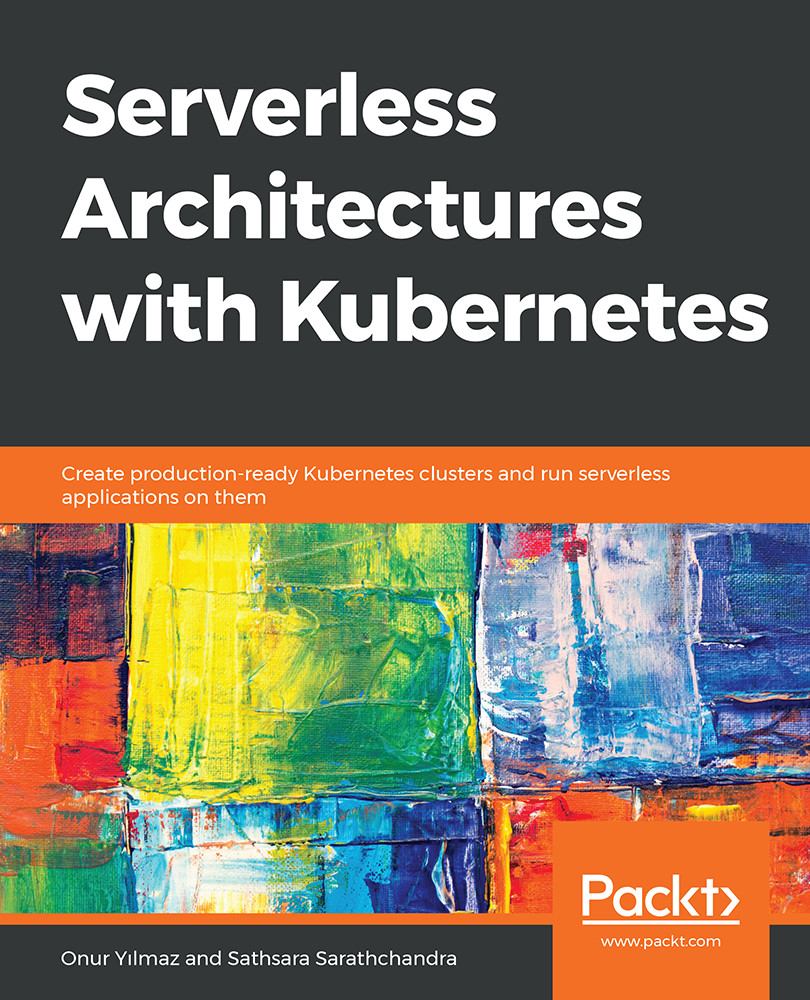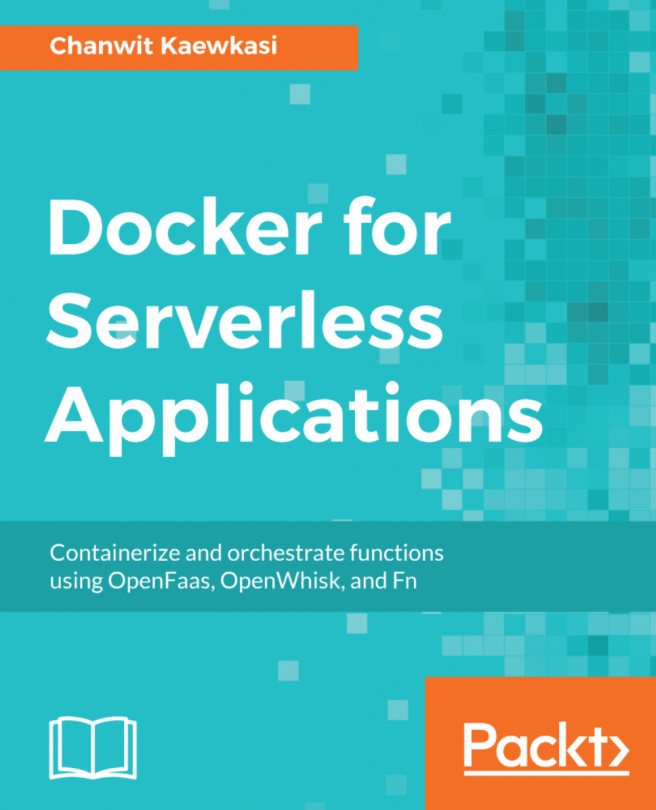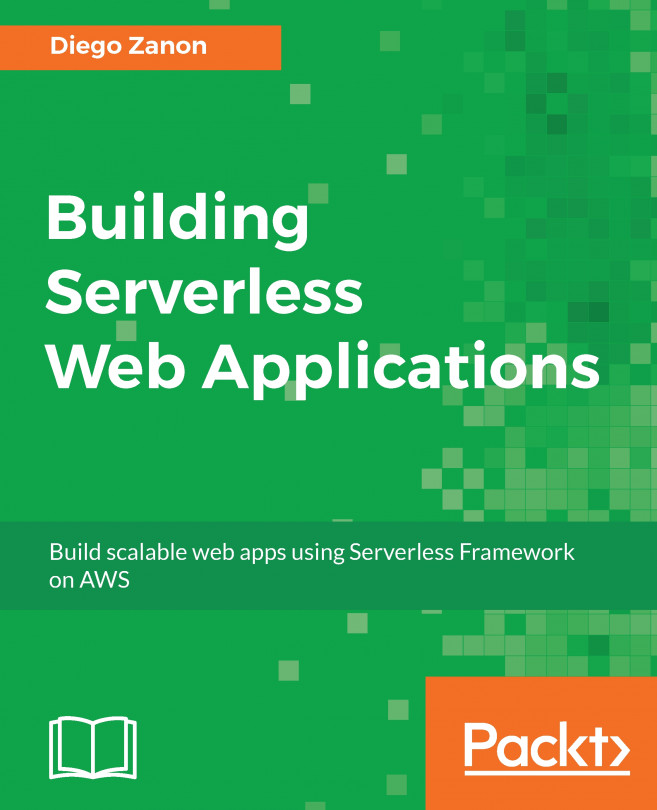6. Upcoming Serverless Features in Kubernetes
Activity 6: Deploy a Containerized Application in a Serverless Environment
Solution
- First, create a new directory to store the files for this activity and change directory to the newly created directory:
$ mkdir chapter-06-activity $ cd chapter-06-activity
- Create an application that can return the current date and time for the given timezone. We will be using PHP to write this function, but you can choose any language that you're comfortable with. Create an index.php file with the content given in step 1.
Now we need to create the Docker image according to the container runtime contract (https://cloud.google.com/run/docs/reference/container-contract) for Google Cloud Run. Create a new file named Dockerfile with the content in step 2.
- Once the Dockerfile is ready, we can build the Docker image. Replace
<your-gcp-project-name>with the ID of your GCP project. Next, use the docker build command to build the Docker...