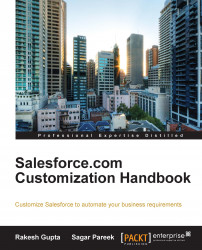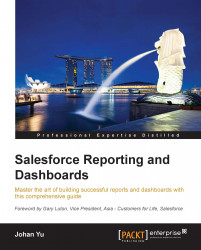Arun Pareek is an IASA-certified software architect and has been actively working as an SOA and BPM practitioner. Over the past 8 years, he has worked in the capacity of a consultant and an architect for the implementation of a variety of large-scale SOA and BPM projects for customers across the globe. He has a knack for designing systems that are scalable, performance efficient, and fault tolerant, and he is a keen enthusiast of BPMN, automation, and cloud computing. He is currently employed by Rubicon Red, an innovative IT professional services firm headquartered in Australia, which focuses on enabling enterprise agility and operational excellence through the adoption of emerging technologies, such as SOA, BPM, and cloud computing. Prior to working with Rubicon Red, Arun worked for companies such as Dell and Accenture, where he successfully executed many Oracle FMW-based projects in the communications and utilities domain. Arun has also been engaged with Packt Publishing as a technical reviewer for quite some time now, reviewing a few of their books on Oracle BAM 11g and the book Oracle BPM 11g Cookbook. He is also an active blogger of these technologies and runs a widely popular blog at http://beatechnologies.wordpress.com. He can be contacted at his personal e-mail address at arrun.pareek@gmail.com.
Read more
 United States
United States
 Great Britain
Great Britain
 India
India
 Germany
Germany
 France
France
 Canada
Canada
 Russia
Russia
 Spain
Spain
 Brazil
Brazil
 Australia
Australia
 Singapore
Singapore
 Hungary
Hungary
 Philippines
Philippines
 Mexico
Mexico
 Thailand
Thailand
 Ukraine
Ukraine
 Luxembourg
Luxembourg
 Estonia
Estonia
 Lithuania
Lithuania
 Norway
Norway
 Chile
Chile
 South Korea
South Korea
 Ecuador
Ecuador
 Colombia
Colombia
 Taiwan
Taiwan
 Switzerland
Switzerland
 Indonesia
Indonesia
 Cyprus
Cyprus
 Denmark
Denmark
 Finland
Finland
 Poland
Poland
 Malta
Malta
 Czechia
Czechia
 New Zealand
New Zealand
 Austria
Austria
 Turkey
Turkey
 Sweden
Sweden
 Italy
Italy
 Egypt
Egypt
 Belgium
Belgium
 Portugal
Portugal
 Slovenia
Slovenia
 Ireland
Ireland
 Romania
Romania
 Greece
Greece
 Argentina
Argentina
 Malaysia
Malaysia
 South Africa
South Africa
 Netherlands
Netherlands
 Bulgaria
Bulgaria
 Latvia
Latvia
 Japan
Japan
 Slovakia
Slovakia