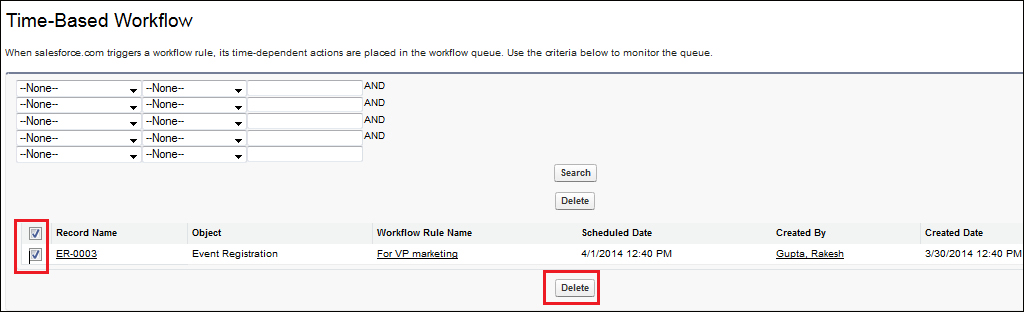Monitoring a time-based workflow
You can monitor time-based workflows that are present in the queue to be processed and may cancel them if required.
Create a new record via the event registration form where the age needs to be greater than 18 to fire our workflow, as shown in the following screenshot:
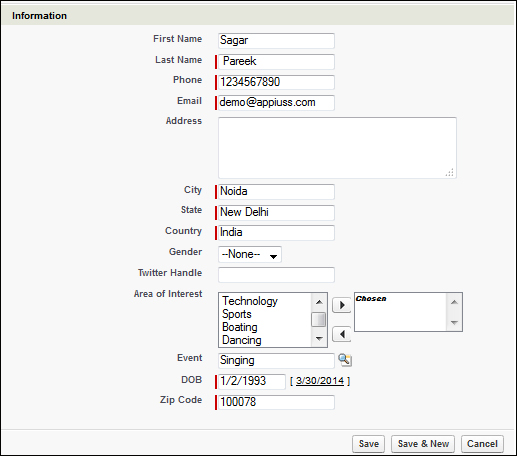
You can check whether the Twitter handle field is autoupdated with the word Appiuss and a task is assigned to the user, as shown in the following screenshot:
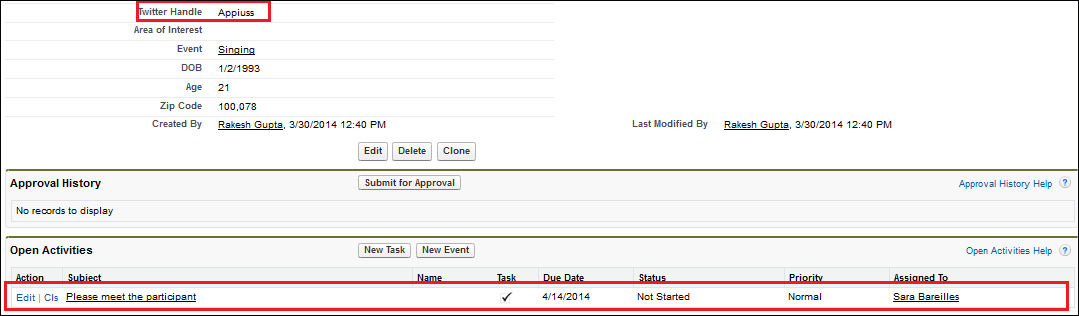
Managing a time-based workflow
To monitor a time-based workflow, follow these steps:
Navigate to Setup | Monitor | Time-Based Workflow.
Click on the Search button. It will list down all the time-based actions that are placed in the workflow queue.

Deleting a time-based workflow
To delete an action from the queue, select the concerned action and click on the Delete button, as shown in the following screenshot: