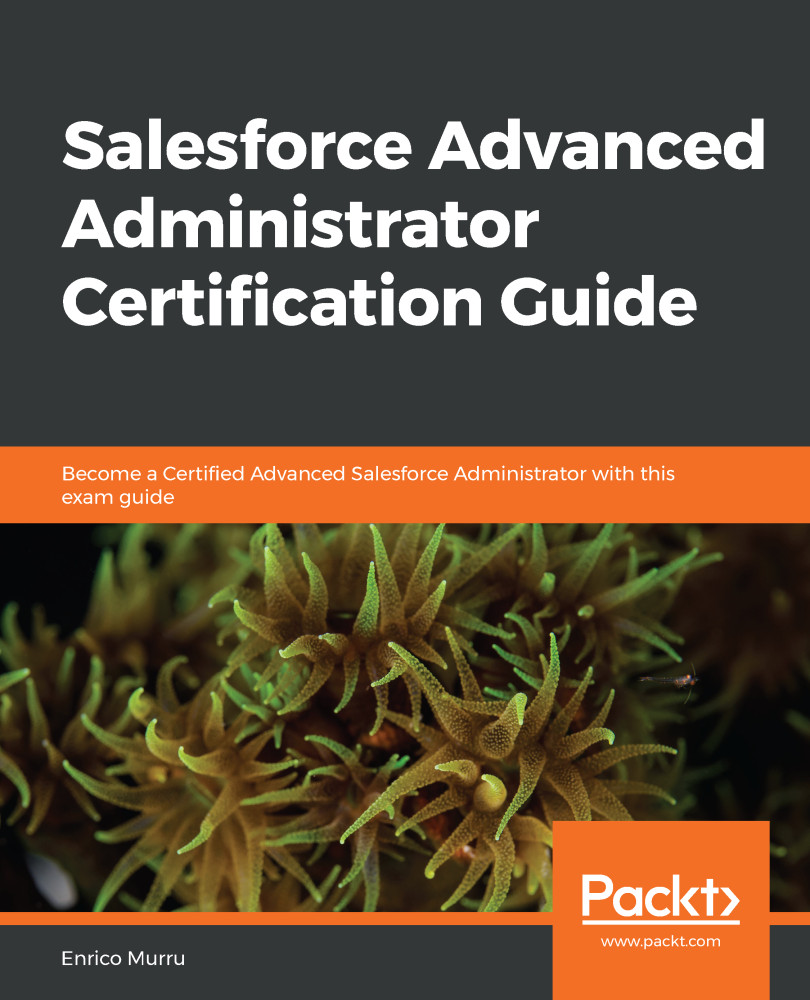Add a new file using the Add Files button in Lightning Experience. You can upload a new file to a given library's folder/subfolder. After a file is created, you can view most of its metrics:
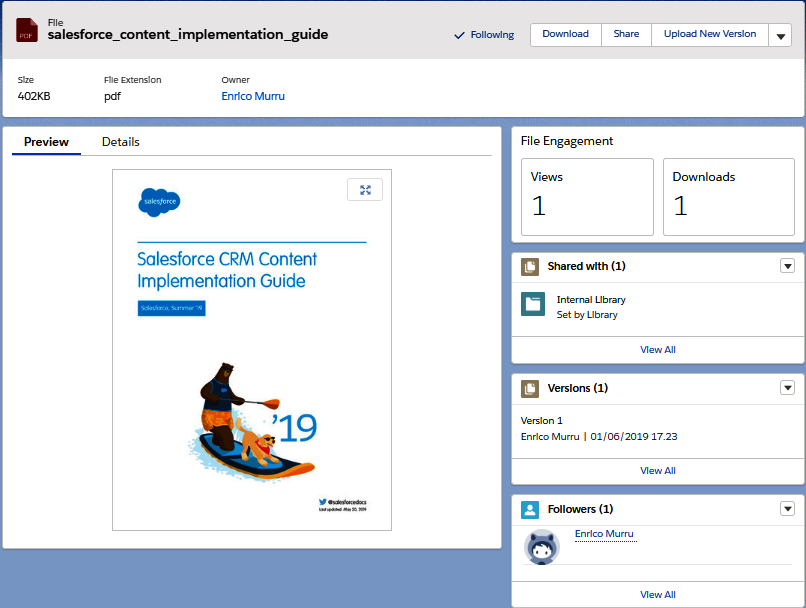
There no such thing as tagging. Let's switch back to Salesforce Classic. You should already be familiar with switching to Salesforce Classic; just click on Switch to Salesforce Classic on your user's icon, as illustrated here:
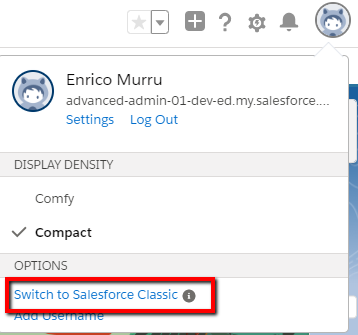
Jump to the Salesforce Content tab and select the library and the content just uploaded using Lightning Experience. Then, click on the Edit drop-down and choose Edit Content Details:
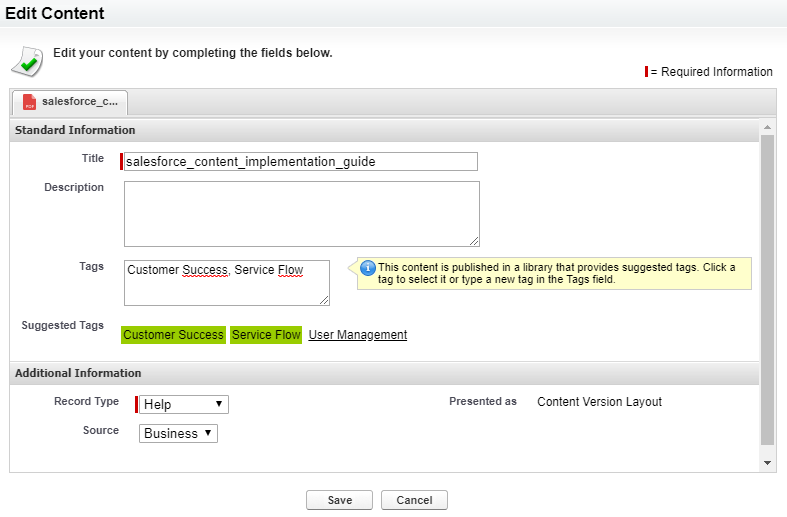
The Standard Information section contains the title, description, and tags used (with the suggested ones included), while the Additional Information section displays Record Type...