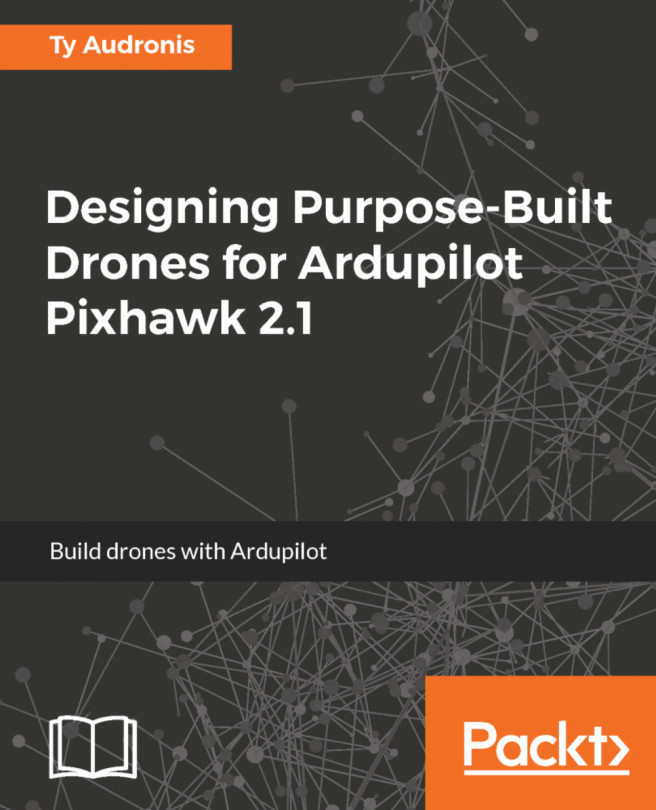Controlling a real Baxter
The baxter_examples programs described in the subsections within the Launching Baxter Simulator in Gazebo section also work on a real Baxter robot. Some additional arm control programs that work on a real Baxter but not on Baxter Simulator are described in the following sections.
Commanding joint position waypoints
This program is another example of joint position control for Baxter's arms. Baxter's arm is moved using the Zero-G mode to freely configure the arm's joints to the desired position. When the desired position is attained, the corresponding navigator button on the arm is pressed to record the waypoint position. This baxter_examples program is executed with the following command, specifying either right or left for the arm that is to be moved:
$ rosrun baxter_examples joint_position_waypoints.py -l <right or left>
The output should be as follows:
... Press Navigator 'OK/Wheel' button to record a new joint position waypoint. Press Navigator 'Rethink...