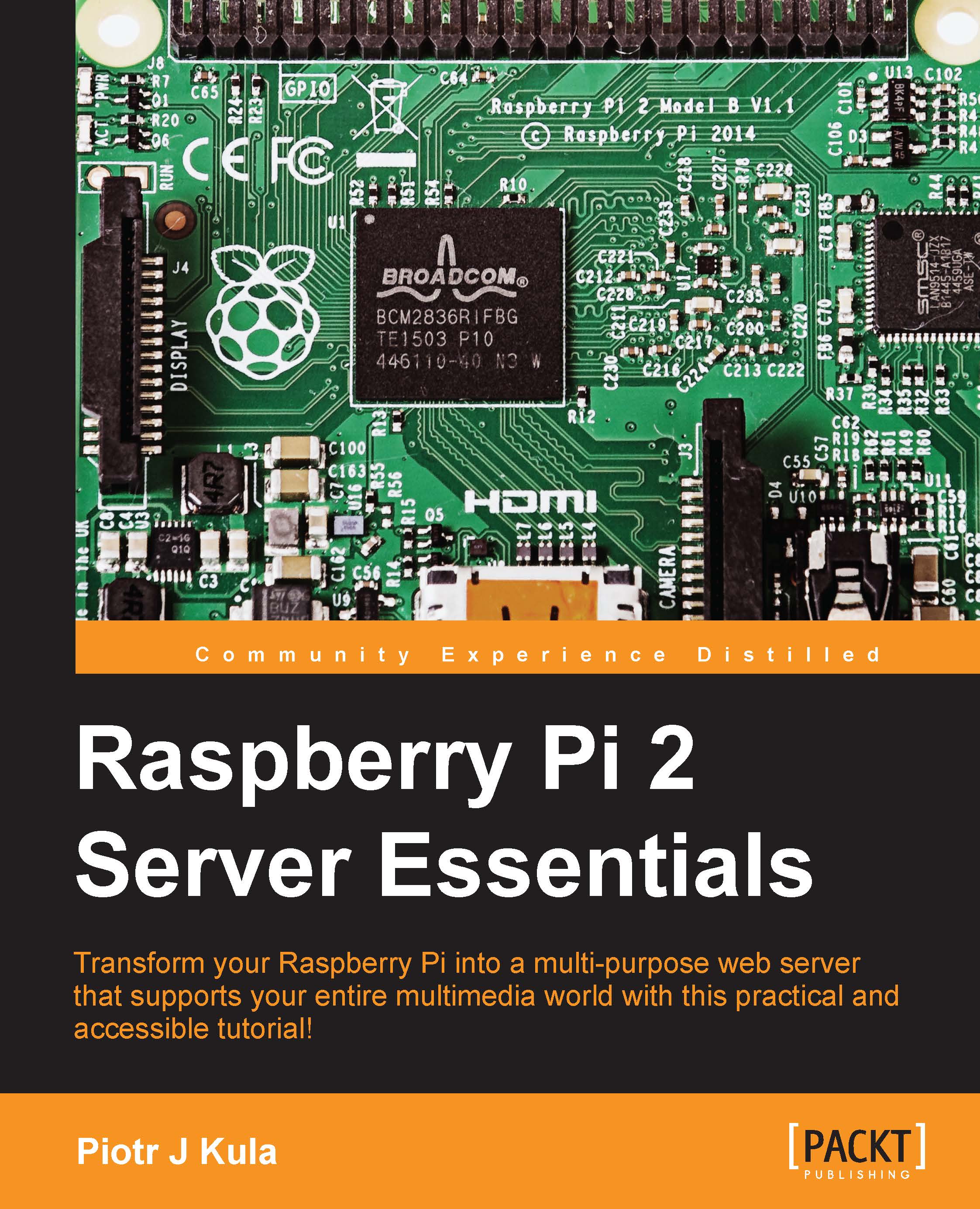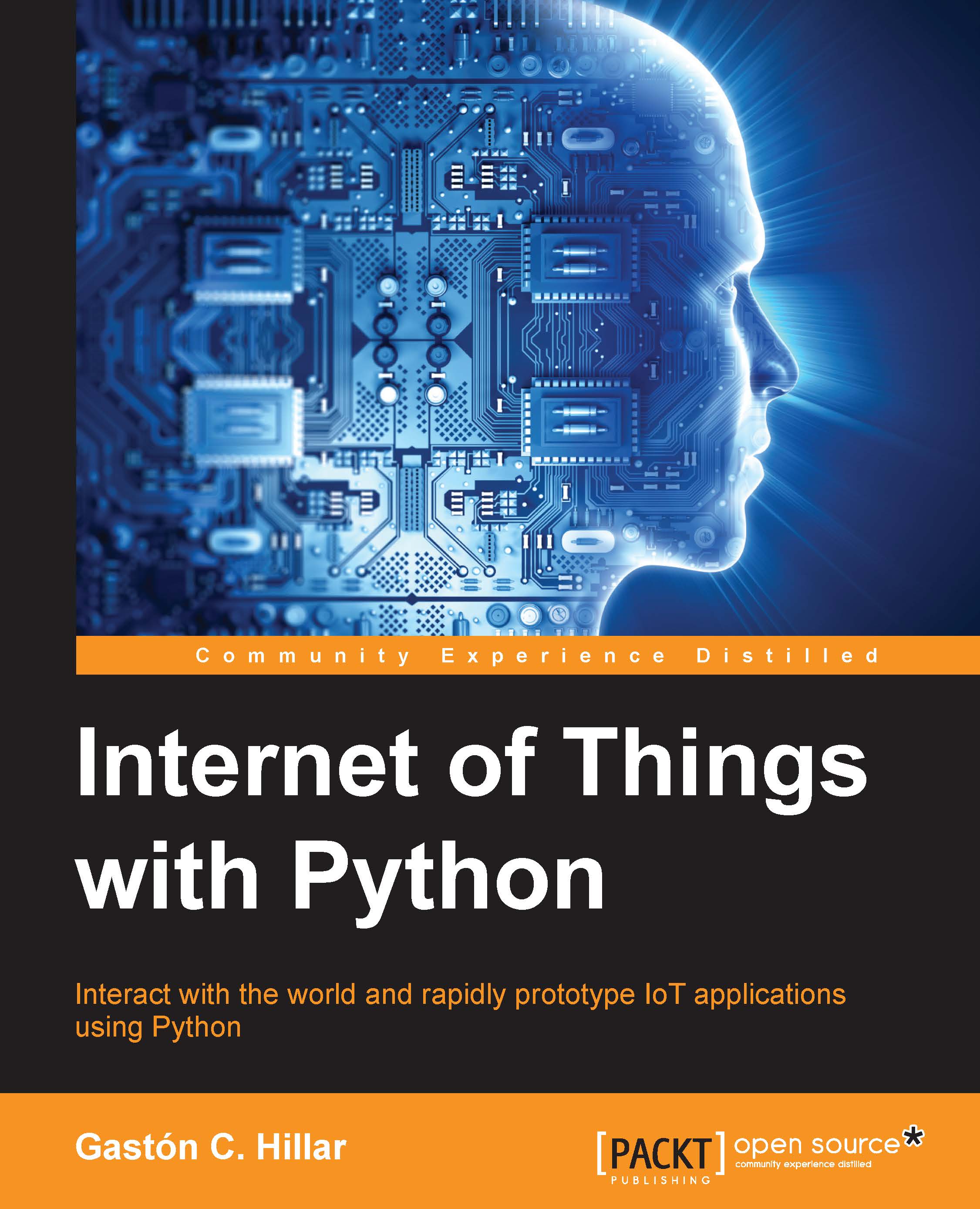Piotr J Kula started his passion for computer technologies when he took apart his father's IBM PC/XT machine at the age of 6. It became clear that Piotr had a natural ability with technology after he reconstructed the machine, and it booted. After 25 years, Piotr has worked for various companies in different countries. He has always solved complex problems or engaged in new experiences. As long as it had a processor of some sort, Piotr was always the first to try, fix, or configure it. Today, Piotr is the CEO of his own company, Kula Solution Ltd., in the United Kingdom. Piotr is certified in several Microsoft technologies, and he specializes in Microsoft and Linux technologies. Piotr's dream is for a unified experience between Linux and Microsoft. He has never been deterred by negativity from either side, and instead, he has strived to find a way to build a bridge between these distant giants. After discovering Raspberry Pi, he completely replaced every other embedded device that he owned and was successful at releasing Raspberry Pi Server Essentials, with Packt Publishing. Today, Piotr is one step closer to fulfilling his dream with the release of Raspberry Pi 2 Server Essentials. This book is mostly about Linux, but it also talks about integrating and running Windows on your beloved Raspberry Pi.
Read more
 United States
United States
 Great Britain
Great Britain
 India
India
 Germany
Germany
 France
France
 Canada
Canada
 Russia
Russia
 Spain
Spain
 Brazil
Brazil
 Australia
Australia
 Singapore
Singapore
 Hungary
Hungary
 Ukraine
Ukraine
 Luxembourg
Luxembourg
 Estonia
Estonia
 Lithuania
Lithuania
 South Korea
South Korea
 Turkey
Turkey
 Switzerland
Switzerland
 Colombia
Colombia
 Taiwan
Taiwan
 Chile
Chile
 Norway
Norway
 Ecuador
Ecuador
 Indonesia
Indonesia
 New Zealand
New Zealand
 Cyprus
Cyprus
 Denmark
Denmark
 Finland
Finland
 Poland
Poland
 Malta
Malta
 Czechia
Czechia
 Austria
Austria
 Sweden
Sweden
 Italy
Italy
 Egypt
Egypt
 Belgium
Belgium
 Portugal
Portugal
 Slovenia
Slovenia
 Ireland
Ireland
 Romania
Romania
 Greece
Greece
 Argentina
Argentina
 Netherlands
Netherlands
 Bulgaria
Bulgaria
 Latvia
Latvia
 South Africa
South Africa
 Malaysia
Malaysia
 Japan
Japan
 Slovakia
Slovakia
 Philippines
Philippines
 Mexico
Mexico
 Thailand
Thailand